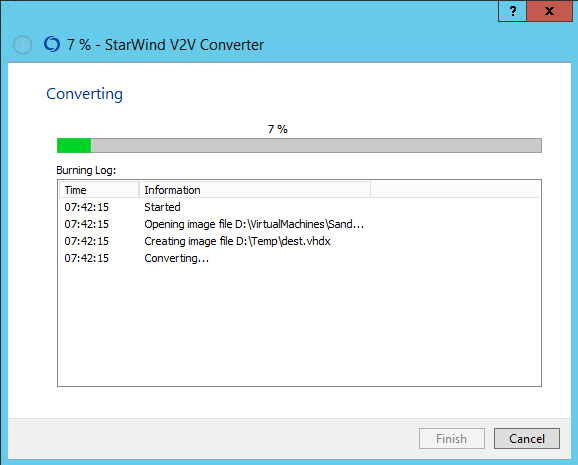I received VmWare image from my client for some testing purposes. I need to convert it to Hyper-V. I followed steps in http://www.askme4tech.com/how-convert-vmware-virtual-machine-hyper-v. I installed Microsoft Virtual Machine Converter and started to convert virtual disks in PowerShell. However I'm getting eror:
C:\Windows\system32> ConvertTo-MvmcVirtualHardDisk -SourceLiteralPath "c:\temp\disk2.vmdk" -DestinationLiteralPath "c:\data\HyperV\PH\" -VhdType DynamicHardDisk -VhdFormat Vhdx
ConvertTo-MvmcVirtualHardDisk : The entry 1 is not a supported disk database entry for the descriptor.
At line:1 char:1
+ ConvertTo-MvmcVirtualHardDisk -SourceLiteralPath "c:\temp\disk2.vmdk"
+ ~~~~~~~~~~~~~~~~~~~~~~~~~~~~~~~~~~~~~~~~~~~~~~~~~~~~~~~~~~~~~~~~~~~~~
+ CategoryInfo : WriteError: (Microsoft.Accel...nversionService:DriveConversionService) [ConvertTo-MvmcVirtualHardDisk], VmdkDescriptorParseException
+ FullyQualifiedErrorId : DiskConversion,Microsoft.Accelerators.Mvmc.Cmdlet.Commands.ConvertToMvmcVirtualHardDiskCommand
ConvertTo-MvmcVirtualHardDisk : One or more errors occurred.
At line:1 char:1
+ ConvertTo-MvmcVirtualHardDisk -SourceLiteralPath "c:\temp\disk2.vmdk"
+ ~~~~~~~~~~~~~~~~~~~~~~~~~~~~~~~~~~~~~~~~~~~~~~~~~~~~~~~~~~~~~~~~~~~~~
+ CategoryInfo : WriteError: (Microsoft.Accel...nversionService:DriveConversionService) [ConvertTo-MvmcVirtualHardDisk], AggregateException
+ FullyQualifiedErrorId : DiskConversion,Microsoft.Accelerators.Mvmc.Cmdlet.Commands.ConvertToMvmcVirtualHardDiskCommand