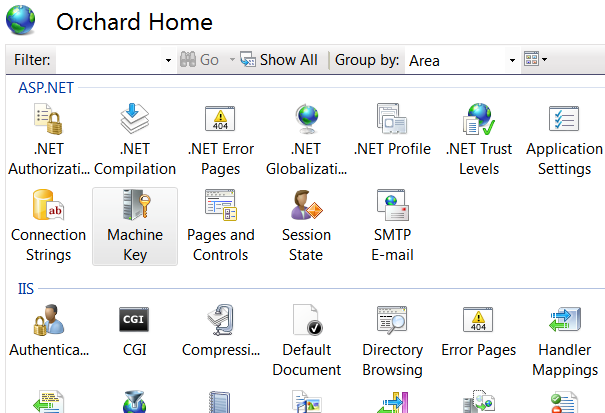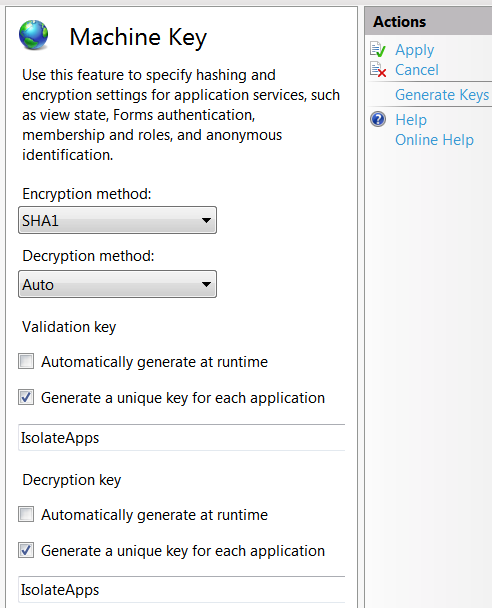This should answer:
How To: Configure MachineKey in ASP.NET 2.0 - Web Farm Deployment Considerations
Web Farm Deployment Considerations
If you deploy your application in a Web farm, you must ensure that the
configuration files on each server share the same value for
validationKey and decryptionKey, which are used for hashing and
decryption respectively. This is required because you cannot guarantee
which server will handle successive requests.
With manually generated key values, the settings should
be similar to the following example.
<machineKey
validationKey="21F090935F6E49C2C797F69BBAAD8402ABD2EE0B667A8B44EA7DD4374267A75D7
AD972A119482D15A4127461DB1DC347C1A63AE5F1CCFAACFF1B72A7F0A281B"
decryptionKey="ABAA84D7EC4BB56D75D217CECFFB9628809BDB8BF91CFCD64568A145BE59719F"
validation="SHA1"
decryption="AES"
/>
If you want to isolate your application from other applications on the
same server, place the in the Web.config file for each
application on each server in the farm. Ensure that you use separate
key values for each application, but duplicate each application's keys
across all servers in the farm.
In short, to set up the machine key refer the following link:
Setting Up a Machine Key - Orchard Documentation.
Setting Up the Machine Key Using IIS Manager
If you have access to the IIS management console for the server where
Orchard is installed, it is the easiest way to set-up a machine key.
Start the management console and then select the web site. Open the
machine key configuration:
![The IIS web site configuration panel]()
The machine key control panel has the following settings:
![The machine key configuration panel]()
Uncheck "Automatically generate at runtime" for both the validation
key and the decryption key.
Click "Generate Keys" under "Actions" on the right side of the panel.
Click "Apply".
and add the following line to the web.config file in all the webservers under system.web tag if it does not exist.
<machineKey
validationKey="21F0SAMPLEKEY9C2C797F69BBAAD8402ABD2EE0B667A8B44EA7DD4374267A75D7
AD972A119482D15A4127461DB1DC347C1A63AE5F1CCFAACFF1B72A7F0A281B"
decryptionKey="ABAASAMPLEKEY56D75D217CECFFB9628809BDB8BF91CFCD64568A145BE59719F"
validation="SHA1"
decryption="AES"
/>
Please make sure that you have a permanent backup of the machine keys and web.config file