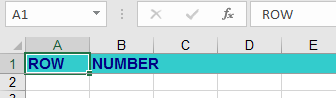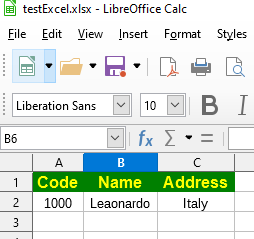I have googled some code and found some answers but not able to get my excel file output in Bold and set background color. I have tried with following code. can you please tell me where am I going wrong? Please take a look. Thanks.
FYI: I am going to make 1st Row in BOLD with blue or any Light color background. If you know please help with the code.
// Excel file generation code
HSSFWorkbook workbook = new HSSFWorkbook();
HSSFSheet sheet = workbook.createSheet("Readings");
CellStyle style = workbook.createCellStyle();
Font font = workbook.createFont();
font.setFontHeightInPoints((short)11);
font.setFontName(HSSFFont.FONT_ARIAL);
font.setBoldweight(HSSFFont.COLOR_NORMAL);
font.setBold(true);
font.setColor(HSSFColor.DARK_BLUE.index);
style.setFont(font);
// Freeze 1st Row
sheet.createFreezePane(0, 1);
HSSFRow row = sheet.createRow(1);
HSSFRow rowhead = sheet.createRow((short) 0);
rowhead.setRowStyle(style);
rowhead.createCell(0).setCellValue("RUN");
rowhead.createCell(1).setCellValue("NUMBER");