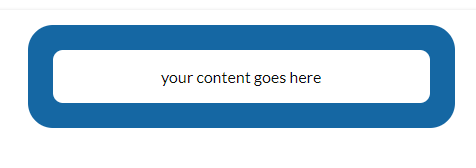Inner border calculations
First, you'll need to remove -vendor-background-clip: padding-box or set them to border-box the default in order to achieve the inner border radius.
The inner border radius is calculated as the difference of the outer border radius (border-radius) and the border width (border-width) such that
inner border radius = outer border radius - border width
Whenever the border-width is greater than the border-radius, the inner border radius is negative and you get some awkward inverted corners. Currently, I don't believe there is a property for adjusting the inner-border-radius, so you'll need to calculate it manually.
In your case:
inner border radius = 6px - 5px = 1px
Your new CSS should be:
.radius-all { border-radius: 6px; -moz-border-radius: 6px; -webkit-border-radius: 6px; }
.template-bg { background: #FFF; }
.template-border { border: 5px solid rgba(255, 255, 255, 0.2); }
Simply subtract the border-radius (6px) values from the border-width value (5px) in order to achieve your desired inner-border-radius:
Code that works for me
Tested on Firefox 3.x, Google Chrome, and Safari 5.0
.radius-all { border-radius: 10px; -moz-border-radius: 10px; -webkit-border-radius: 10px; }
.template-bg { background: #FFF; }
.template-border { border: 5px solid rgba(0, 0, 0, 0.2); } /* Note that white on white does not distinguish a border */
Adding color overlays in JavaScript
<script type="text/javascript">
var bodyBgColor = document.getElementsByTagName('body')[0].style.backgroundColor;;
// insert opacity decreasing code here for hexadecimal
var header = document.getElementsByTagName('header')[0];
header.style.backgroundColor = bodyBgColor;
</script>
I'm not entirely sure how to do hexadecimal arithmetic in JavaScript but I'm sure you can find an algorithm in Google.
Applying General Borders
Are you using a separate box <div> for your border through its background property? If so, you'll need to apply border-radius and its vendor specific properties on both the border box and the inner box:
<div id="border-box" style="border-radius: 5px;">
<div id="inner-box" style="border-radius: 5px;">
</div>
</div>
A much more efficient way would simply have the inner-box manage its own border:
<div id="inner-box" style="border: 4px solid blue; border-radius: 5px">
<!-- Content -->
</div>
CSS-wise, you could just declare a .rounded-border class and apply it to every box that will have rounded borders:
.rounded-borders {
border-radius: 5px;
-moz-border-radius: 5px;
-webkit-border-radius: 5px;
-khtml-border-radius: 5px;
}
And apply the class to any boxes that will have rounded borders:
<div id="border-box" class="rounded-borders">
<div id="inner-box" class="rounded-borders">
</div>
</div>
For a single box element, you'll still be required to declare the border size in order to be shown:
<style type="text/css">
#inner-box { border: 4px solid blue; }
</style>
<div id="inner-box" class="rounded-borders">
</div>