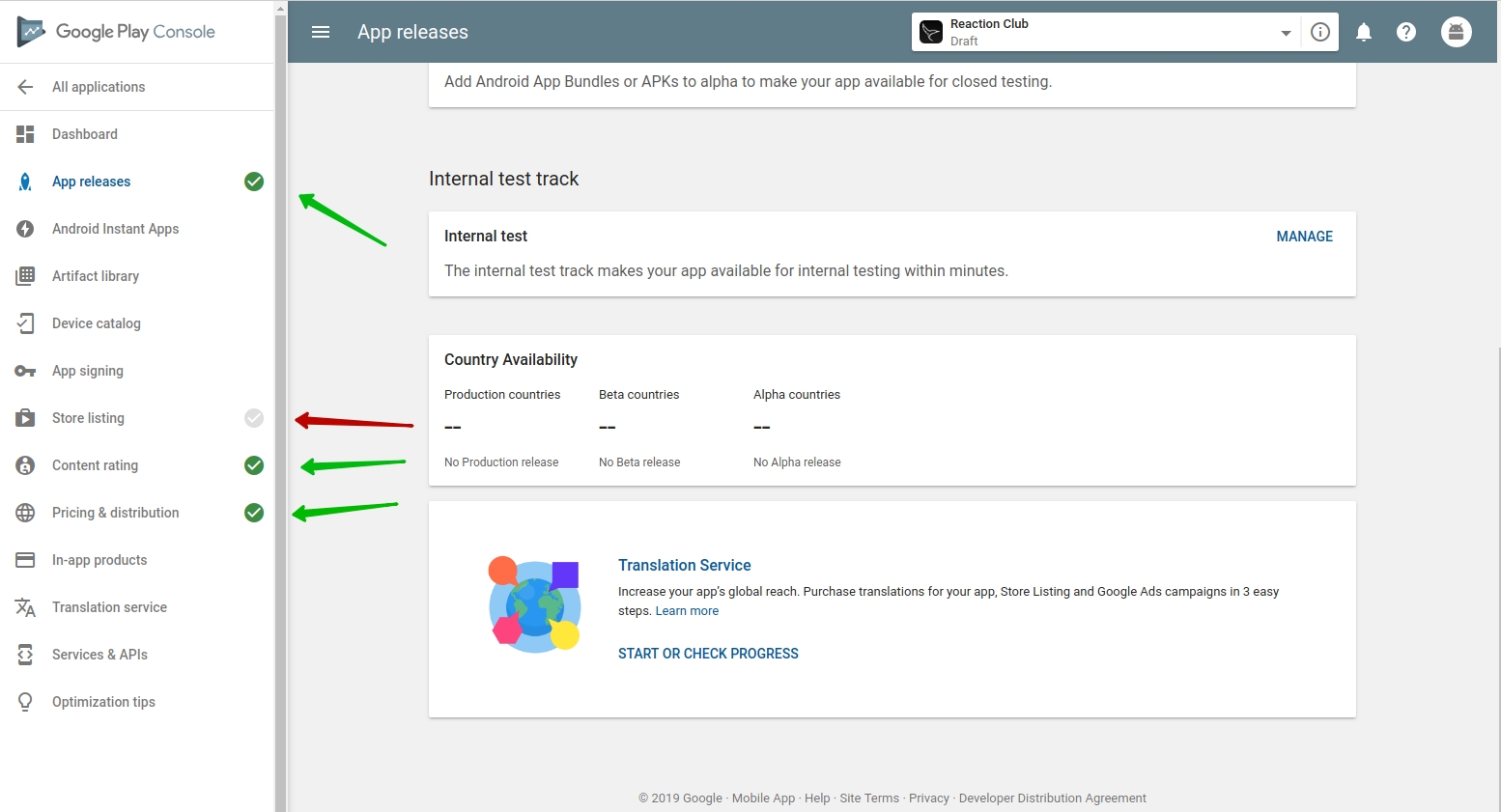I'm trying to release an app to the Google Play store. I've gone through all the required steps in the Google Play Console (play.google.com/apps/publish)
But when I click App Releases on the left, then click Edit Release under Production, add an APK then click Review on the bottom, it takes me to the "Confirm rollout to production: 1.0" page, with the familiar START ROLLOUT TO PRODUCTION button on the bottom. That button is greyed out so I can't click it. The Review Summary at the top of the page says "This release is ready to be rolled out."
What am I doing wrong?