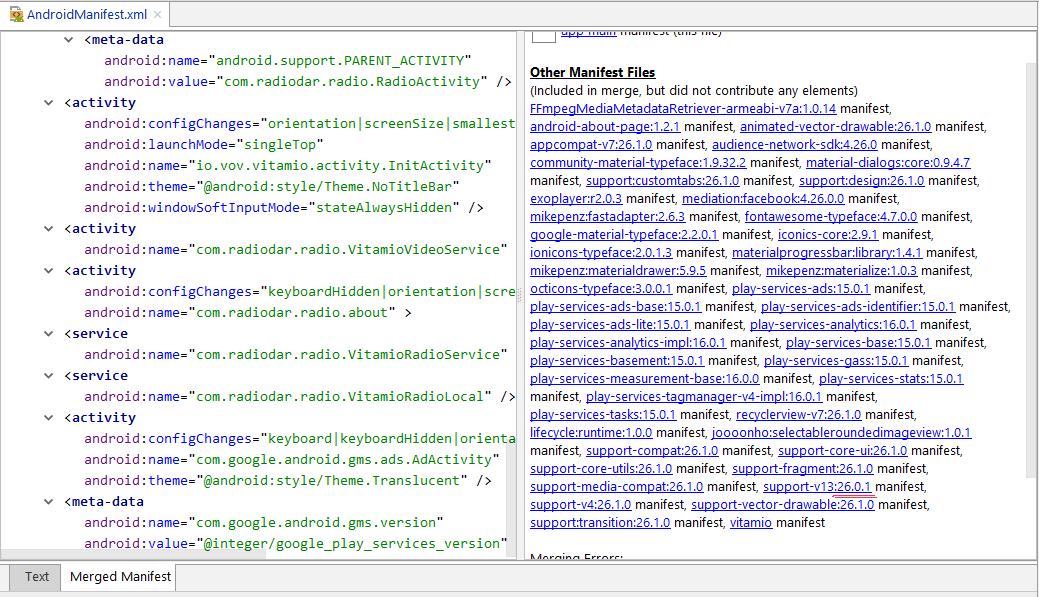I'm following a tutorial in HeadFirst Android development and encountered issues after adding: private ActionBarDrawerToggle drawerToggle;
The control was deprecated so I followed instructions on Stack to resolve that issue by adding com.android.support:appcompat-v7:26.0.0-alpha1 to the app modules Dependencies
But now I'm getting the following build errors:
Error:Execution failed for task ':app:processDebugManifest'.
Manifest merger failed : Attribute meta-data#android.support.VERSION@value value=(25.3.1) from [com.android.support:recyclerview-v7:25.3.1] AndroidManifest.xml:24:9-31 is also present at [com.android.support:appcompat-v7:26.0.0-alpha1] AndroidManifest.xml:27:9-38 value=(26.0.0-alpha1). Suggestion: add 'tools:replace="android:value"' to element at AndroidManifest.xml:22:5-24:34 to override.
Here is the code: