My current simple XML is below, however i would like the 3 TextViews within it to be circular, rather than rectangular.
How can I change my code to do so?
<?xml version="1.0" encoding="utf-8"?>
<LinearLayout xmlns:android="http://schemas.android.com/apk/res/android"
android:layout_width="match_parent"
android:layout_height="match_parent"
android:orientation="vertical" >
<TextView
android:id="@+id/tvSummary1"
android:layout_width="270dp"
android:layout_height="60dp" >
</TextView>
<TextView
android:id="@+id/tvSummary2"
android:layout_width="270dp"
android:layout_height="60dp" >
</TextView>
<TextView
android:id="@+id/tvSummary3"
android:layout_width="270dp"
android:layout_height="60dp" >
</TextView>
</LinearLayout>
Note: I want an actual circle not the curved edge rectangle shown below:

EDIT:
current code:
<?xml version="1.0" encoding="utf-8"?>
<LinearLayout xmlns:android="http://schemas.android.com/apk/res/android"
android:layout_width="match_parent"
android:layout_height="match_parent"
android:orientation="vertical" >
<TextView
android:id="@+id/tvSummary1"
android:layout_width="270dp"
android:layout_height="60dp"
android:text=" "
android:gravity="left|center_vertical"
android:background="@drawable/circle"/>
<TextView
android:id="@+id/tvSummary2"
android:layout_width="270dp"
android:layout_height="60dp"
android:background="@drawable/circle" >
</TextView>
<TextView
android:id="@+id/tvSummary3"
android:layout_width="270dp"
android:layout_height="60dp"
android:background="@drawable/circle" >
</TextView>
</LinearLayout>
Current output:


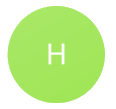
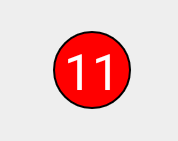
 Download this circle and place it in your
Download this circle and place it in your 



TextView? Post some screenshot so that one can understand your requirements. – Modigliani