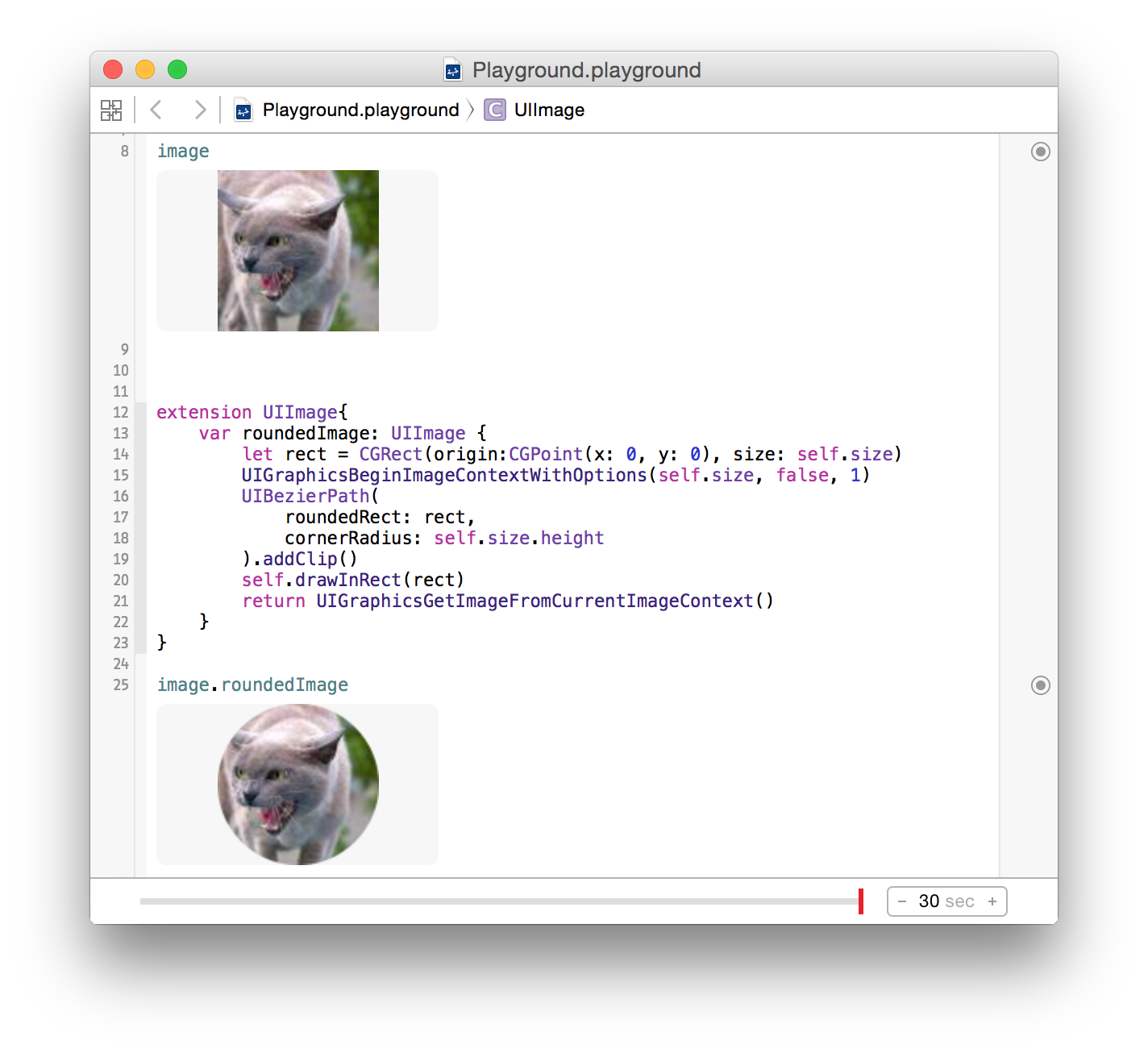I try to get rounded corners on a UIImage, what I read so far, the easiest way is to use a mask images. For this I used code from TheElements iPhone Example and some image resize code I found. My problem is that resizedImage is always nil and I don't find the error...
- (UIImage *)imageByScalingProportionallyToSize:(CGSize)targetSize
{
CGSize imageSize = [self size];
float width = imageSize.width;
float height = imageSize.height;
// scaleFactor will be the fraction that we'll
// use to adjust the size. For example, if we shrink
// an image by half, scaleFactor will be 0.5. the
// scaledWidth and scaledHeight will be the original,
// multiplied by the scaleFactor.
//
// IMPORTANT: the "targetHeight" is the size of the space
// we're drawing into. The "scaledHeight" is the height that
// the image actually is drawn at, once we take into
// account the ideal of maintaining proportions
float scaleFactor = 0.0;
float scaledWidth = targetSize.width;
float scaledHeight = targetSize.height;
CGPoint thumbnailPoint = CGPointMake(0,0);
// since not all images are square, we want to scale
// proportionately. To do this, we find the longest
// edge and use that as a guide.
if ( CGSizeEqualToSize(imageSize, targetSize) == NO )
{
// use the longeset edge as a guide. if the
// image is wider than tall, we'll figure out
// the scale factor by dividing it by the
// intended width. Otherwise, we'll use the
// height.
float widthFactor = targetSize.width / width;
float heightFactor = targetSize.height / height;
if ( widthFactor < heightFactor )
scaleFactor = widthFactor;
else
scaleFactor = heightFactor;
// ex: 500 * 0.5 = 250 (newWidth)
scaledWidth = width * scaleFactor;
scaledHeight = height * scaleFactor;
// center the thumbnail in the frame. if
// wider than tall, we need to adjust the
// vertical drawing point (y axis)
if ( widthFactor < heightFactor )
thumbnailPoint.y = (targetSize.height - scaledHeight) * 0.5;
else if ( widthFactor > heightFactor )
thumbnailPoint.x = (targetSize.width - scaledWidth) * 0.5;
}
CGContextRef mainViewContentContext;
CGColorSpaceRef colorSpace;
colorSpace = CGColorSpaceCreateDeviceRGB();
// create a bitmap graphics context the size of the image
mainViewContentContext = CGBitmapContextCreate (NULL, targetSize.width, targetSize.height, 8, 0, colorSpace, kCGImageAlphaPremultipliedLast);
// free the rgb colorspace
CGColorSpaceRelease(colorSpace);
if (mainViewContentContext==NULL)
return NULL;
//CGContextSetFillColorWithColor(mainViewContentContext, [[UIColor whiteColor] CGColor]);
//CGContextFillRect(mainViewContentContext, CGRectMake(0, 0, targetSize.width, targetSize.height));
CGContextDrawImage(mainViewContentContext, CGRectMake(thumbnailPoint.x, thumbnailPoint.y, scaledWidth, scaledHeight), self.CGImage);
// Create CGImageRef of the main view bitmap content, and then
// release that bitmap context
CGImageRef mainViewContentBitmapContext = CGBitmapContextCreateImage(mainViewContentContext);
CGContextRelease(mainViewContentContext);
CGImageRef maskImage = [[UIImage imageNamed:@"Mask.png"] CGImage];
CGImageRef resizedImage = CGImageCreateWithMask(mainViewContentBitmapContext, maskImage);
CGImageRelease(mainViewContentBitmapContext);
// convert the finished resized image to a UIImage
UIImage *theImage = [UIImage imageWithCGImage:resizedImage];
// image is retained by the property setting above, so we can
// release the original
CGImageRelease(resizedImage);
// return the image
return theImage;
}