I assume you're using Xcode 11 GM and macOS Mojave or Catalina.
Along with the changes in the plist, you have to add UISceneSession lifecycle functions in the application delegate.
func application(_ application: UIApplication,
configurationForConnecting connectingSceneSession: UISceneSession,
options: UIScene.ConnectionOptions) -> UISceneConfiguration {
// The name must match the one in the Info.plist
return UISceneConfiguration(name: "Default Configuration", sessionRole: connectingSceneSession.role)
}
func application(_ application: UIApplication, didDiscardSceneSessions sceneSessions: Set<UISceneSession>) {
}
Also, you need to make sure the window is created correctly in the SceneDelegate.
func scene(_ scene: UIScene,
willConnectTo session: UISceneSession,
options connectionOptions: UIScene.ConnectionOptions) {
guard let windowScene = scene as? UIWindowScene else {
return
}
let window = UIWindow(windowScene: windowScene)
window.rootViewController = UIHostingController(rootView: ContentView())
self.window = window
window.makeKeyAndVisible()
}
where ContentView is the main SwiftUI view you want to display.
P.S. Make sure the plist specifies $(PRODUCT_MODULE_NAME).SceneDelegate as delegate class name, and the scene delegate is called SceneDelegate
Example:
![enter image description here]()
If you're on Catalina, you can turn on Previews in the build settings for your target.
Build Options -> Enable Previews
Addendum I:
Make sure you remove the Storyboard key from the Info.Plist and that you're targeting iOS 13.
![enter image description here]()
![enter image description here]()
Addendum II:
Clean Derived Data, as many devs in the comments suggest.

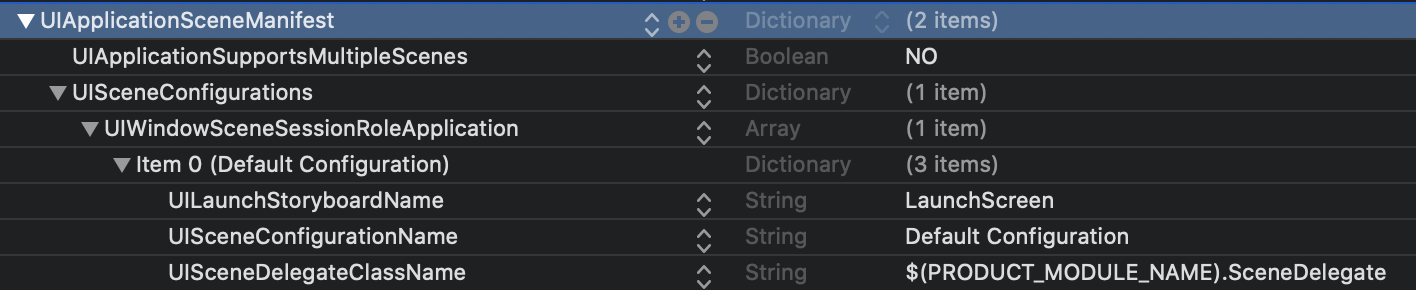


LaunchScreen.storyboard, the screen becomes black – AlphonsoalphonsusSwiftUI. I created an empty project with storyboard in Xcode 11 and decided to delete this storyboard and add view controllers manually. The mistake was I added this code in "app delegate" but should do the similar thing in "scene delegate". – Salve