Supplemental answer
@Devunwired lists 3 reasons to use dimens.xml. Here are the details of how to do that.
1. Reuse
If you set some dp or sp value in dimens.xml once like this
<?xml version="1.0" encoding="utf-8"?>
<resources>
<dimen name="textview_padding">16dp</dimen>
<dimen name="large_text_size">30sp</dimen>
</resources>
you can reuse it throughout your app in multiple locations.
<TextView
android:padding="@dimen/textview_padding"
android:textSize="@dimen/large_text_size"
... />
<TextView
android:padding="@dimen/textview_padding"
android:textSize="@dimen/large_text_size"
... />
Then when you need to make a change, you only need to do it in one place.
Notes
- This is basically the same effect as using a style or theme.
- Be careful not to give two different views the same
dimen value if they really shouldn't be. If you need to make changes to one set of views but not another, then you will have to go back to each one individually, which defeats the purpose.
2. Size Difference
- @Devunwired called this Density difference, but if you are using
dp (density independent pixels), this already takes care are the density difference problem for all but the most minor cases. So in my opinion, screen size is a more important factor for using dimens.xml.
An 8dp padding might look great on a phone, but when the app is run on a tablet, it looks too narrow. You can solve this problem by making two (or more) different versions of dimens.xml.
Right click your res folder and choose New > Value resource file. Then write in dimens and choose Smallest Screen Width. Write in 600 for the width (7” tablet). (There are other ways of choosing the sizes. See the documentation and this answer for more.)
![enter image description here]()
This will make another values folder that will be used for devices whose smallest screen width is 600dp. In the Android view the two dimens.xml files look like this.
![enter image description here]()
Now you can modify them independently.
values/dimens.xml
<?xml version="1.0" encoding="utf-8"?>
<resources>
<dimen name="my_default_padding">16dp</dimen>
</resources>
values-sw600dp/dimens.xml
<?xml version="1.0" encoding="utf-8"?>
<resources>
<dimen name="my_default_padding">64dp</dimen>
</resources>
When using your dimen you only have to set it with the name you used in both dimens.xml files.
<LinearLayout
...
android:padding="@dimen/my_default_padding">
</LinearLayout>
The system will automatically choose the right value for you depending on the device the user is using.
3. Reading in from code
Sometimes it is a pain scaling programmatically between px and dp (see this answer for how).
If you have a fixed dp value already defined in dimens.xml like this
<?xml version="1.0" encoding="utf-8"?>
<resources>
<dimen name="my_dp_value">16dp</dimen>
</resources>
Then you can easily get it with
int sizeInPixels = getResources().getDimensionPixelSize(R.dimen.my_dp_value);
and it will already be converted to pixels for whatever density device the user has.


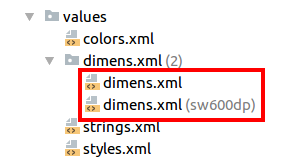
dimens.xmlfile (provide example if possible)? Reason 3 is very convincing. – Varipapa