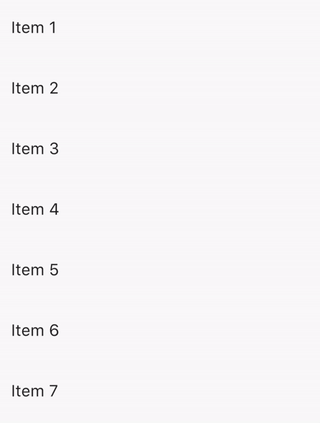I've made a ListView in Flutter, but now I have some ListTiles in this ListView that can be selected. Upon selection, I want the background color to change to a color of my choice. I don't know how to do that.
In the docs they mention that a ListTile has a property style. However, when I try to add that (as in third last line in the code below), this style property gets a squiggly red line underneath and the compiler tells me that The named parameter 'style' isn't defined.
Widget _buildRow(String string){
return new ListTile(
title: new Text(string),
onTap: () => setState(() => toggleSelection(string)),
selected: selectedFriends.contains(string),
style: new ListTileTheme(selectedColor: Colors.white,),
);
}