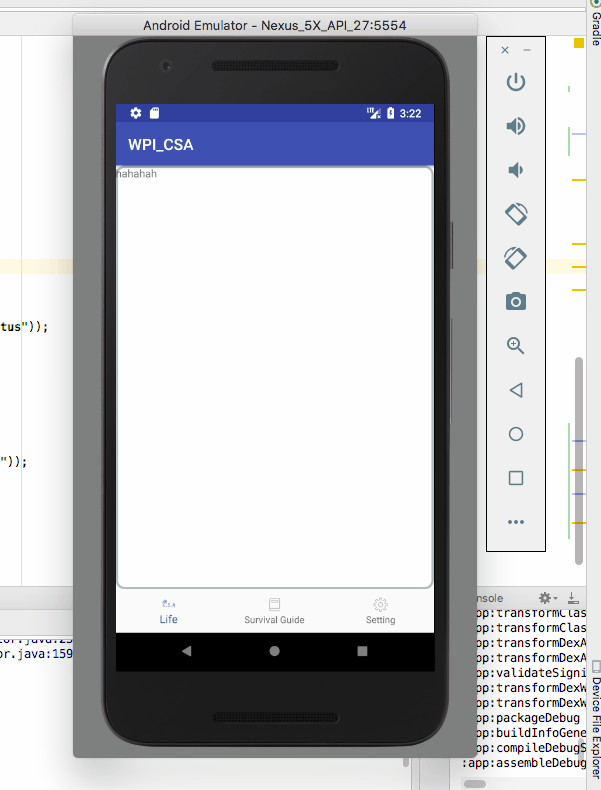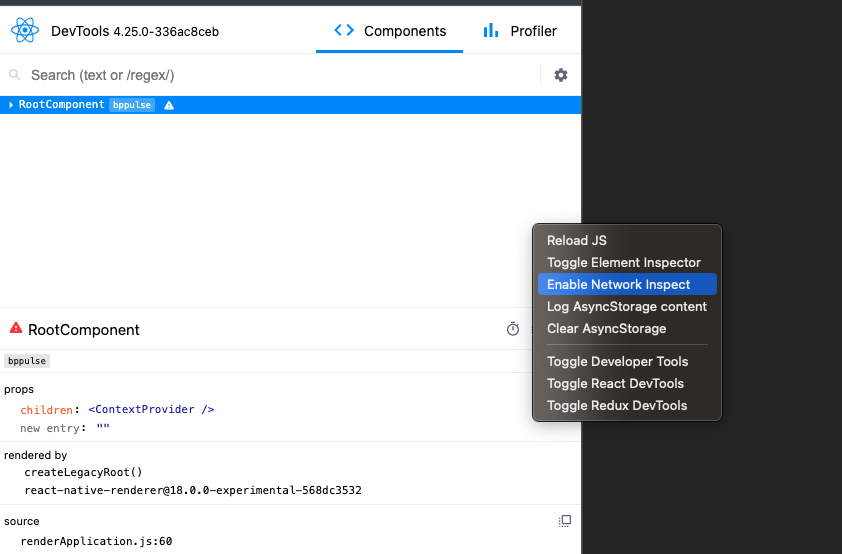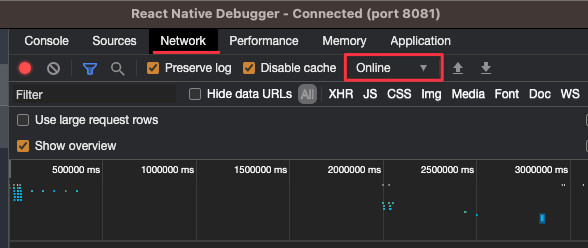I am trying to check Internet connectivity on Android using the following method. I have a Wi-Fi connection.
private boolean checkInternetConnection() {
ConnectivityManager cm = (ConnectivityManager) getSystemService(Context.CONNECTIVITY_SERVICE);
// Test for connection
if (cm.getActiveNetworkInfo() != null
&& cm.getActiveNetworkInfo().isAvailable()
&& cm.getActiveNetworkInfo().isConnected()) {
return true;
}
else {
// No conection
return false;
}
}
I disconnect my PC from the Internet and then try to run the above method. Still it always returns true!? Why?