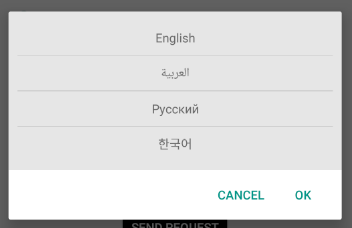Here is a more general answer for future viewers of this question. The layout we will make is below:
![enter image description here]()
Method 1: Add TextView to existing LinearLayout
@Override
protected void onCreate(Bundle savedInstanceState) {
super.onCreate(savedInstanceState);
setContentView(R.layout.dynamic_linearlayout);
LinearLayout linearLayout = (LinearLayout) findViewById(R.id.ll_example);
// Add textview 1
TextView textView1 = new TextView(this);
textView1.setLayoutParams(new LayoutParams(LayoutParams.WRAP_CONTENT,
LayoutParams.WRAP_CONTENT));
textView1.setText("programmatically created TextView1");
textView1.setBackgroundColor(0xff66ff66); // hex color 0xAARRGGBB
textView1.setPadding(20, 20, 20, 20);// in pixels (left, top, right, bottom)
linearLayout.addView(textView1);
// Add textview 2
TextView textView2 = new TextView(this);
LayoutParams layoutParams = new LayoutParams(LayoutParams.WRAP_CONTENT,
LayoutParams.WRAP_CONTENT);
layoutParams.gravity = Gravity.RIGHT;
layoutParams.setMargins(10, 10, 10, 10); // (left, top, right, bottom)
textView2.setLayoutParams(layoutParams);
textView2.setText("programmatically created TextView2");
textView2.setTextSize(TypedValue.COMPLEX_UNIT_SP, 18);
textView2.setBackgroundColor(0xffffdbdb); // hex color 0xAARRGGBB
linearLayout.addView(textView2);
}
Note that for LayoutParams you must specify the kind of layout for the import, as in
import android.widget.LinearLayout.LayoutParams;
Otherwise you need to use LinearLayout.LayoutParams in the code.
Here is the xml:
<LinearLayout xmlns:android="http://schemas.android.com/apk/res/android"
android:id="@+id/ll_example"
android:layout_width="match_parent"
android:layout_height="match_parent"
android:background="#ff99ccff"
android:orientation="vertical" >
</LinearLayout>
Method 2: Create both LinearLayout and TextView programmatically
@Override
protected void onCreate(Bundle savedInstanceState) {
super.onCreate(savedInstanceState);
// NOTE: setContentView is below, not here
// Create new LinearLayout
LinearLayout linearLayout = new LinearLayout(this);
linearLayout.setLayoutParams(new LayoutParams(LayoutParams.MATCH_PARENT,
LayoutParams.MATCH_PARENT));
linearLayout.setOrientation(LinearLayout.VERTICAL);
linearLayout.setBackgroundColor(0xff99ccff);
// Add textviews
TextView textView1 = new TextView(this);
textView1.setLayoutParams(new LayoutParams(LayoutParams.WRAP_CONTENT,
LayoutParams.WRAP_CONTENT));
textView1.setText("programmatically created TextView1");
textView1.setBackgroundColor(0xff66ff66); // hex color 0xAARRGGBB
textView1.setPadding(20, 20, 20, 20); // in pixels (left, top, right, bottom)
linearLayout.addView(textView1);
TextView textView2 = new TextView(this);
LayoutParams layoutParams = new LayoutParams(LayoutParams.WRAP_CONTENT,
LayoutParams.WRAP_CONTENT);
layoutParams.gravity = Gravity.RIGHT;
layoutParams.setMargins(10, 10, 10, 10); // (left, top, right, bottom)
textView2.setLayoutParams(layoutParams);
textView2.setText("programmatically created TextView2");
textView2.setTextSize(TypedValue.COMPLEX_UNIT_SP, 18);
textView2.setBackgroundColor(0xffffdbdb); // hex color 0xAARRGGBB
linearLayout.addView(textView2);
// Set context view
setContentView(linearLayout);
}
Method 3: Programmatically add one xml layout to another xml layout
@Override
protected void onCreate(Bundle savedInstanceState) {
super.onCreate(savedInstanceState);
setContentView(R.layout.dynamic_linearlayout);
LayoutInflater inflater = (LayoutInflater) getApplicationContext().getSystemService(
Context.LAYOUT_INFLATER_SERVICE);
View view = inflater.inflate(R.layout.dynamic_linearlayout_item, null);
FrameLayout container = (FrameLayout) findViewById(R.id.flContainer);
container.addView(view);
}
Here is dynamic_linearlayout.xml:
<?xml version="1.0" encoding="utf-8"?>
<FrameLayout xmlns:android="http://schemas.android.com/apk/res/android"
android:id="@+id/flContainer"
android:layout_width="match_parent"
android:layout_height="match_parent" >
</FrameLayout>
And here is the dynamic_linearlayout_item.xml to add:
<?xml version="1.0" encoding="utf-8"?>
<LinearLayout xmlns:android="http://schemas.android.com/apk/res/android"
android:id="@+id/ll_example"
android:layout_width="match_parent"
android:layout_height="match_parent"
android:background="#ff99ccff"
android:orientation="vertical" >
<TextView
android:layout_width="wrap_content"
android:layout_height="wrap_content"
android:background="#ff66ff66"
android:padding="20px"
android:text="programmatically created TextView1" />
<TextView
android:layout_width="wrap_content"
android:layout_height="wrap_content"
android:background="#ffffdbdb"
android:layout_gravity="right"
android:layout_margin="10px"
android:textSize="18sp"
android:text="programmatically created TextView2" />
</LinearLayout>