How do I delete a VirtualBox machine in the GURU_MEDITATION error state? Is it enough just to delete the directory while VirtualBox is not running?
EDIT: After posting, I deleted the entire directory that "Show in File Manager" navigates to.
It looks like:

Note that there is no power off, and even remove is greyed out. I believe this is the exact same as it looked even before I deleted the directory.
EDIT 2: I tried the command line poweroff after deleting the files. It hangs:
vboxmanage controlvm wmf-vagrant_1354733432 poweroff 0%...10%...20%...
EDIT 3: It also fails to unregister it from the command-line:
VBoxManage unregistervm wmf-vagrant_1354733432 --delete VBoxManage: error: Cannot unregister the machine 'wmf-vagrant_1354733432' while it is locked VBoxManage: error: Details: code VBOX_E_INVALID_OBJECT_STATE (0x80bb0007), component Machine, interface IMachine, callee nsISupports Context: "Unregister(fDelete ? (CleanupMode_T)CleanupMode_DetachAllReturnHardDisksOnly : (CleanupMode_T)CleanupMode_DetachAllReturnNone, ComSafeArrayAsOutParam(aMedia))" at line 160 of file VBoxManageMisc.cpp

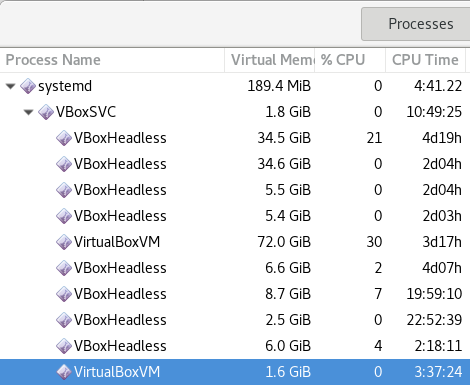
VBoxManage controlvm <vm> poweroff?VBoxManage list vmsgives you list of existing virtual machines. – GallimaufryVBoxHeadlessprocess (on OSX) I was able to runvagrant destroysuccessfully and get out of this lock. I usedps aux | grep -i virtualboxto find it. – Amphiprostyle