Could also use the cowplot R package (cowplot is a powerful extension of ggplot2). It will also need the magick package. Check this introduction to cowplot vignette.
Here is an example for both PNG and PDF background images.
library(ggplot2)
library(cowplot)
library(magick)
# Update 2020-04-15:
# As of version 1.0.0, cowplot does not change the default ggplot2 theme anymore.
# So, either we add theme_cowplot() when we build the graph
# (commented out in the example below),
# or we set theme_set(theme_cowplot()) at the beginning of our script:
theme_set(theme_cowplot())
my_plot <-
ggplot(data = iris,
mapping = aes(x = Sepal.Length,
fill = Species)) +
geom_density(alpha = 0.7) # +
# theme_cowplot()
# Example with PNG (for fun, the OP's avatar - I love the raccoon)
ggdraw() +
draw_image("https://i.sstatic.net/WDOo4.jpg?s=328&g=1") +
draw_plot(my_plot)
![enter image description here]()
# Example with PDF
ggdraw() +
draw_image(file.path(R.home(), "doc", "html", "Rlogo.pdf")) +
draw_plot(my_plot)
![enter image description here]()
Also, as @seabass20 asked in the comment below, we can also give a custom position and scale to the image. Below is an example inspired from help(draw_image). One needs to fine tune the parameters x, y, and scale until gets the desired output.
logo_file <- system.file("extdata", "logo.png", package = "cowplot")
my_plot_2 <- ggdraw() +
draw_image(logo_file, x = 0.3, y = 0.4, scale = .2) +
draw_plot(my_plot)
my_plot_2
![]()
Created on 2020-04-15 by the reprex package (v0.3.0)

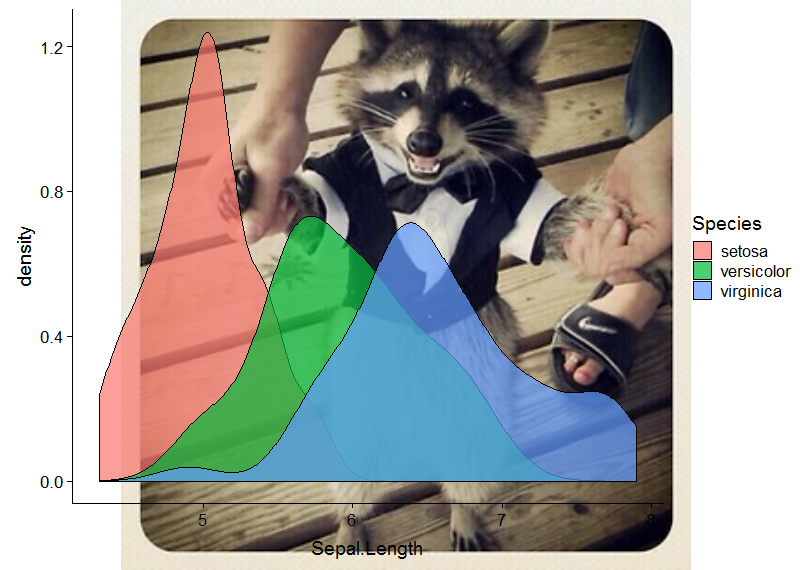
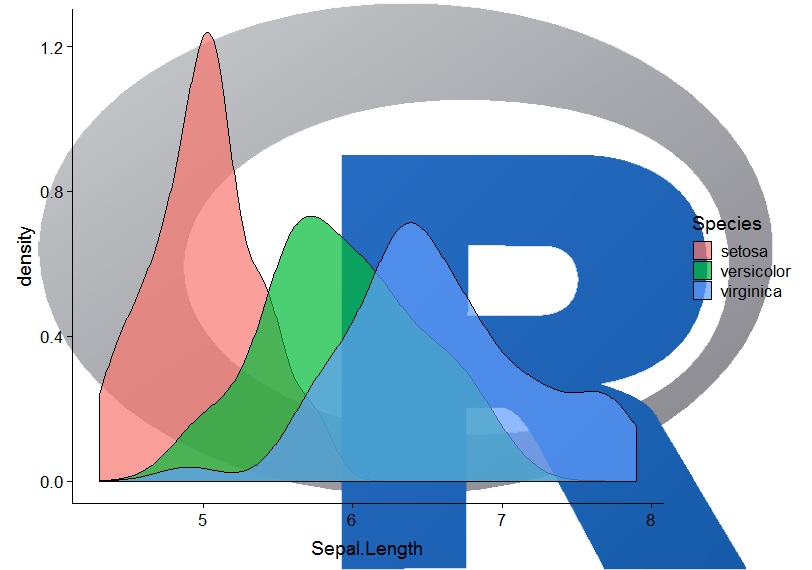

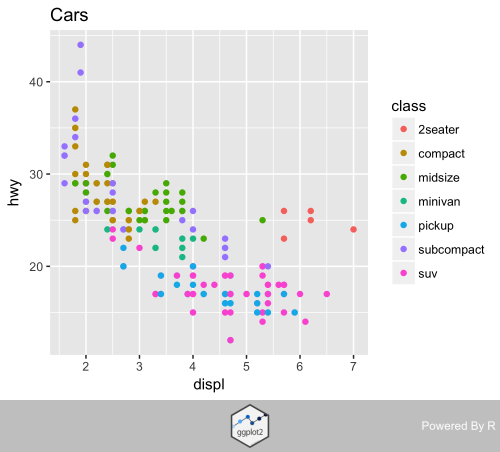

.jpgor.pdfto use with `annotation_custom()' ? I read through some examples but the annotation seems to be generated in R. – Zymometer