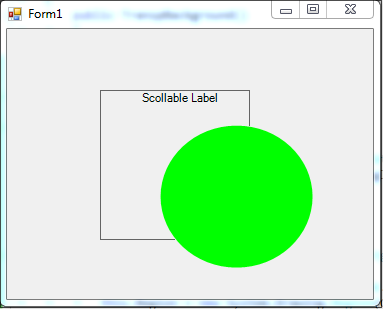Why all those things?
UserControl class has property Region.
Set this to what ever shape you like and no other adjustments are needed.
public partial class TranspBackground : UserControl
{
public TranspBackground()
{
InitializeComponent();
}
GraphicsPath GrPath
{
get
{
GraphicsPath grPath = new GraphicsPath();
grPath.AddEllipse(this.ClientRectangle);
return grPath;
}
}
protected override void OnPaint(PaintEventArgs e)
{
// set the region property to the desired path like this
this.Region = new System.Drawing.Region(GrPath);
// other drawing goes here
e.Graphics.FillEllipse(new SolidBrush(ForeColor), ClientRectangle);
}
}
The result is as in the image below:
![enter image description here]() No low level code, no tweaking, simple and clean.
There is however one issue but in most cases it can go undetected, the edges are not smooth and anti-aliasing will not help either.
But the workaround is fairly easy. In fact much easier than all those complex background handling..
No low level code, no tweaking, simple and clean.
There is however one issue but in most cases it can go undetected, the edges are not smooth and anti-aliasing will not help either.
But the workaround is fairly easy. In fact much easier than all those complex background handling..