October 2016 Update
The version 25.0.0 of Android Support Library introduced the DividerItemDecoration class:
DividerItemDecoration is a RecyclerView.ItemDecoration that can be used as a divider between items of a LinearLayoutManager. It supports both HORIZONTAL and VERTICAL orientations.
Usage:
DividerItemDecoration dividerItemDecoration = new DividerItemDecoration(recyclerView.getContext(),
layoutManager.getOrientation());
recyclerView.addItemDecoration(dividerItemDecoration);
Previous answer
Some answers either use methods that have since become deprecated, or don't give a complete solution, so I tried to do a short, up-to-date wrap-up.
Unlike ListView, the RecyclerView class doesn't have any divider-related parameters. Instead, you need to extend ItemDecoration, a RecyclerView's inner class:
An ItemDecoration allows the application to add a special drawing and layout offset to specific item views from the adapter's data set. This can be useful for drawing dividers between items, highlights, visual grouping boundaries and more.
All ItemDecorations are drawn in the order they were added, before the item views (in onDraw()) and after the items (in onDrawOver(Canvas, RecyclerView, RecyclerView.State).
Vertical spacing ItemDecoration
Extend ItemDecoration, add a custom constructor which takes space height as a parameter and override the getItemOffsets() method:
public class VerticalSpaceItemDecoration extends RecyclerView.ItemDecoration {
private final int verticalSpaceHeight;
public VerticalSpaceItemDecoration(int verticalSpaceHeight) {
this.verticalSpaceHeight = verticalSpaceHeight;
}
@Override
public void getItemOffsets(Rect outRect, View view, RecyclerView parent,
RecyclerView.State state) {
outRect.bottom = verticalSpaceHeight;
}
}
If you don't want to insert space below the last item, add the following condition:
if (parent.getChildAdapterPosition(view) != parent.getAdapter().getItemCount() - 1) {
outRect.bottom = verticalSpaceHeight;
}
Note: you can also modify outRect.top, outRect.left and outRect.right properties for the desired effect.
Divider ItemDecoration
Extend ItemDecoration and override the onDraw() method:
public class DividerItemDecoration extends RecyclerView.ItemDecoration {
private static final int[] ATTRS = new int[]{android.R.attr.listDivider};
private Drawable divider;
/**
* Default divider will be used
*/
public DividerItemDecoration(Context context) {
final TypedArray styledAttributes = context.obtainStyledAttributes(ATTRS);
divider = styledAttributes.getDrawable(0);
styledAttributes.recycle();
}
/**
* Custom divider will be used
*/
public DividerItemDecoration(Context context, int resId) {
divider = ContextCompat.getDrawable(context, resId);
}
@Override
public void onDraw(Canvas c, RecyclerView parent, RecyclerView.State state) {
int left = parent.getPaddingLeft();
int right = parent.getWidth() - parent.getPaddingRight();
int childCount = parent.getChildCount();
for (int i = 0; i < childCount; i++) {
View child = parent.getChildAt(i);
RecyclerView.LayoutParams params = (RecyclerView.LayoutParams) child.getLayoutParams();
int top = child.getBottom() + params.bottomMargin;
int bottom = top + divider.getIntrinsicHeight();
divider.setBounds(left, top, right, bottom);
divider.draw(c);
}
}
}
You can either call the first constructor that uses the default Android divider attributes, or the second one that uses your own drawable, for example drawable/divider.xml:
<?xml version="1.0" encoding="utf-8"?>
<shape xmlns:android="http://schemas.android.com/apk/res/android"
android:shape="rectangle">
<size android:height="1dp" />
<solid android:color="#ff992900" />
</shape>
Note: if you want the divider to be drawn over your items, override the onDrawOver() method instead.
Usage
To use your new class, add VerticalSpaceItemDecoration or DividerSpaceItemDecoration to RecyclerView, for example in your fragment's onCreateView() method:
private static final int VERTICAL_ITEM_SPACE = 48;
private RecyclerView recyclerView;
private LinearLayoutManager linearLayoutManager;
@Override
public View onCreateView(LayoutInflater inflater, ViewGroup container,
Bundle savedInstanceState) {
View rootView = inflater.inflate(R.layout.fragment_feed, container, false);
recyclerView = (RecyclerView) rootView.findViewById(R.id.fragment_home_recycler_view);
linearLayoutManager = new LinearLayoutManager(getActivity());
recyclerView.setLayoutManager(linearLayoutManager);
//add ItemDecoration
recyclerView.addItemDecoration(new VerticalSpaceItemDecoration(VERTICAL_ITEM_SPACE));
//or
recyclerView.addItemDecoration(new DividerItemDecoration(getActivity()));
//or
recyclerView.addItemDecoration(
new DividerItemDecoration(getActivity(), R.drawable.divider));
recyclerView.setAdapter(...);
return rootView;
}
There's also Lucas Rocha's library which is supposed to simplify the item decoration process. I haven't tried it though.
Among its features are:
- A collection of stock item decorations including:
- Item spacing Horizontal/vertical dividers.
- List item


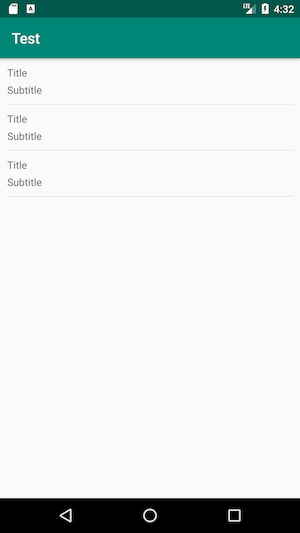
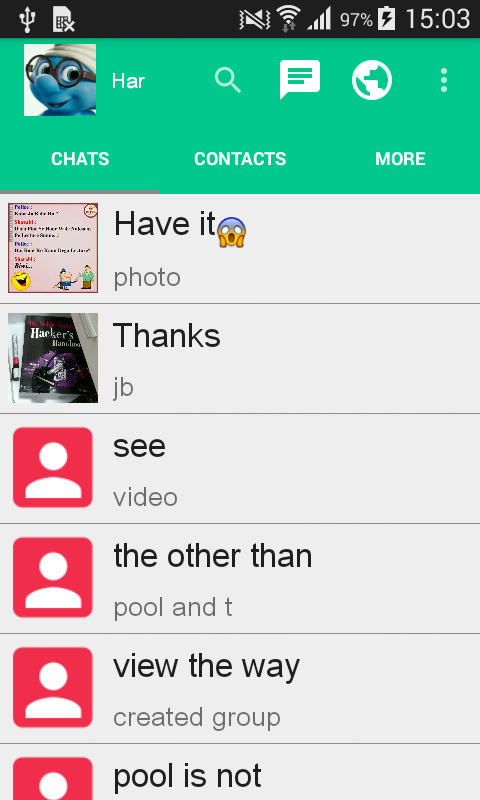
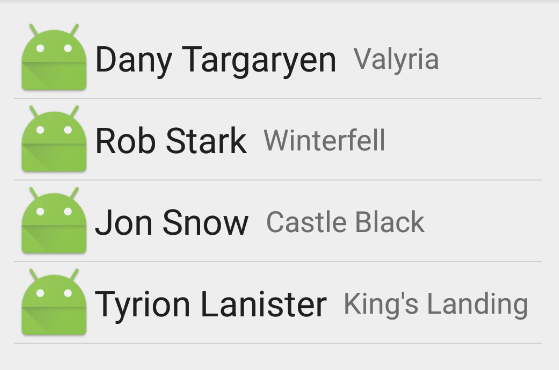
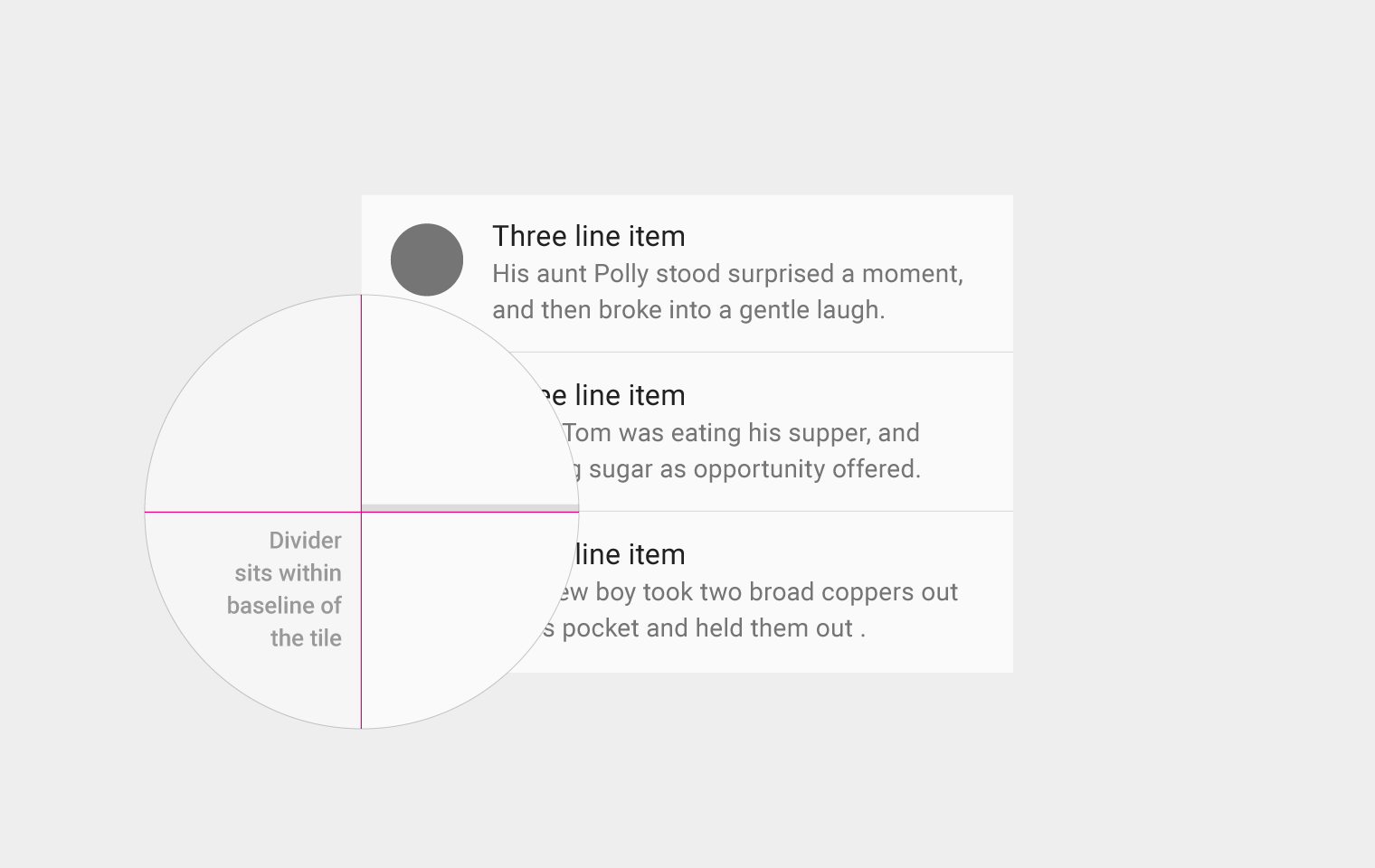
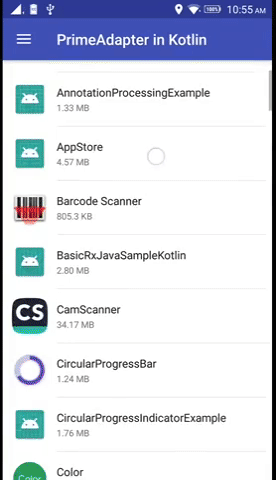
com.homeretailgroup.argos.android.view.decorators.DividerItemDecorationand use it like that:mRecyclerView.addItemDecoration(new DividerItemDecoration(activity, LinearLayoutManager.VERTICAL));– Vail