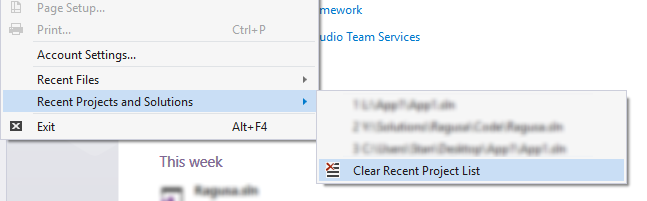I want to clear the list of projects on the start page...how do I do this? I know I can track it down in the registry, but is there an approved route to go?
There is an MSDN article here which suggests that you just move the projects to a new directory.
However, as you mentioned, the list of projects is kept in the registry under this key:
HKEY_CURRENT_USER\Software\Microsoft\VisualStudio\<version>\ProjectMRUList
and the list of recent files is kept in this key:
HKEY_CURRENT_USER\Software\Microsoft\VisualStudio\<version>\FILEMRUList
Note For Visual Studio 2015:
The location has changed. You can check out this answer for details.
Some people have automated clearing this registry key with their own tools:
Visual Studio Most Recent Files Utility
Add-in for cleaning Visual Studio 2008 MRU Projects list
HKEY_USERS\<some long numbers>\Software\Microsoft\VCSExpress\<version>\ProjectMRUList. –
Frisbie PowerCommands for Visual Studio 2008
Features
- Clear Recent File List
- Clear Recent Project List
- Clear All Panes
- Copy Path
- Email CodeSnippet
- Insert Guid Attribute
- Show All Files
- Undo Close
- Collapse Projects
- Copy Class
- Paste Class
- Copy References
- Paste References
- Copy As Project Reference
- Edit Project File
- Open Containing Folder
- Open Command Prompt
- Unload Projects
- Reload Projects
- Remove and Sort Usings
- Extract Constant
- Transform Templates
- Close All

If you try opening up a project that can no longer be found, Visual Studio will prompt you for permission to remove it from the MRU list. So if you temporarily rename an appropriate top level folder to fake the projects' disappearance, you can get rid of the projects one by one.
In Visual Studio 2015 all the history lists (including search history, file MRU and project MRU) are now located at:
HKEY_CURRENT_USER\Software\Microsoft\VisualStudio\14.0\MRUItems
You will see a different GUID folder for each list, and a sub-folder called Items in each of them. Find the Items folder that contains the relevant list, and just delete its parent GUID folder.
Visual Studio will re-create the GUID folder together with a new Items child folder, next time it wants to add something to the list again.
I found the MRU editor from Code Project a great tool for that. No problems with it, and it works on 2003, 2005, and 2008.
Note: This answer is specific to Visual Studio 2010.
If you don't want to manually edit the registry, you can use PowerCommands for Visual Studio 2010.
PowerCommands 10.0 is a set of useful extensions for the Visual Studio 2010 adding additional functionality to various areas of the IDE.
The specific command for clearing the registry from the extension is:
Clear Recent Project List This command clears the Visual Studio recent project list. The Clear Recent Project List command brings up a Clear File dialog which allows any or all recent projects to be selected.
The PowerCommands can be installed with the Visual Studio extension manager: Tools > Extension Manager > Online Gallery: search for PowerCommands for Visual Studio 2010.
Try Recently Used Files: a free addin for Visual Studio that manages MRU files on a per-project basis: Supported for VS 2010, 2012, 2013.
For Visual Studio 2012, 2013: http://visualstudiogallery.msdn.microsoft.com/a61cbd1d-b5a2-490b-a6bb-f0ea3ecf214a
For Visual Studio 2010: http://visualstudiogallery.msdn.microsoft.com/45283881-5a62-4dc1-8ffb-4cbc02709947
For Visual Studio 2013: Open the Run dialog (Press Win + R) type: regedit navigate to: HKEY_CURRENT_USER > Software > Microsoft > VisualStudio click 12.0 then the files will show up on the right side. Look for the "LastLoadedSolution", right click then click Modify change the value to 0.
This worked for me.
I'm not sure if this solution has been posted somewhere here, but if you have VS 2013 Update 5 you can open start page, and right click project below "Recent" list, and choose "Remove from list". I don't know how about other VS versions, maybe this feature is available.
I had this issue as applied to VS 2017 where you do not have any MRU items in the registry as in the previous versions. The solution was, on the other hand, simple: go to "Tools->Extensions and Updates" and install "Power Commands for Visual Studio". After they have been installed, your File menu will look as shown below.
Just click the menu item to clear the project MRU.
© 2022 - 2024 — McMap. All rights reserved.