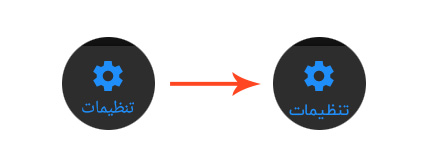I have created a bottom bar navigation in my android page. But now I want to apply the custom font-family in bottom navigation texts.
This is the bottom navigation code in .xml file:
<android.support.design.widget.BottomNavigationView
android:layout_width="match_parent"
android:layout_height="match_parent"
android:id="@+id/bottomNavView_Bar"
android:background="@drawable/white_grey_border_top"
app:menu="@menu/bottom_navigation_menu">
</android.support.design.widget.BottomNavigationView>
Also, code in bottom_navigation_menu.xml:
<?xml version="1.0" encoding="utf-8"?>
<menu xmlns:android="http://schemas.android.com/apk/res/android"
>
<item
android:id="@+id/ic_newsfeed"
android:icon="@drawable/ic_menu_camera"
android:title="NEWSFEED"
/>
<item
android:id="@+id/ic_explorer"
android:icon="@drawable/ic_home_black_24dp"
android:title="EXPLORER"
/>
<item
android:id="@+id/ic_notify"
android:icon="@drawable/ic_notifications_black_24dp"
android:title="NOTIFY"
/>
<item
android:id="@+id/ic_more"
android:icon="@drawable/ic_dashboard_black_24dp"
android:title="MORE"
/>
</menu>
Help would be appreciated.
Thanks in advance!