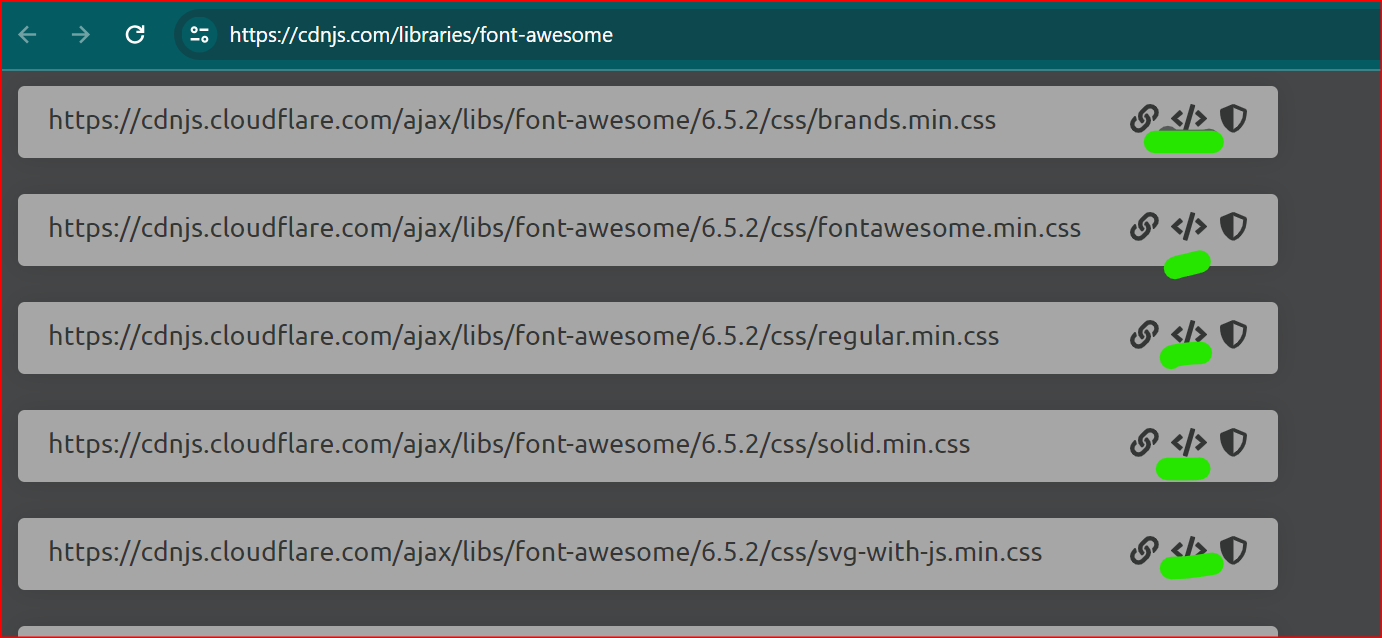I have a Blazor client/server app that I have been working on for a period and it has been working fine up to now. I suddenly started getting this error
Failed to find a valid digest in the 'integrity' attribute for resource 'https://mydomain.no/_framework/Faso.Blazor.SpinKit.dll' with computed SHA-256 integrity '1UEuhA1KzEN0bQcoU0m1eL4WKcCIWHhPgoXydAJnO9w='. The resource has been blocked.
I have tried to clean and rebuild. I have tried to add Cors, set folder permission, and many other suggested solutions, but to no avail. I am using web deploy in VS 2022 and Win Server 2016, .net core 5.0.