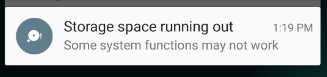I am using Android Studio to develop this app, and today when I tried to upload it to my device to test I got a popup window saying:
Installation failed since the device possibly has stale dexed jars that don't match the current version (dexopt error). In order to proceed, you have to uninstall the existing application.
WARNING: Uninstalling will remove the application data!
Do you want to uninstall the existing application?
It gave two options, OK or Cancel. Upon hitting OK, the following message showed up in the Run tab:
DEVICE SHELL COMMAND: pm uninstall my.bundle.id
Unknown failure
The app seems to be uninstalled, the is no trace of it under Manage Applications.
I am unable to upload the app. I tried cleaning the project and rebuilding, but it didn't work.
What can I do?