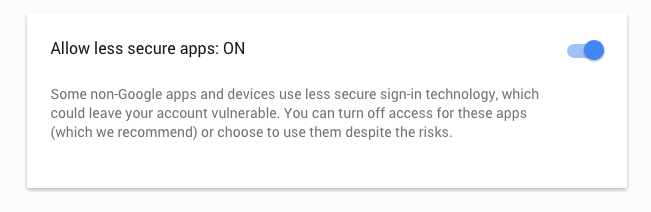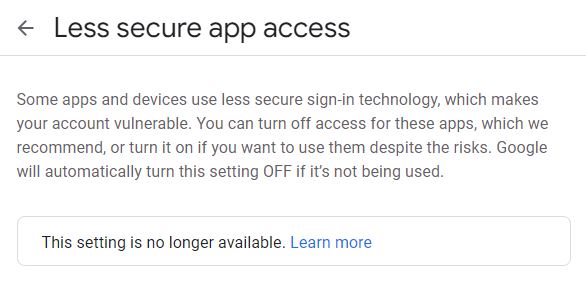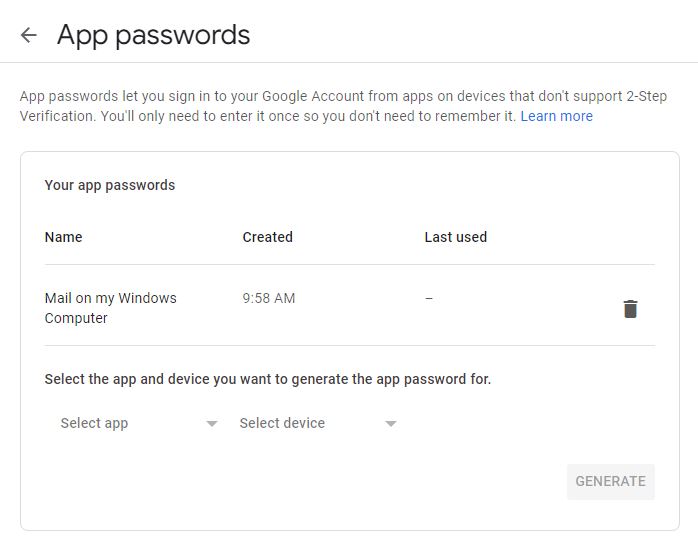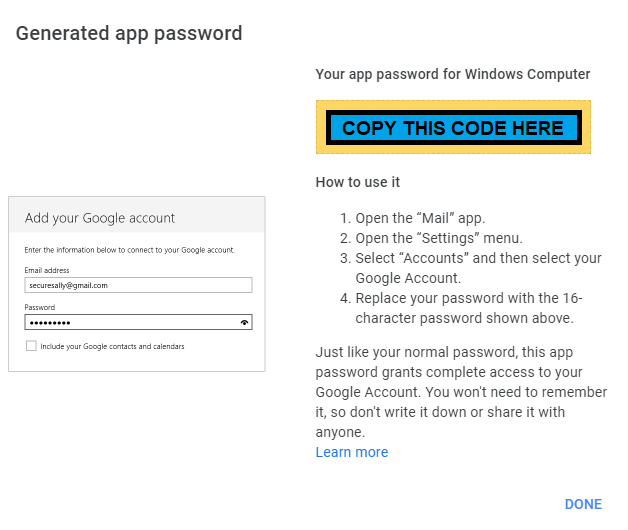I'm using PHPMailer in a Simple Script For Send Email's Through Gmail, and I'm getting an "Unknown Error" (At least for me!):
SMTP Error: Could not authenticate. Error: SMTP Error: Could not authenticate.
SMTP server error: 5.7.1 Username and Password not accepted. Learn more at 535 5.7.1 http://mail.google.com/support/bin/answer.py?answer=14257 p38sm2467302ybk.16
I've read about Configure OpenSSL For SSL/TLS Connections, and I did it. Apache And PHP Are properly-Configured (With OpenSSL extension Running in PHP and mod_ssl running in Apache 2.2.16).
This is The PHP Script:
<?php
require_once ("PHPMailer\class.phpmailer.php");
$Correo = new PHPMailer();
$Correo->IsSMTP();
$Correo->SMTPAuth = true;
$Correo->SMTPSecure = "tls";
$Correo->Host = "smtp.gmail.com";
$Correo->Port = 587;
$Correo->UserName = "[email protected]";
$Correo->Password = "gmailpassword";
$Correo->SetFrom('[email protected]','De Yo');
$Correo->FromName = "From";
$Correo->AddAddress("[email protected]");
$Correo->Subject = "Prueba con PHPMailer";
$Correo->Body = "<H3>Bienvenido! Esto Funciona!</H3>";
$Correo->IsHTML (true);
if (!$Correo->Send())
{
echo "Error: $Correo->ErrorInfo";
}
else
{
echo "Message Sent!";
}
?>
The Username and Password are OK, And I tried in Thunderbird, without any problem. I've also Used SSL Authentication and Port 465, getting the same Error.