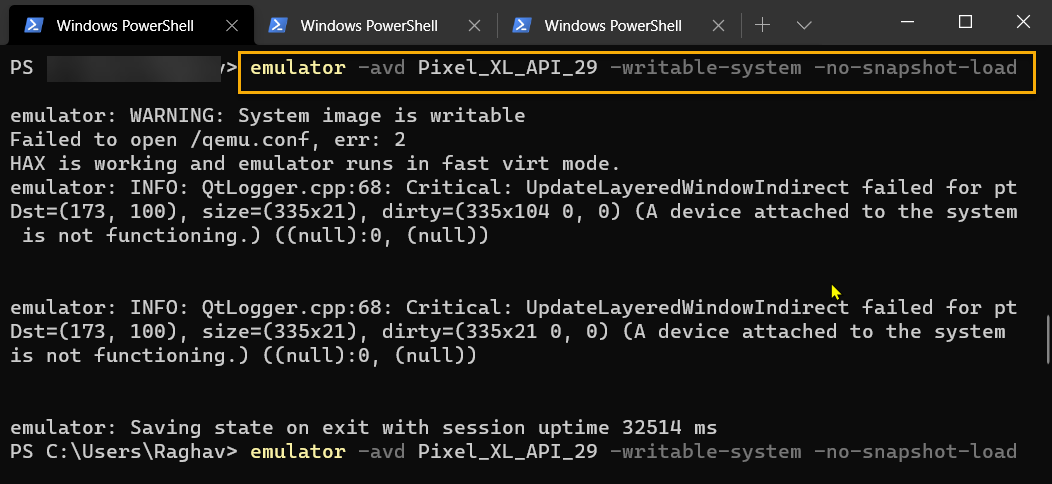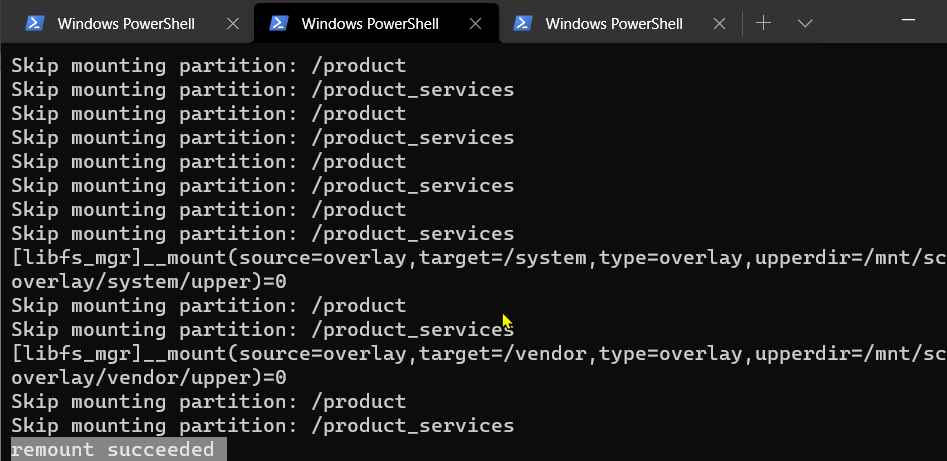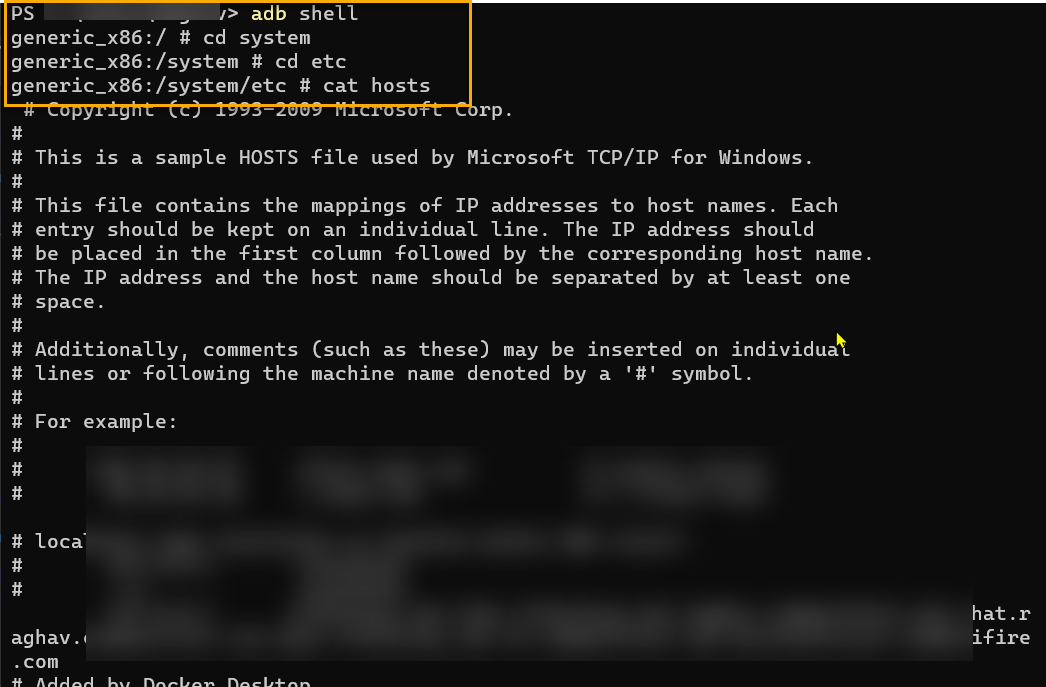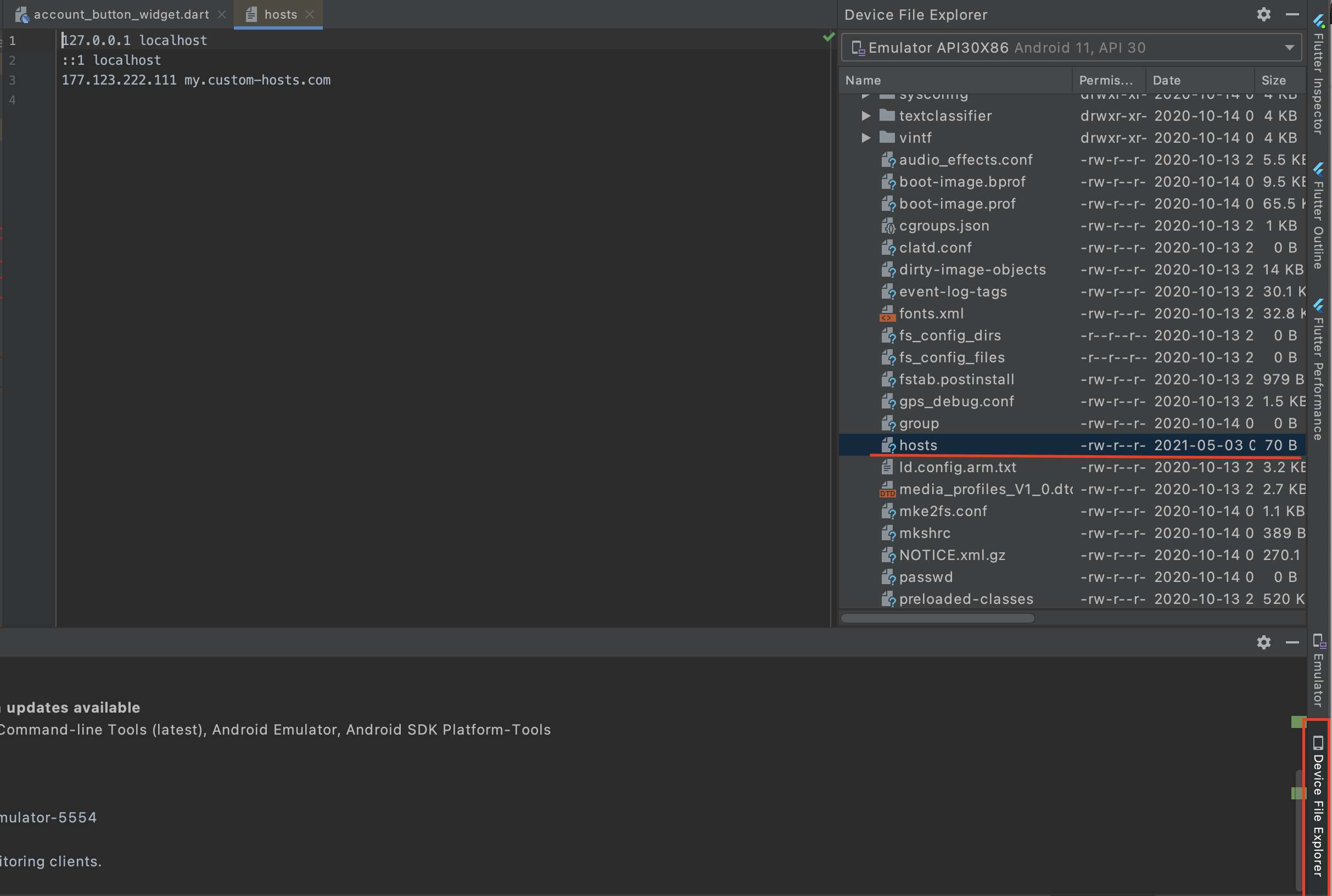Tedious, but effective, you can build a new hosts file, line by line within your emulator shell.
Remount Emulator
You can edit/remount your emulator (to get a writeable filesystem) in your PC/Mac/linux command line / powershell / terminal.
(Stop your emulator if it's already running, then...):
emulator -avd <avdname> -writable-system
(this starts up a new emulator with a writable file system)
Still within your PC/Mac/Linux terminal run these two commands:
adb root
adb remount
Then connect to your running emulator via a shell:
adb shell
This part below is run from inside your emulator, inside the shell connection you just made.
Give yourself root access:
su
Change directory to where the hosts file is kept:
cd /etc
To make your emulator defer to your development machine's hosts file or DNS for a given domain, add a domain entry using ip of 10.0.2.2.
Example of appending a new domain entry line to emulator hosts file:
echo '10.0.2.2 mydev.domain.com' >> hosts
This 10.0.2.2 is a special address for Android emulators. It will proxy DNS requests for that domain to your development machine. So whatever IP address your PC/Mac/Linux machine hosts file lists for mydev.domain.com, the Android emulator will use it.
You can now exit the root shell & your emulator shell:
exit
exit
(1st gets you out of su. 2nd exits from the emulator shell, dropping you back into your development machine's terminal).
You're done. You can open up a web browser inside your emulator, type the domain you just added to hosts into the address bar and check the emulator is routing that domain properly.
Remount failed
If you're on Android emulator 29+ and getting
remount failed
when calling adb remount, check out the workaround by Kidd Tang here.