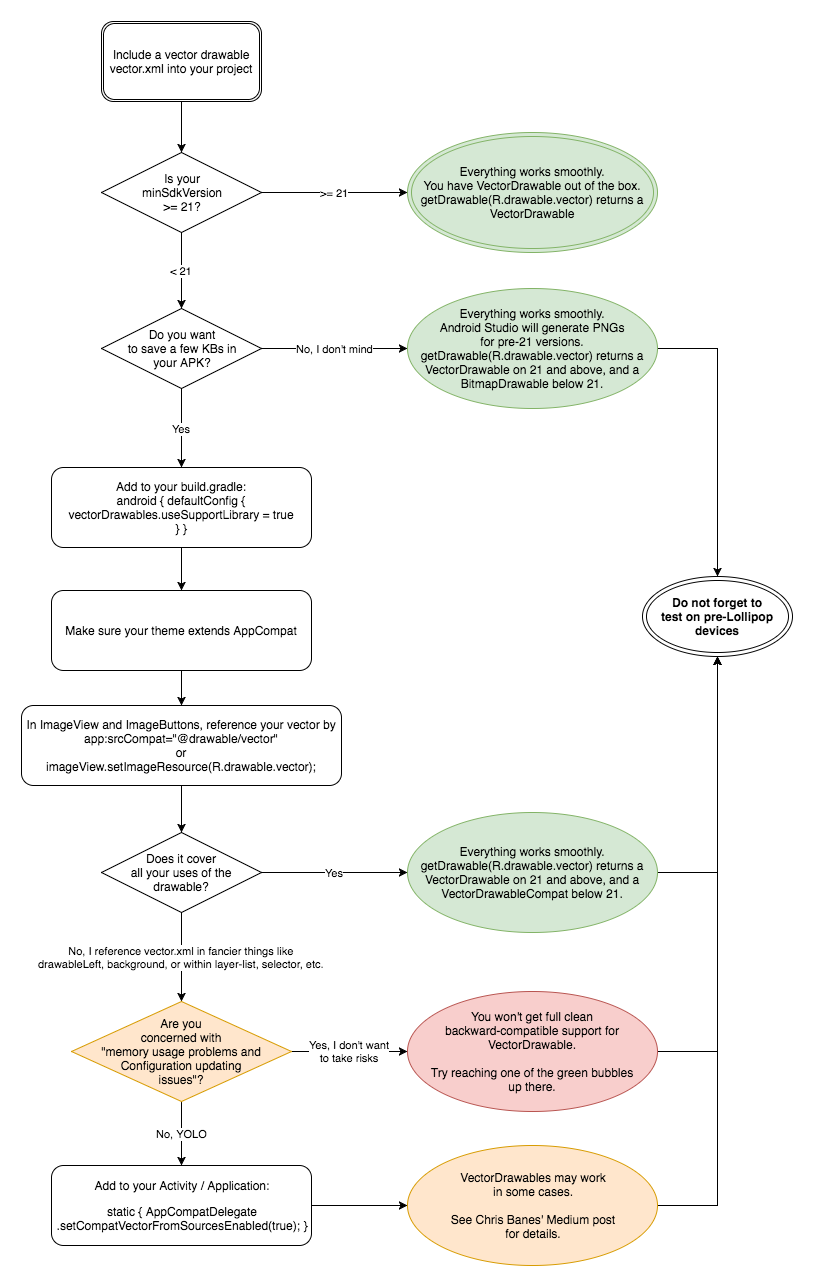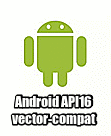In my particular case, I had this problem because I was using a drawable selector as the image resource with several vectors in the selector, as in:
<selector xmlns:android="http://schemas.android.com/apk/res/android">
<item android:state_selected="true" android:drawable="@drawable/vector_select_blue"/>
<item android:state_pressed="true" android:drawable="@drawable/vector_select_black"/>
.
.
etc
</selector>
Yes, pretty bad, but didn't know better at the time.
So, the right way of doing this is using the tint property in your vector file, as in:
<vector ..vector properties..
android:tint="@color/vector_color_selector">
<path ..path properties../>
</vector>
(You can also use the app:tint attribute in the AppCompatImageView)
And now, your vector_color_selector file should have the colors you want, as in:
<selector xmlns:android="http://schemas.android.com/apk/res/android">
<item android:state_selected="true" android:color="@color/blue"/>
<item android:state_pressed="true" android:color="@color/black"/>
.
.
etc
</selector>
I hope this helps someone if previous answers didn't work for you. Stating the obvious, but I must say that you still need to set vectorDrawables.useSupportLibrary = true in gradle, use AppCompatImageView and use app:srcCompat or setImageDrawable + AppCompatResources.getDrawable to avoid any troubles with the vector compat library.