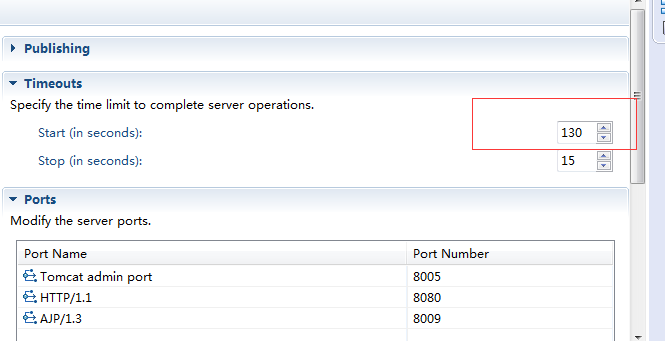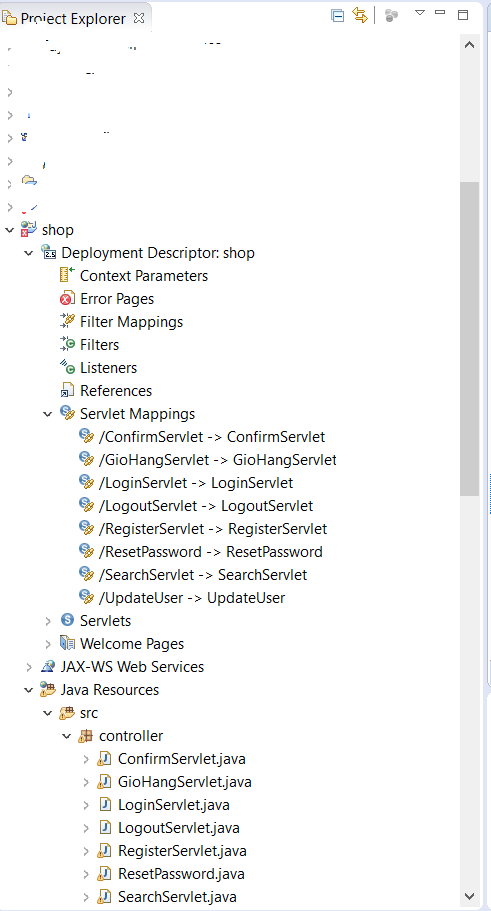Folks, I had this same problem and tried raising the timeout, deleting the server and creating again and did not work. I was running Eclipse Kepler in Linux. The solution proposed by @Phoenix is what worked for me:
Window -> Preferences -> General -> Network Connections
Set Active Providers in manual and then configure or not the proxy. I had this option in "Native".
Then I realized I had the variable http_proxy set. It was set in the ~/.bashrc file. This environment variable is the culprit of many problems.
Once I set http_proxy to empty
export http_proxy=
to check it:
echo $http_proxy
I was able to leave option "Active Provider" in "Native" and solve the timeout problem. This is useful because Eclipse adopts the native configuration, in case you change it often.
In my case, where I had configured http_proxy in ~./bashrc, I had to close Eclipse and even log out and log in again.