Bugs Fixed
Important Change: Importing a dump from a MySQL 5.7 server to a server running MySQL 8.0 often failed with ER_WRONG_VALUE_FOR_VAR when an SQL mode not supported by the 8.0 server was used. This could happen frequently due to the fact that NO_AUTO_CREATE_USER is enabled by default in MySQL 5.7 but not supported in MySQL 8.0.
The behavior of the server in such circumstances now depends on the setting of the pseudo_slave_mode system variable. If this is false, the server rejects the mode setting with ER_UNSUPPORTED_SQL_MODE. If pseudo_slave_mode is true, the server ignores the unsupported mode and gives a warning. Note that mysqlbinlog sets pseudo_slave_mode to true prior to executing any SQL. (Bug #90337, Bug #27828236)
Source: MySQL release notes.
Verifying this:
I connected to MySQL then with my schema selected by default I ran the following commands in a Workbench SQL tab:
SET pseudo_slave_mode = true;
SET @@SESSION.pseudo_slave_mode = true;
To make sure it worked I verified it with other command in other tab:
SHOW VARIABLES;
It showed to me the list of variables and I filtered it typing ps to find the pseudo_slave_mode variable
![enter image description here]()
Yup pseudo_slave_mode was ON now (when previously was OFF)
Then I ran the .sql and it showed me the NO_AUTO_CREATE_USER error again but this time it created everything that was required in the .sql file
Then I dumped the schema, to another sql file to verify it:
mysqldump -u root -p --no-data --routines my_database > schema.sql
Everything was ok. This time it dumped it with a modified sql_mode
I hope this can be helpful for you.

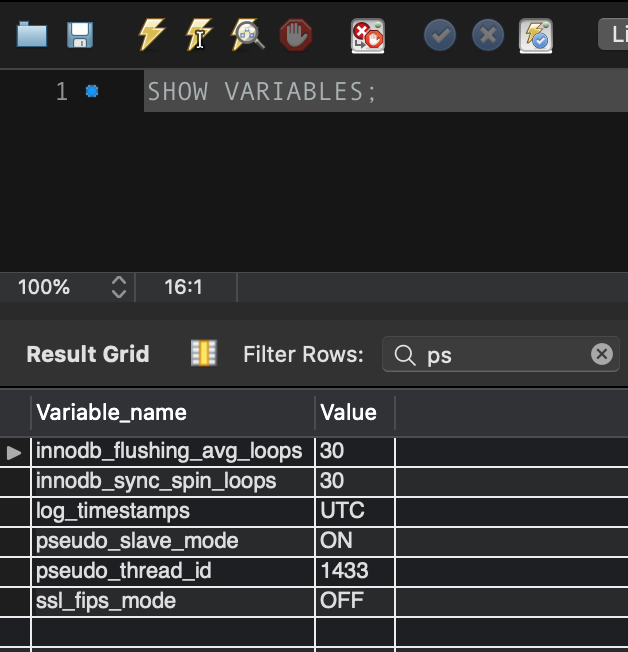
sed -i 's/NO_AUTO_CREATE_USER//' mysqldump.sqlto remove the "NO_AUTO_CREATE_USER" text from your dump file, and replace it with nothing. – Headwork