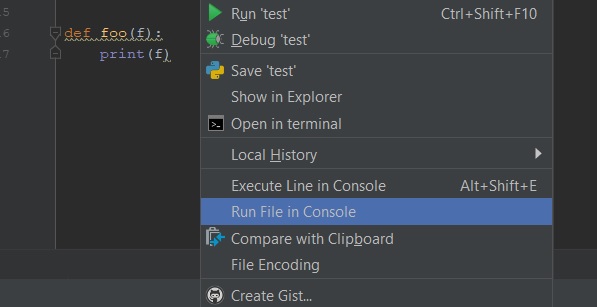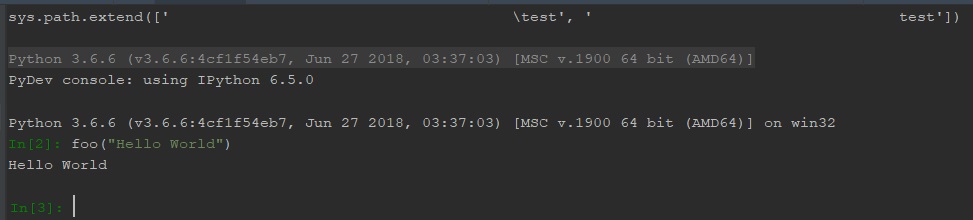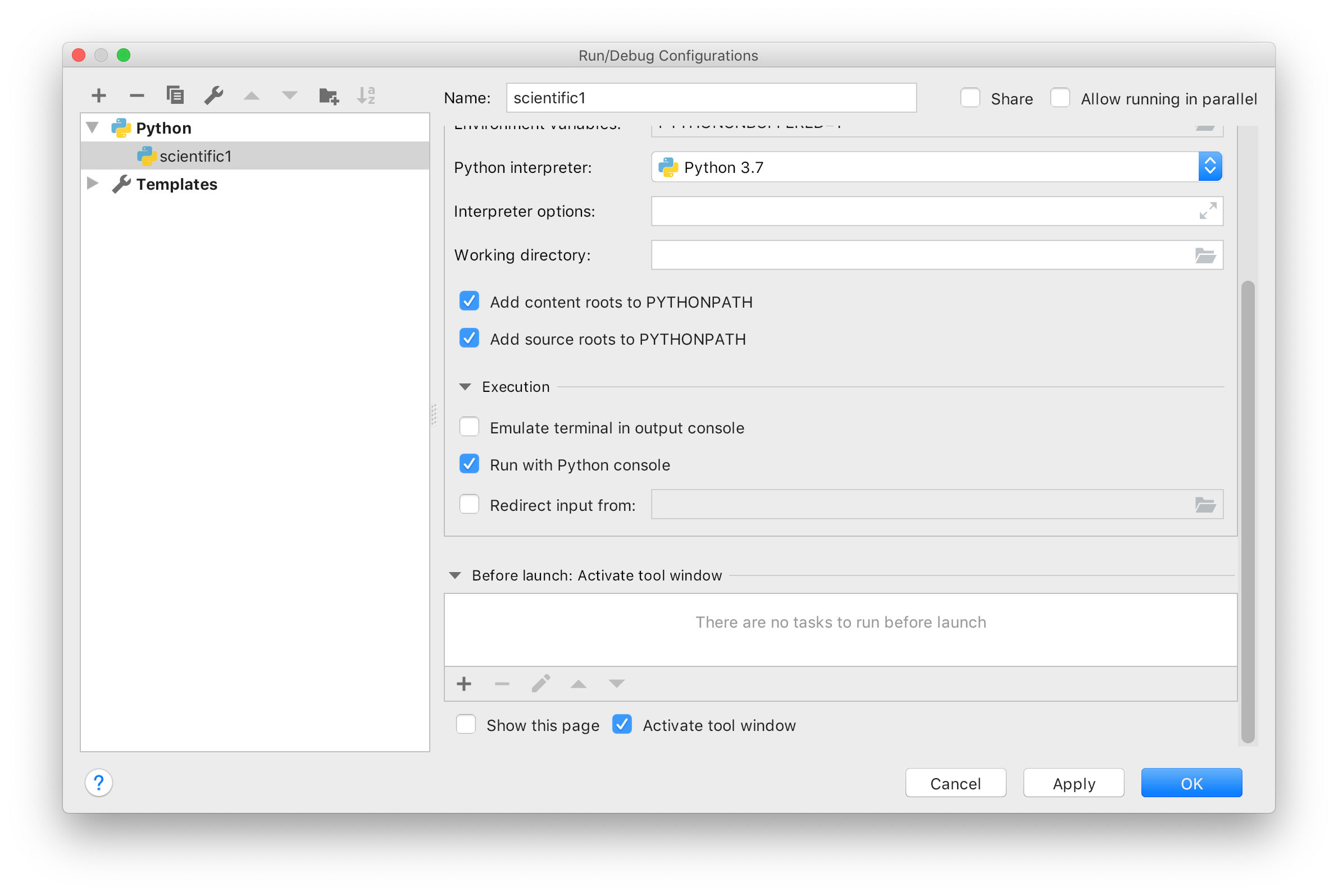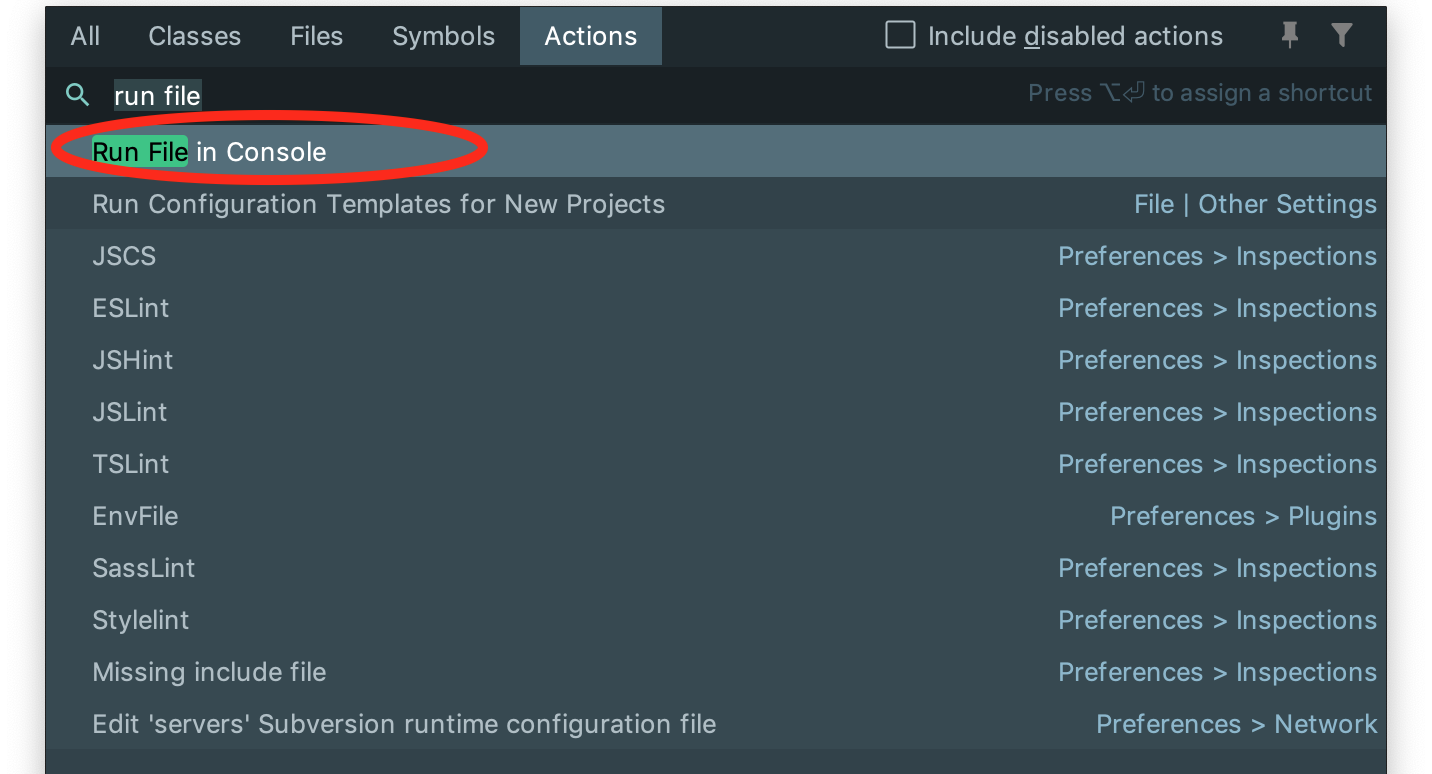Running python scripts using pycharm is pretty straightforward, quote from docs:
To run a script with a temporary run/debug configuration Open the
desired script in the editor, or select it in the Project tool window.
Choose Run on the context menu, or press Ctrl+Shift+F10. So
doing, a temporary run/debug configuration is created on-the-fly.
Besides there is a "Python Console" available in pycharm: see documentation.
UPD:
Here's an example.
Imagine you have a python module called test_module.py:
def a(*args, **kwargs):
print "I'm function a"
def b(*args, **kwargs):
print "I'm function b"
Then, in pycharm's "Python Console" you can do this:
>>> from test_module import *
>>> a()
I'm function a
>>> b()
I'm function b
If you need to execute a part of an existing code, you can use the Execute Selection in Console feature: select the code snippet -> right click -> "Execute Selection in Console".