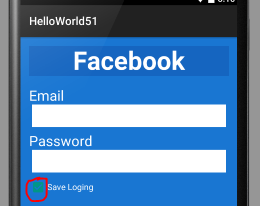Is there any way to change the check box (tick box) color to white in android XML. (I need white color tick box which contain black tick, as the preview I got in android studio inside my real device)
Here is my code for check box
<CheckBox
android:textSize="15sp"
android:textColor="#fff"
android:layout_width="wrap_content"
android:layout_height="wrap_content"
android:text="Save Loging "
android:id="@+id/checkBox"
android:layout_below="@id/PasswordeditText"
android:checked="true"
android:layout_alignParentLeft="true"
android:layout_alignParentStart="true"
android:buttonTint="#fff" />
When I add android:buttonTint="#fff" preview show the change I need, but it doesn't work in real device
Design preview
Real Device
Is there any attribute like android:buttonTint which I can use to achieve the changes in real device.