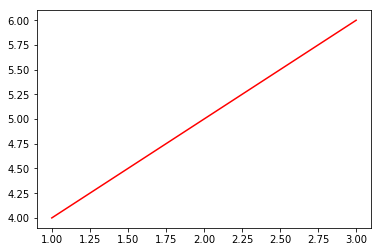I have a wxPython program which reads from different datasets, performs various types of simple on-the-fly analysis on the data and plots various combinations of the datasets to matplotlib canvas. I would like to have the opportunity to dump currently plotted data to file for more sophisticated analysis later on.
The question is: are there any methods in matplotlib that allow access to the data currently plotted in matplotlib.Figure?