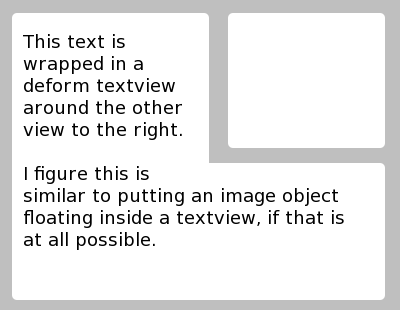found this solution!! check it out from source ---> answer source
How to have a few layout elements wrap around
Here is a problem people might encounter when dealing with layouts on android.
Say you want to place an image at the middle of a sentence. you may add a couple TextView and an ImageView but if the horizontal space gets too small the two TextViews are going to start wrapping around independently wich is going to look weird. You'd want the image to be part of your TextView and the entire sentence to wrap around nicely.
To do so:
* replace the three objects by one Spannable TextView
* use a SpannableStringBuilder to append all your strings (don't forget to add an extra character (a space for example) that will be replaced by your image)
* and finally use setSpan(ImageSpan, begin, end, flag) on that builder where ImageSpan is an ImageSpan containing the drawable of your picture, begin is the index of the character you've inserted
And here's what the code would look like:
add android:bufferType="spannable" to your TextView
SpannableStringBuilder builder = new SpannableStringBuilder();
builder.append(mContext.getText(R.string.part1));
int lengthOfPart1 = builder.length();
builder.append(" ");
builder.append(mContext.getText(R.string.part2));
Drawable d = mContext.getResources().getDrawable(R.drawable.picasaIcon);
d.setBounds(0, 0, d.getIntrinsicWidth(), d.getIntrinsicHeight()); // <---- Very important otherwise your image won't appear
ImageSpan myImage = new ImageSpan(d);
builder.setSpan(myImage, lengthOfPart1, lengthOfPart1 + 1, Spannable.SPAN_EXCLUSIVE_EXCLUSIVE);
myTextView.setText(builder);