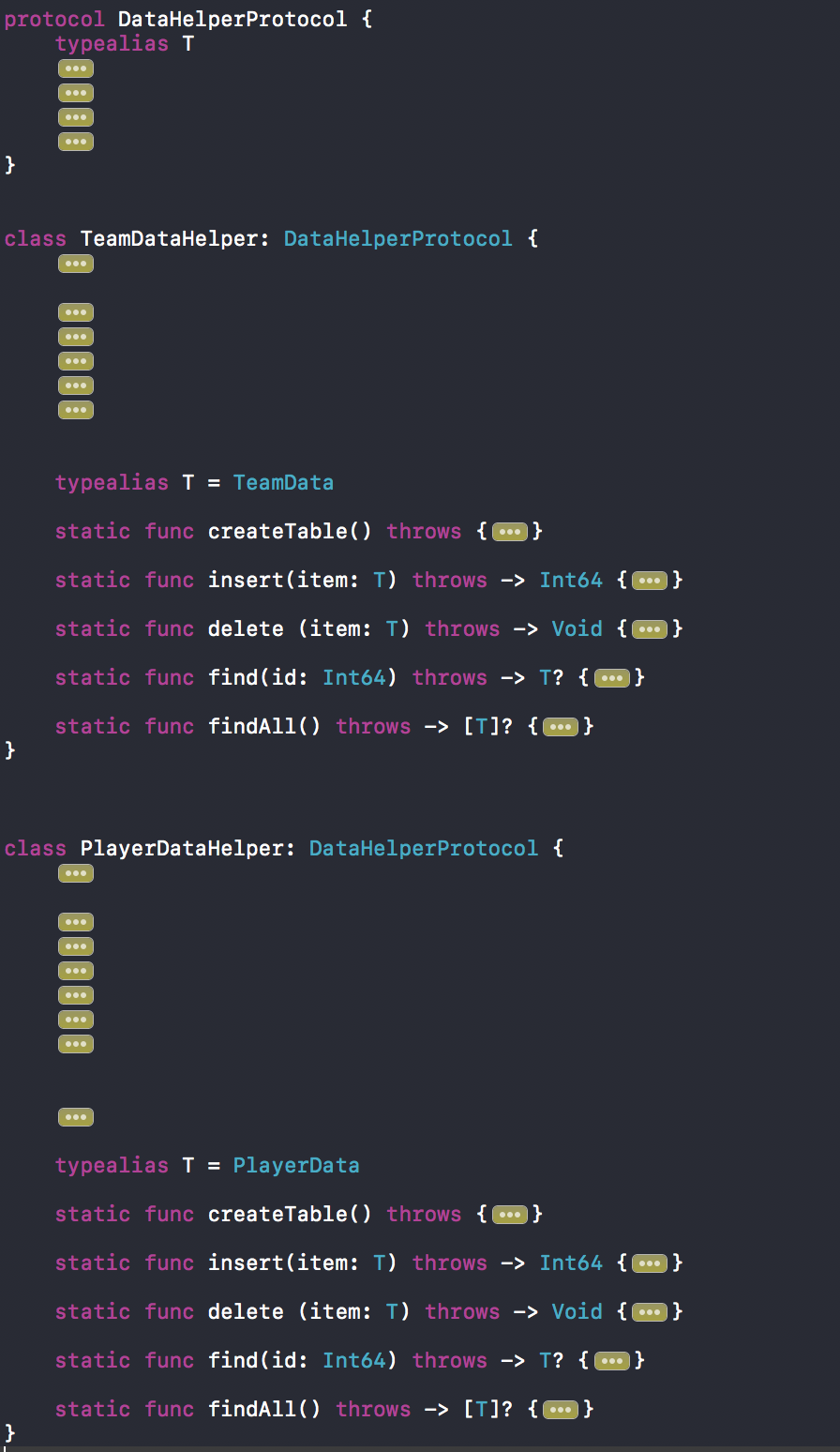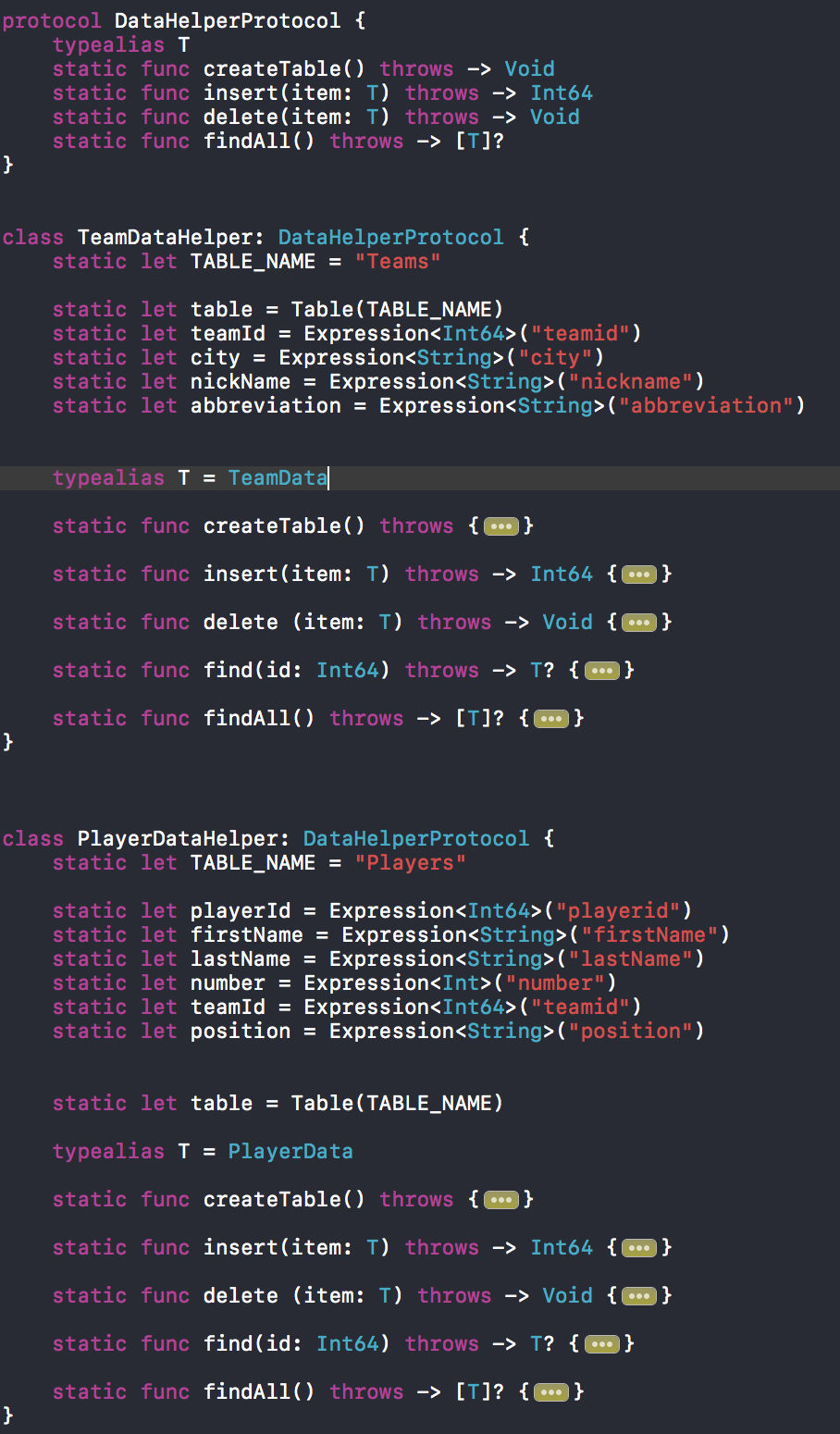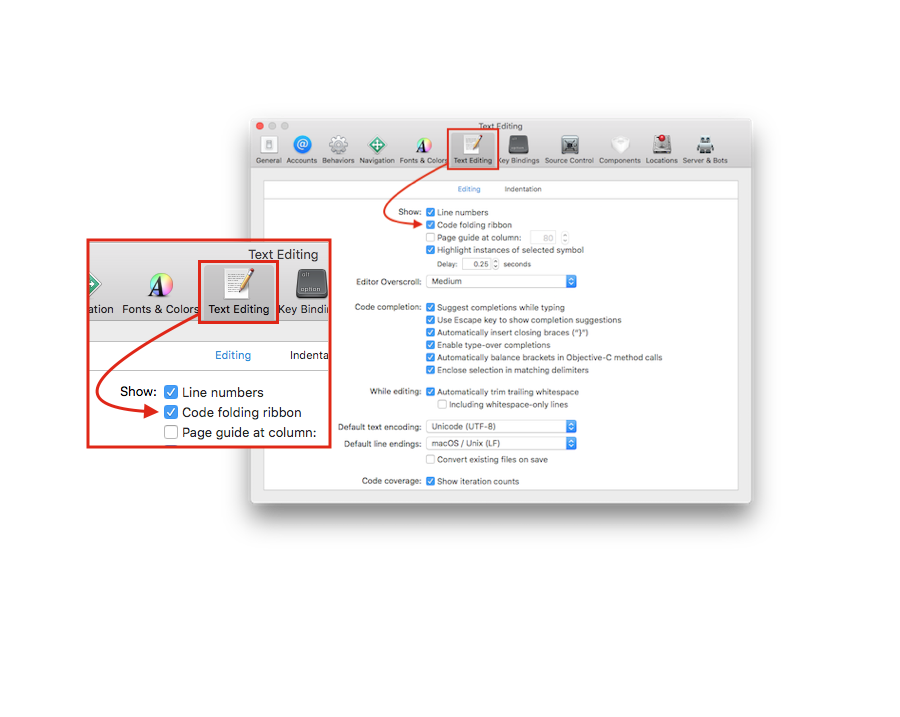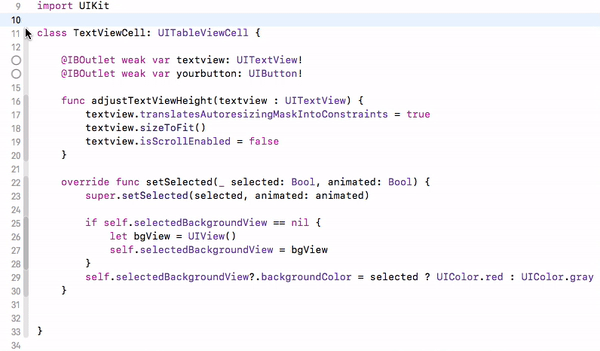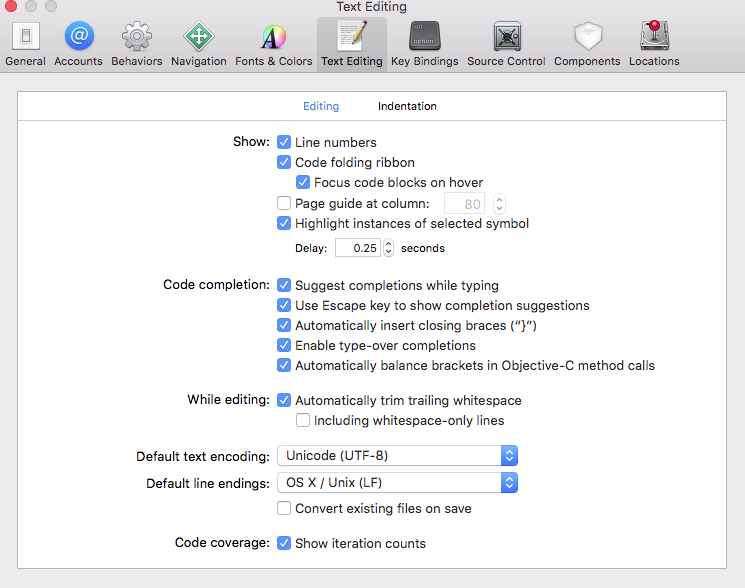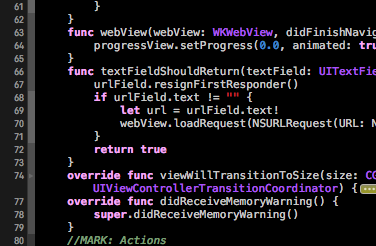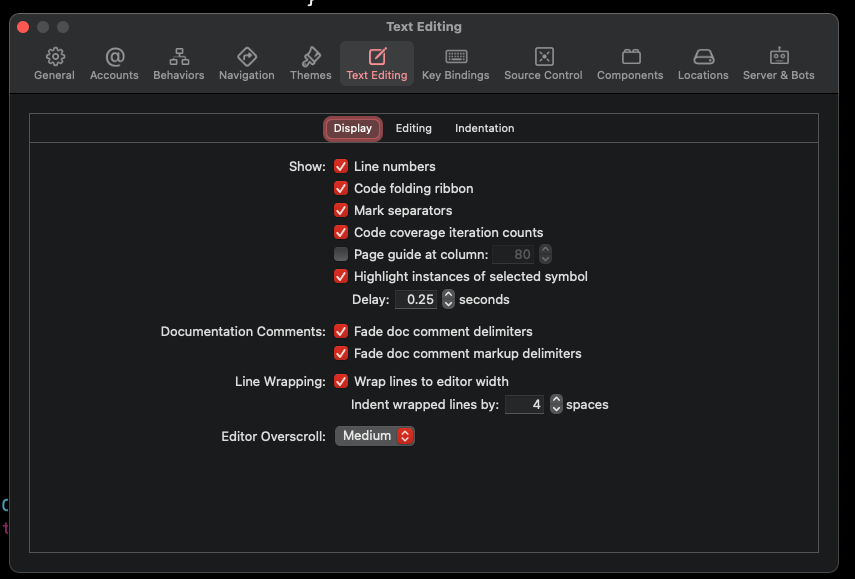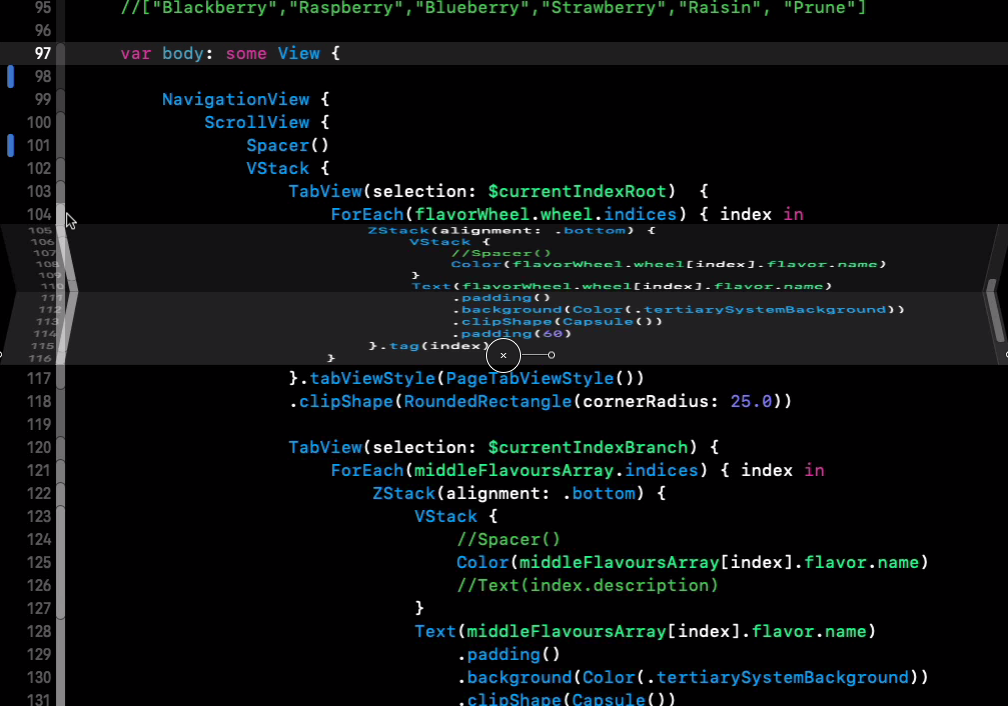Updates in Xcode 10:
Xcode 10 has increased support for code folding, including:
- A new code folding ribbon showing all of the multi-line foldable blocks of code in the editor
- A new style for folded code in the editor that allows you to edit lines with folded code
- Support for folding any block of code enclosed in curly braces
- Support for folding blocks of code from the folding ribbon, from structured selection, or from the
Menubar ► Editor ► Code Folding ► Fold menu item
![enter image description here]()
Look at this snapshot:
![enter image description here]()
Code folding was disabled in Xcode 9 beta 1, which is working now, in Xcode 9 Beta5 according to beta release note: Resolved in Xcode 9 beta 5 – IDE
Here is how:
- Press and hold
⌘ (command) button in keyboard and move/hover mouse cursor on any (start or end) braces. It will automatically highlight, block area.
- Keep (hold)
⌘ (command) button in pressed condition and click on highlighted area. It will enable quick menu popover window with Fold option.
- Select
Fold from menu list. It will fold your code and shows 3 dots, folding/covering entire block.
- Now, to again unfold your code block, release
⌘ (command) button and click on 3 dots folding a block.
For easy understanding, look at this snapshot:
![enter image description here]()
It's all keyboard short cuts are also working.
Fold ⌥ ⌘ ← option + command + left arrow
Unfold ⌥ ⌘ → option + command + right arrow
Unfold All ⌥ U option + U
Fold Methods & Functions ⌥ ⌘ ↑ option + command + up arrow
Unfold Methods & Functions ⌥ ⌘ ↓ option + command + down arrow
Fold Comment Blocks ⌃ ⇧ ⌘ ↑ control + shift + command + up
Unfold Comment Blocks ⌃ ⇧ ⌘ ↓ control + shift + command + down
Focus Follows Selection ⌃ ⌥ ⌘ F control + option + command + F
Fold All ⌘ ⌥ ⇧ ← command + option + shift + left
Unfold All ⌘ ⌥ ⇧ → command + option + shift + left
Code folding options from Xcode Menu:
Menubar ► Editor ► Code Folding ► "Here is list of code folding options"
Here is ref snapshot:
![enter image description here]()
Same options from Xcode Short-cut list:
Menubar ► Xcode ► Preferences ► Key Bindings ► "Here is list of code folding short-keys"
![enter image description here]()