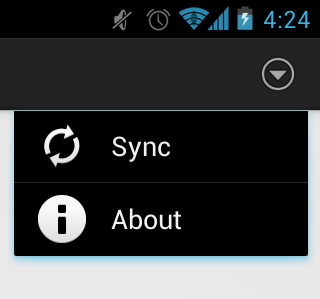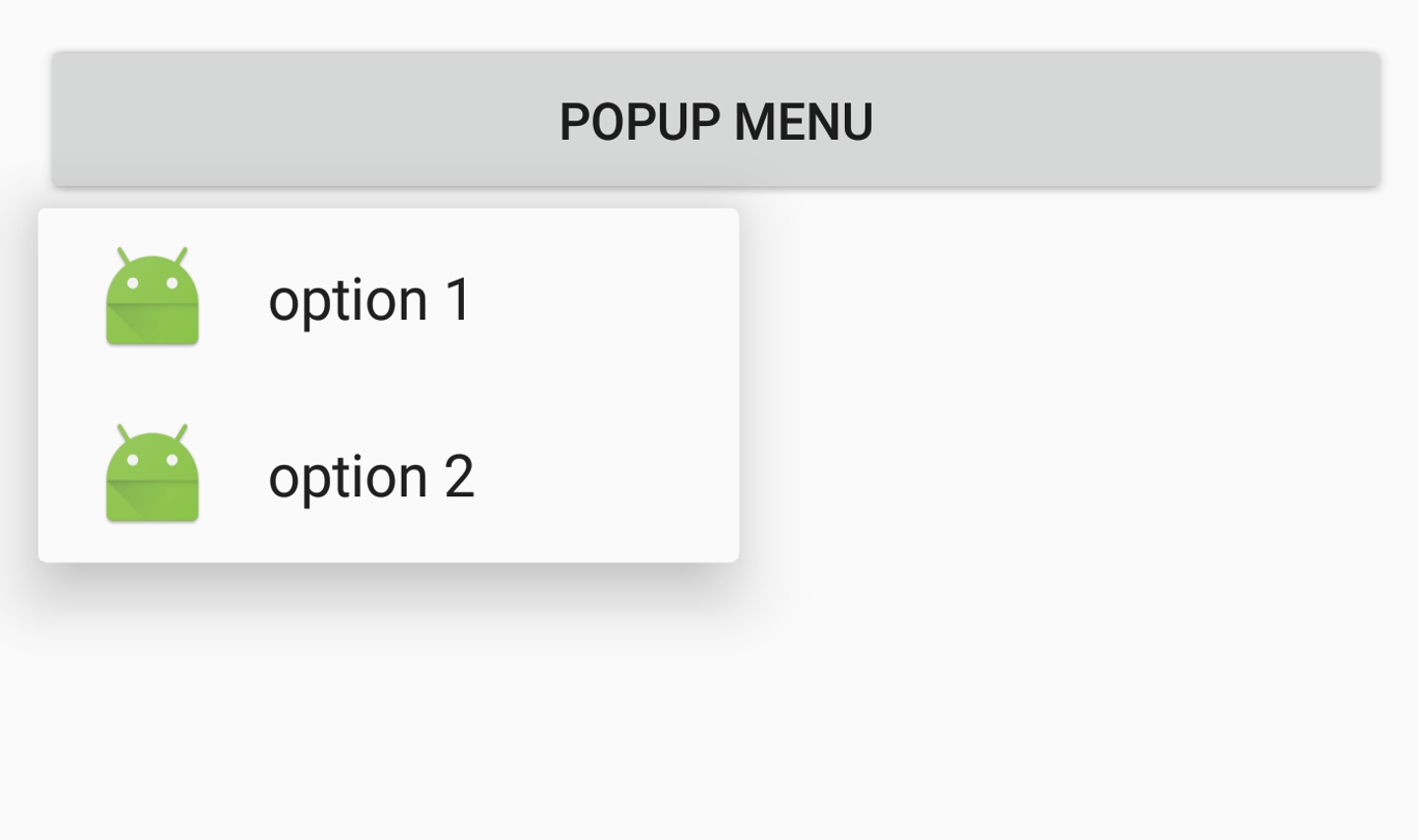The PopupMenu cannot be fully customized. Below you find a general solution to make your PopupMenu customizable via a custom layout. Having that, you can experiment a lot more with different layouts. Cheers.
1 - The Custom PopupMenu class:
public class PopupMenuCustomLayout {
private PopupMenuCustomOnClickListener onClickListener;
private Context context;
private PopupWindow popupWindow;
private int rLayoutId;
private View popupView;
public PopupMenuCustomLayout(Context context, int rLayoutId, PopupMenuCustomOnClickListener onClickListener) {
this.context = context;
this.onClickListener = onClickListener;
this.rLayoutId = rLayoutId;
LayoutInflater inflater = (LayoutInflater) context.getSystemService(LAYOUT_INFLATER_SERVICE);
popupView = inflater.inflate(rLayoutId, null);
int width = LinearLayout.LayoutParams.WRAP_CONTENT;
int height = LinearLayout.LayoutParams.WRAP_CONTENT;
boolean focusable = true;
popupWindow = new PopupWindow(popupView, width, height, focusable);
popupWindow.setElevation(10);
LinearLayout linearLayout = (LinearLayout) popupView;
for (int i = 0; i < linearLayout.getChildCount(); i++) {
View v = linearLayout.getChildAt(i);
v.setOnClickListener( v1 -> { onClickListener.onClick( v1.getId()); popupWindow.dismiss(); });
}
}
public void setAnimationStyle( int animationStyle) {
popupWindow.setAnimationStyle(animationStyle);
}
public void show() {
popupWindow.showAtLocation( popupView, Gravity.CENTER, 0, 0);
}
public void show( View anchorView, int gravity, int offsetX, int offsetY) {
popupWindow.showAsDropDown( anchorView, 0, -2 * (anchorView.getHeight()));
}
public interface PopupMenuCustomOnClickListener {
public void onClick(int menuItemId);
}
}
2 - Your custom layout, e.g. linearlayout with horizontal layout. In this case I use a simple LinearLayout with TextView items. You can use Buttons, etc.
<?xml version="1.0" encoding="utf-8"?>
<LinearLayout xmlns:android="http://schemas.android.com/apk/res/android"
android:layout_width="match_parent"
android:layout_height="wrap_content"
android:background="@color/white"
android:orientation="horizontal">
<TextView
android:id="@+id/popup_menu_custom_item_a"
android:layout_width="match_parent"
android:layout_height="wrap_content"
android:text="A"
android:textAppearance="?android:textAppearanceMedium" />
<TextView
android:id="@+id/popup_menu_custom_item_b"
android:layout_width="match_parent"
android:layout_height="wrap_content"
android:layout_marginStart="10dp"
android:text="B"
android:textAppearance="?android:textAppearanceMedium" />
// ...
</LinearLayout>
3 - Using the Custom PopupMenu like the normal PopupMenu.
PopupMenuCustomLayout popupMenu = new PopupMenuCustomLayout(
MainActivity.mainActivity, R.layout.popup_menu_custom_layout,
new PopupMenuCustomLayout.PopupMenuCustomOnClickListener() {
@Override
public void onClick(int itemId) {
// log statement: "Clicked on: " + itemId
switch (itemId) {
case R.id.popup_menu_custom_item_a:
// log statement: "Item A was clicked!"
break;
}
}
});
// Method 1: popupMenu.show();
// Method 2: via an anchor view:
popupMenu.show( anchorView, Gravity.CENTER, 0, 0);