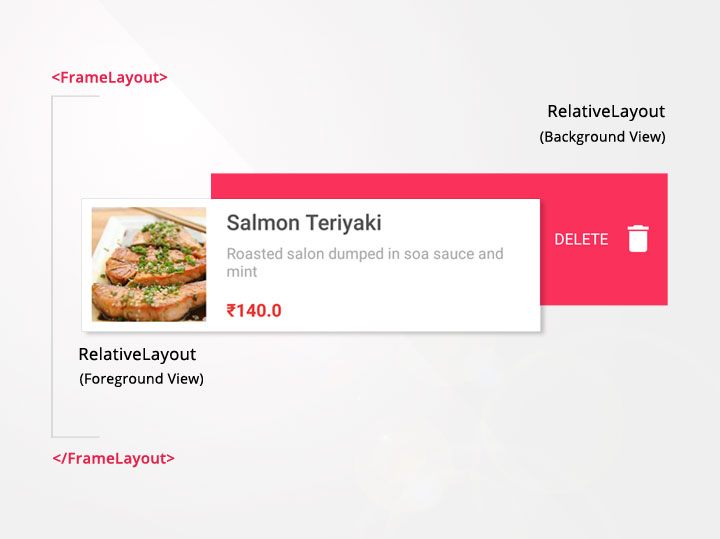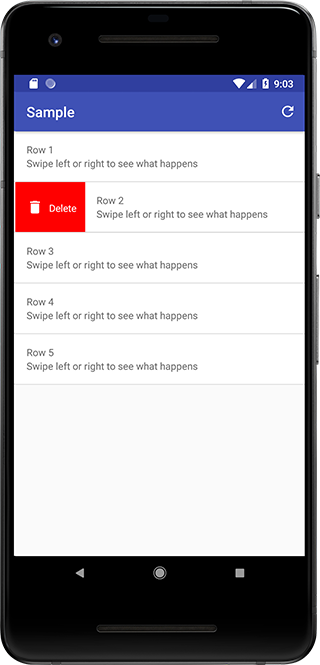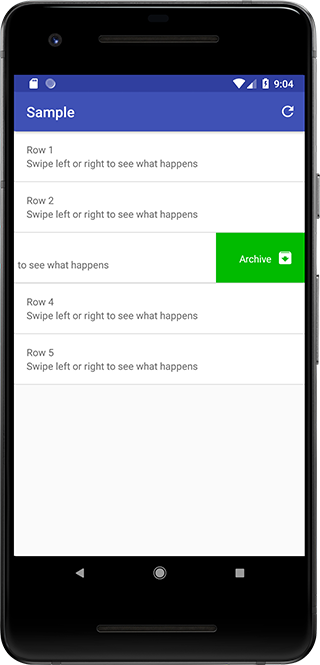Here's how I do it without 3rd party library.
The foreground view will be always visible in the recycler view, and
when swipe is performed the background will be visible staying in a
static position.
![enter image description here]()
Create your custom RecyclerView item and add your custom icon, text and background color to the background layout of item. Notice that I put an id to RelativeLayout with id=foreground and id=background.
Here's mine recylerview_item.xml.
<?xml version="1.0" encoding="utf-8"?>
<FrameLayout xmlns:android="http://schemas.android.com/apk/res/android"
android:layout_width="match_parent"
android:layout_height="wrap_content"
xmlns:app="http://schemas.android.com/apk/res-auto"
android:orientation="vertical">
<RelativeLayout
android:id="@+id/background"
android:layout_width="match_parent"
android:layout_height="match_parent"
android:background="@color/colorPrimary"> <!--Add your background color here-->
<ImageView
android:id="@+id/delete_icon"
android:layout_width="30dp"
android:layout_height="30dp"
android:layout_alignParentRight="true"
android:layout_centerVertical="true"
android:layout_marginRight="10dp"
app:srcCompat="@drawable/ic_delete"/>
<TextView
android:layout_width="wrap_content"
android:layout_height="wrap_content"
android:layout_centerVertical="true"
android:layout_marginRight="10dp"
android:layout_toLeftOf="@id/delete_icon"
android:text="Swipe to delete"
android:textColor="#fff"
android:textSize="13dp" />
</RelativeLayout>
<RelativeLayout
android:padding="20dp"
android:id="@+id/foreground"
android:layout_width="match_parent"
android:layout_height="wrap_content"
android:background="@color/colorWhite">
<TextView
android:id="@+id/textView"
android:text="HelloWorld"
android:layout_width="wrap_content"
android:layout_height="wrap_content" />
</RelativeLayout>
</FrameLayout>
and from your ViewHolder define your RelativeLayout foreground and background view and make it public. Also create a method that will remove the item. In my case my ViewHolder is under my RecyclerViewAdapter.class, so...
public class RecyclerViewAdapter extends RecyclerView.Adapter<RecyclerViewAdapter.ViewHolder> {
List<Object> listItem;
public RecyclerViewAdapter(...) {
...
}
@Override
public ViewHolder onCreateViewHolder(ViewGroup parent, int viewType) {
View view = mInflater.inflate(R.layout.recyclerview_item, parent, false);
return new ViewHolder(view);
}
@Override
public void onBindViewHolder(final ViewHolder holder, int position) {
....
}
@Override
public int getItemCount() {
...
}
public class ViewHolder extends RecyclerView.ViewHolder{
public RelativeLayout foreground, background;
public ViewHolder(View itemView) {
super(itemView);
/** define your foreground and background **/
foreground = itemView.findViewById(R.id.foreground);
background = itemView.findViewById(R.id.background);
}
}
/**Call this later to remove the item on swipe**/
public void removeItem(int position){
//remove the item here
listItem.remove(position);
notifyItemRemoved(position);
}
}
And create a class and name it RecyclerItemTouchHelper.class, this is where swipe thing will happen.
public class RecyclerItemTouchHelper extends ItemTouchHelper.SimpleCallback {
private RecyclerItemTouchHelperListener listener;
public RecyclerItemTouchHelper(int dragDirs, int swipeDirs, RecyclerItemTouchHelperListener listener) {
super(dragDirs, swipeDirs);
this.listener = listener;
}
@Override
public boolean onMove(@NonNull RecyclerView recyclerView, @NonNull RecyclerView.ViewHolder viewHolder, @NonNull RecyclerView.ViewHolder target) {
return true;
}
@Override
public void onSelectedChanged(RecyclerView.ViewHolder viewHolder, int actionState) {
if (viewHolder != null) {
final View foregroundView = ((RecyclerViewAdapter.ViewHolder) viewHolder).foreground;
getDefaultUIUtil().onSelected(foregroundView);
}
}
@Override
public void onChildDrawOver(Canvas c, RecyclerView recyclerView,
RecyclerView.ViewHolder viewHolder, float dX, float dY,
int actionState, boolean isCurrentlyActive) {
final View foregroundView = ((RecyclerViewAdapter.ViewHolder) viewHolder).foreground;
getDefaultUIUtil().onDrawOver(c, recyclerView, foregroundView, dX, dY,
actionState, isCurrentlyActive);
}
@Override
public void clearView(RecyclerView recyclerView, RecyclerView.ViewHolder viewHolder) {
final View foregroundView = ((RecyclerViewAdapter.ViewHolder) viewHolder).foreground;
getDefaultUIUtil().clearView(foregroundView);
}
@Override
public void onChildDraw(Canvas c, RecyclerView recyclerView,
RecyclerView.ViewHolder viewHolder, float dX, float dY,
int actionState, boolean isCurrentlyActive) {
final View foregroundView = ((RecyclerViewAdapter.ViewHolder) viewHolder).foreground;
getDefaultUIUtil().onDraw(c, recyclerView, foregroundView, dX, dY,
actionState, isCurrentlyActive);
}
@Override
public void onSwiped(@NonNull RecyclerView.ViewHolder viewHolder, int direction) {
listener.onSwiped(viewHolder, direction, viewHolder.getAdapterPosition());
}
@Override
public int convertToAbsoluteDirection(int flags, int layoutDirection) {
return super.convertToAbsoluteDirection(flags, layoutDirection);
}
public interface RecyclerItemTouchHelperListener {
void onSwiped(RecyclerView.ViewHolder viewHolder, int direction, int position);
}
}
Now, from your MainActivity.class or wherever your RecyclerView is, attach the RecyclerItemTouchHelper into it. In my case the RecyclerView is in MainActivity.class so I implemented RecyclerItemTouchHelper.RecyclerItemTouchHelperListener into it and override the method onSwiped()...
public class MainActivity extends AppCompatActivity implements RecyclerItemTouchHelper.RecyclerItemTouchHelperListener {
RecyclerView recyclerView;
@Override
protected void onCreate(Bundle savedInstanceState) {
super.onCreate(savedInstanceState);
setContentView(R.layout.activity_main);
Toolbar toolbar = findViewById(R.id.toolbar);
setSupportActionBar(toolbar);
//Configure RecyclerView
recyclerView = (RecyclerView) findViewById(R.id.recyclerView);
RecyclerView.LayoutManager mLyoutManager = new LinearLayoutManager(getApplicationContext());
recyclerView.setLayoutManager(mLyoutManager);
recyclerView.setItemAnimator(new DefaultItemAnimator());
adapter = new RecyclerViewAdapter(this);
adapter.setClickListener(this);
recyclerView.setAdapter(adapter);
recyclerView.addItemDecoration(new DividerItemDecoration(recyclerView.getContext(), DividerItemDecoration.VERTICAL));
//Attached the ItemTouchHelper
ItemTouchHelper.SimpleCallback itemTouchHelperCallback = new RecyclerItemTouchHelper(0, ItemTouchHelper.LEFT, this);
new ItemTouchHelper(itemTouchHelperCallback).attachToRecyclerView(recyclerView);
}
//define the method onSwiped()
@Override
public void onSwiped(RecyclerView.ViewHolder viewHolder, int direction, int position) {
if (viewHolder instanceof RecyclerViewAdapter.ViewHolder) {
adapter.removeItem(viewHolder.getAdapterPosition()); //remove the item from the adapter
}
}
}
For more information and clarification here is the blog for it.