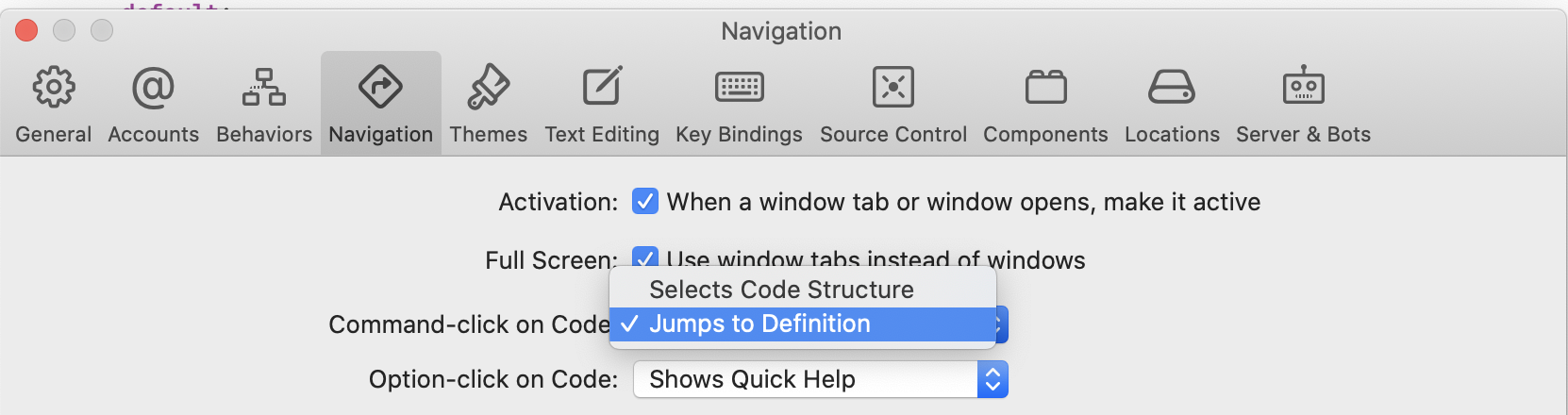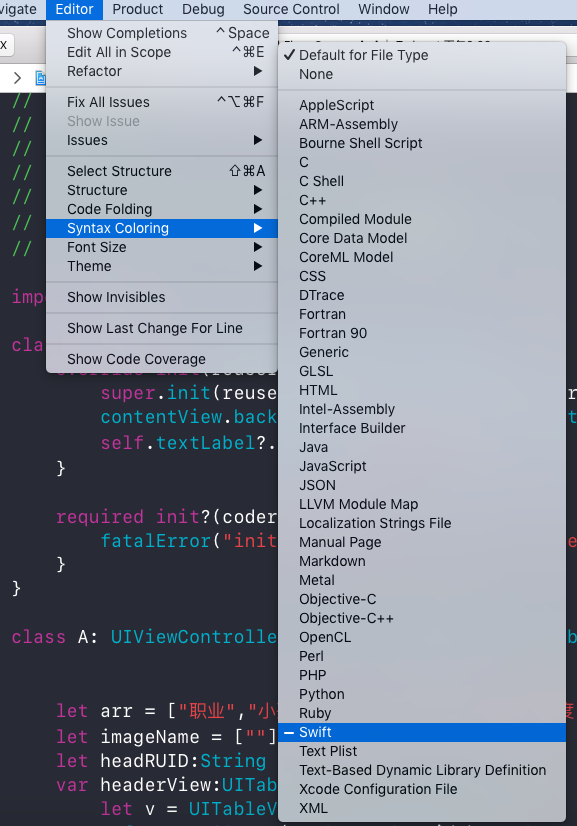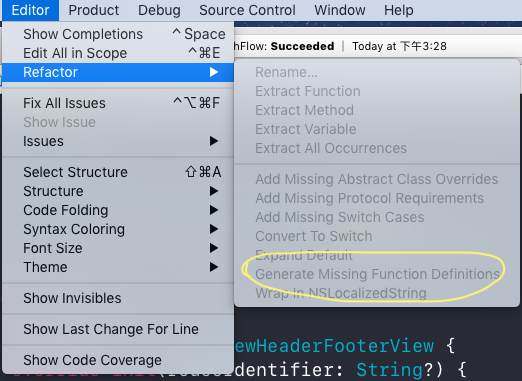I'm looking for a keyboard only shortcut for Jump to Definition. The built-in shortcut requires the mouse: ⌘ + Double click.
I've tried to add a regular keyboard shorcut for the Edit>Find>Jump to Defintion menu command, but, alas, it will only work when the method name is selected. I'd like to be able to position the cursor within the method name, class name, or other symbol, and hit something like ⌘+Shift+L.
Does anyone know of a solution, perhaps using a script, for the problem?
Update: The keyboard shortcut works sometimes and sometimes not. When I position the text cursor on a method call with no parameters and press ⌘+Shift+L it takes me to the definition. But it doesn't work for a method that takes an id parameter. However it works if the parameter is an int.
I have submitted a bug report to Apple.