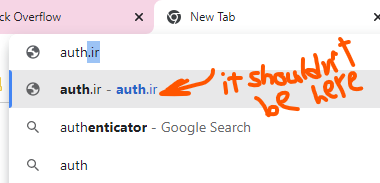Google Chrome is ignoring the settings in C:/Windows/System32/drivers/etc/hosts file. Both IE11 and Firefox are installed on the same machine and work as expected.
I've tried all the solutions I could find online including:
- Open
chrome://net-internals/#dnsand click the Clear Hosts Cache button. - Go in Settings, Show Advanced Settings and uncheck the following three options: (X) Use a web service to help resolve navigation errors (X) Use a prediction service to help complete searches and URLs typed in the address bar (X) Use a prediction service to load pages more quickly
- Go in Settings, Show Advanced Settings, click the Clear Browsing Data button, selected Cached Images And Files from the beginning of time, and click Clear Browsing Data.
- Restart Chrome.exe.
- Restart the computer.
- Make sure to add
http://to the front of the web address. - Make sure proxy settings are turned off
- Run
cmd.exeand runipconfig /flushdns - Uninstall and reinstall Chrome
I'm at a loss... Is there anything I missed that I can try or check?