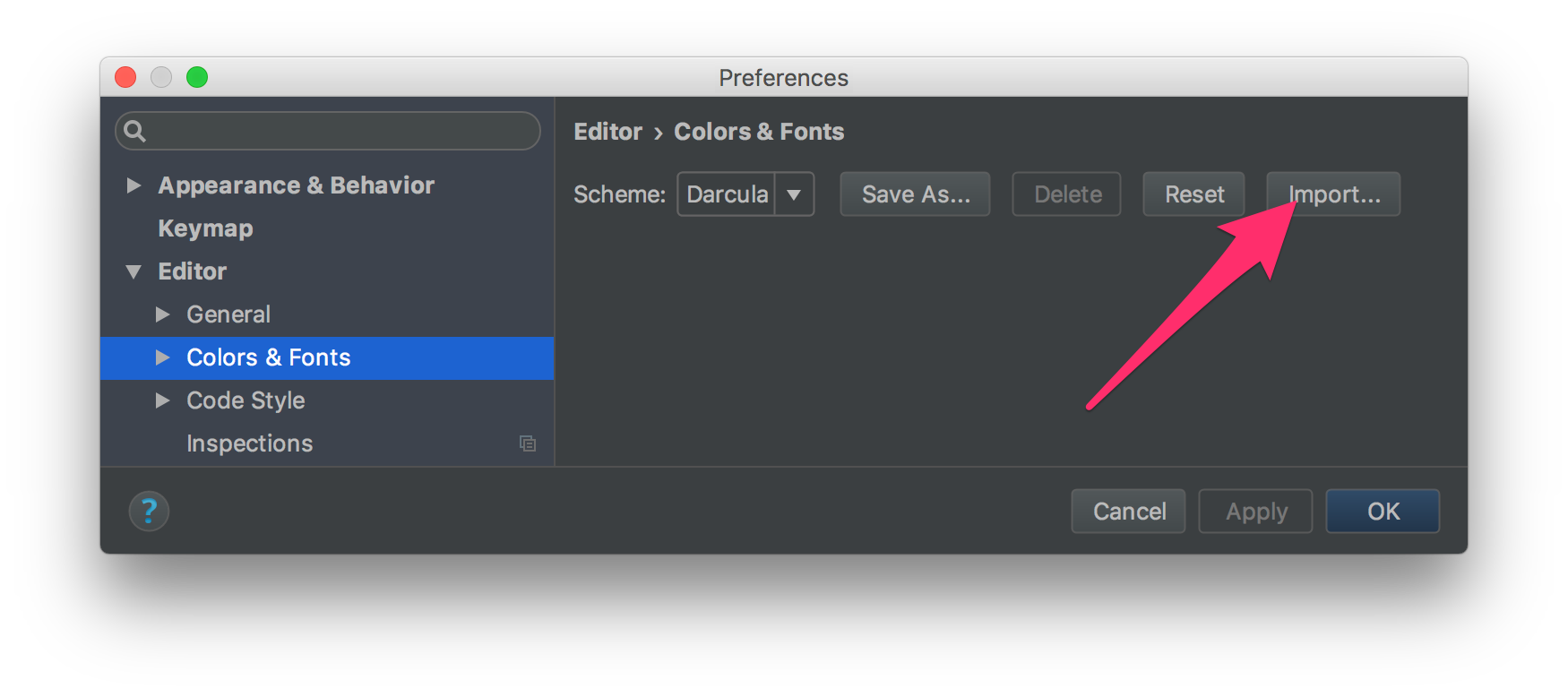I prefer dark backgrounds for coding, and I've downloaded a jar file containing an IntelliJ IDEA color theme that has a dark background. How do I tell IntelliJ about it?
Go to File->Import Settings... and select the jar settings file
Update as of IntelliJ 2020:
Go to File -> Manage IDE Settings -> Import Settings...
Import Settings option is now placed in File -> Manage IDE Settings -> Import Settings... –
Interrupt Step 1: Do File -> Import Settings... and select the settings jar file
Step 2: Go to Settings -> Editor -> Colors and Fonts to choose the theme you just installed.
Take a look here: Third Party Add-ons
You may have to extract the jar using a zip application. Hopefully inside you'll find a collection of XML files.
Go to Settings => Plugins => Search Plugins in Marketplace
Search by material theme and download and restart it. it is a good theme.
In the market place, you can also search by theme and it will list all the themes and you can download any themes. You no need to find themes and download and import it. You can also remove the theme very easily. thanks
If you just have the xml file of the color scheme you can:
Go to Preferences -> Editor -> Color and Fonts and use the Import button.
Themes downloaded from IntelliJ can be installed as a Plugin.
Follow these steps:
Preferences -> Plugins -> GearIcon -> Install Plugin from disk -> Reset your IDE -> Preferences -> Appearance -> Theme -> Select your theme.
Interesting I never spent too much time adjusting the colours in IntelliJ although tried once.
See link below with an already defined colour scheme you can import.
Where can I download IntelliJ IDEA 10 Color Schemes?
http://devnet.jetbrains.net/docs/DOC-1154
Download the jar file, file import the jar where you will see a what to import ;)

Like nearly everyone else said, go to file -> Import Settings.
But if you don't see the "Import Settings" option under the file menu, you need to disable 2 plugins : IDE Settings Sync and Settings Repository
Find the .jar theme file in your disk. Drag the file into PhpStorm window and voila !
© 2022 - 2024 — McMap. All rights reserved.