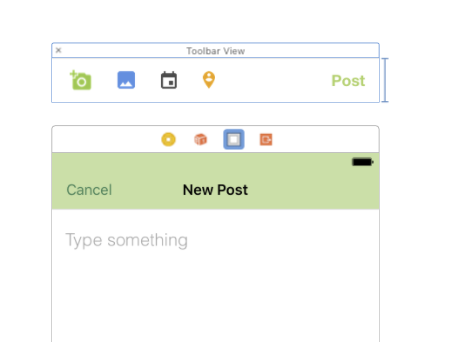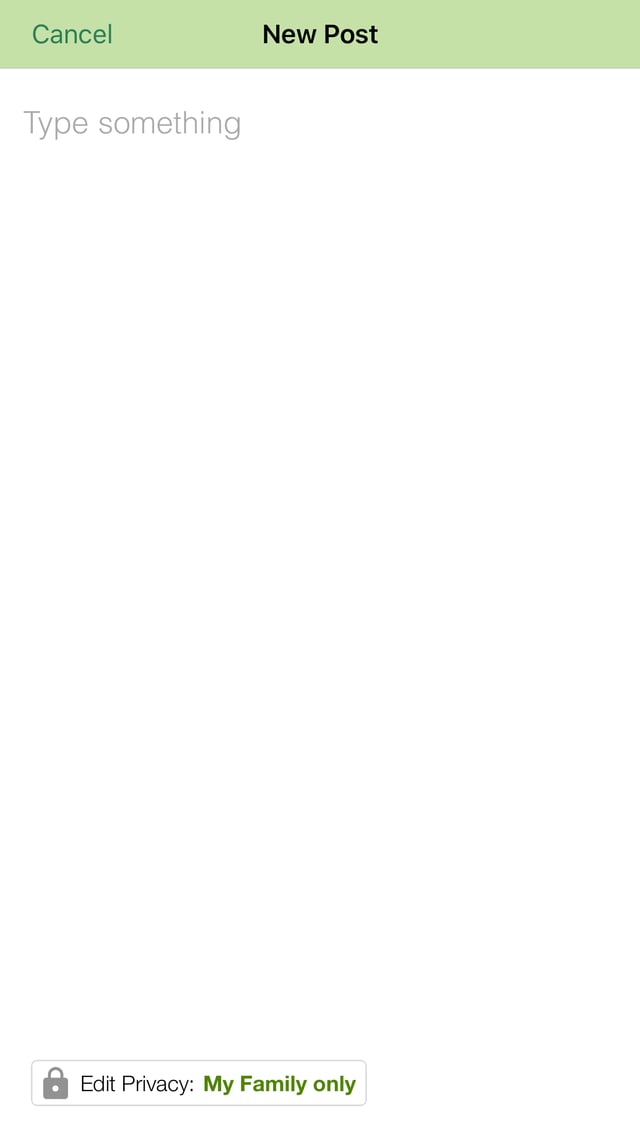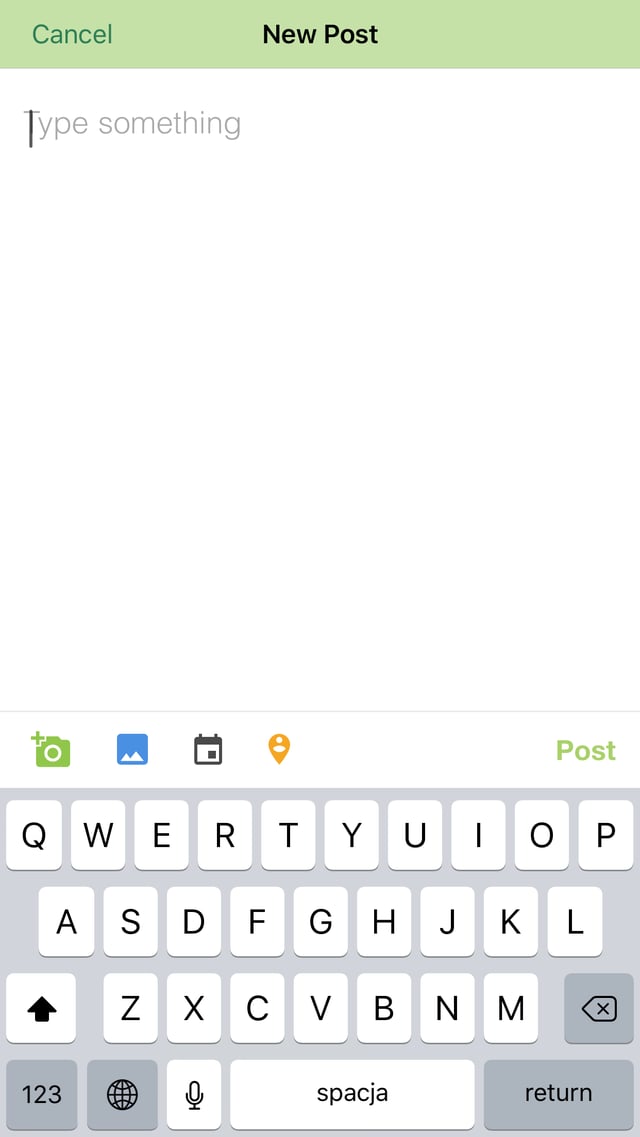UIToolbar* numberToolbar = [[UIToolbar alloc]initWithFrame:CGRectMake(0, 0, [[UIScreen mainScreen] bounds].size.width, 50)];
numberToolbar.barStyle = UIBarStyleBlackTranslucent;
numberToolbar.items = [NSArray arrayWithObjects:
[[UIBarButtonItem alloc]initWithTitle:@"Cancel" style:UIBarButtonItemStyleBordered target:self action:@selector(cancelNumberPad)],
[[UIBarButtonItem alloc]initWithBarButtonSystemItem:UIBarButtonSystemItemFlexibleSpace target:nil action:nil],
[[UIBarButtonItem alloc]initWithTitle:@"Done" style:UIBarButtonItemStyleDone target:self action:@selector(doneWithNumberPad)],
nil];
[numberToolbar sizeToFit];
phonenumberTextField.inputAccessoryView = numberToolbar;
To Dismiss Keyboard:
[[UIApplication sharedApplication] sendAction:@selector(resignFirstResponder) to:nil from:nil forEvent:nil];
Swift 3:
let numberToolbar = UIToolbar(frame: CGRectMake(0, 0, UIScreen.mainScreen().bounds.width, 50))
numberToolbar.barStyle = UIBarStyle.Default
numberToolbar.items = [
UIBarButtonItem(title: "Cancel", style: UIBarButtonItemStyle.Plain, target: self, action: "cancelNumberPad"),
UIBarButtonItem(barButtonSystemItem: UIBarButtonSystemItem.FlexibleSpace, target: nil, action: nil),
UIBarButtonItem(title: "Done", style: UIBarButtonItemStyle.Plain, target: self, action: "doneWithNumberPad")]
numberToolbar.sizeToFit()
phonenumberTextField.inputAccessoryView = numberToolbar
Swift 4.2:
let numberToolbar = UIToolbar(frame:CGRect(x: 0, y: 0, width: UIScreen.main.bounds.width, height: 50))
numberToolbar.barStyle = .default
numberToolbar.items = [
UIBarButtonItem(title: "Cancel", style: .plain, target: self, action: #selector(cancelNumberPad)),
UIBarButtonItem(barButtonSystemItem: .flexibleSpace, target: nil, action: nil),
UIBarButtonItem(title: "Done", style: .plain, target: self, action: #selector(doneWithNumberPad))]
numberToolbar.sizeToFit()
phonenumberTextField.inputAccessoryView = numberToolbar
...
@objc func cancelNumberPad() {
//Cancel with number pad
}
@objc func doneWithNumberPad() {
//Done with number pad
}