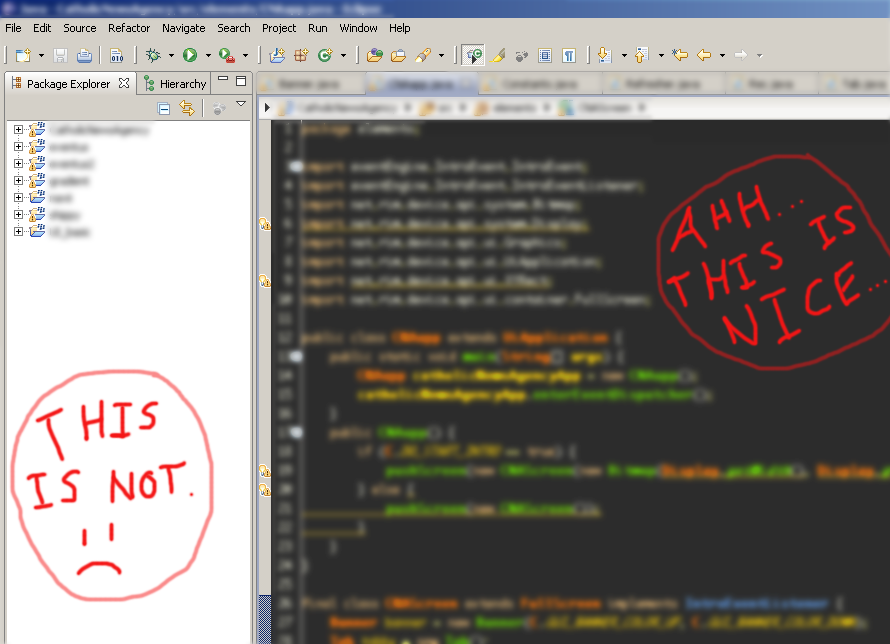Work-arround:
Open e4-dark_partstyle.css. Mine is here:
"C:\sts-4.20.1.RELEASE\plugins\org.eclipse.ui.themes_1.2.2300.v20230807-1354\css\dark\e4-dark_partstyle.css"
The css part you need to change is "MPart Tree"
Overwrite existing .MPart Tree (pick a dark background color that shows both selected unselected tree elements #004640 in my sample)
( Here is the online color viewer : https://www.color-hex.com/color/004640).
Just add the bellow css section in this file, after its default .MPart Tree definition (or simply add it at the end)
.MPart Tree
{ /* Section > DependenciesComposite$... */
background-color: #004640;
color: #AAAAAA;
}
In Eclipse Preferences>General>Appearance>Colors And Fonts>Git,
add the same background color for "Uncommited Change (Background)" and "Ignored Resource (Background)" in decimal format (Decimal 0 70 64 in this sample case)
Tree font size can be changed in "View and Editor Folders" from Eclipse Preferences>General>Appearance>"Colors And Fonts".
Note:
- If eclipse is updated to a new version, you may see a new added org.eclipse.ui.themes_xxx folder as part of the update.In this case you will need to redo the changes in the new e4-dark_partstyle.css.
Some other useful tips:
- For older eclipse versions, tree font can be changed here:
"C:\sts-3.7.3.RELEASE\plugins\org.eclipse.ui.themes_1.1.1.v20151026-1355\css\e4_default_win7.css"
Add these lines:
#org-eclipse-jdt-ui-PackageExplorer Tree,
#org-eclipse-ui-navigator-ProjectExplorer Tree {
font-size: 11px; /* <-- Desired font size */
/* font: Consolas; <-- Font you want to have */
}
Modify this eclipse workspace file:
"....metadata.plugins\org.eclipse.core.runtime.settings\com.github.eclipsecolortheme.prefs"
(ColorCode was am old eclipse schema that I used from now defunct http://eclipsecolorthemes.org/, its author user name was joutos)
Add your theme in eclipsecolortheme.prefs file:
colorTheme=ColorCode
eclipse.preferences.version=1
importedColorTheme1=<colorTheme author\="Jeff Van Dorn" id\="358" modified\="2011-02-18 23\:28\:02" name\="chill time">\r\n <searchResultIndication color\="\#616161"/>\r\n <filteredSearchResultIndication color\="\#616161"/>\r\n <occurrenceIndication color\="\#616161"/>\r\n <writeOccurrenceIndication color\="\#616161"/>\r\n <findScope color\="\#E0E2E4"/>\r\n <deletionIndication color\="\#E0E2E4"/>\r\n <sourceHoverBackground color\="\#FFFFFF"/>\r\n <singleLineComment color\="\#7D8C93"/>\r\n <multiLineComment color\="\#7D8C93"/>\r\n <commentTaskTag color\="\#FF8BFF"/>\r\n <javadoc color\="\#7D8C93"/>\r\n <javadocLink color\="\#678CB1"/>\r\n <javadocTag color\="\#E0E2E4"/>\r\n <javadocKeyword color\="\#A082BD"/>\r\n <class bold\="false" color\="\#99C0F9" strikethrough\="false" underline\="false"/>\r\n <interface color\="\#99C0F9"/>\r\n <method color\="\#99C0F9"/>\r\n <methodDeclaration color\="\#E8E2B7"/>\r\n <bracket color\="\#E8E2B7"/>\r\n <number color\="\#F18511"/>\r\n <string color\="\#C7D980"/>\r\n <operator color\="\#E8E2B7"/>\r\n <keyword bold\="false" color\="\#4DB84D"/>\r\n <annotation color\="\#A082BD"/>\r\n <staticMethod color\="\#E0E2E4"/>\r\n <localVariable color\="\#E0E2E4"/>\r\n <localVariableDeclaration color\="\#E0E2E4"/>\r\n <field color\="\#99C0F9"/>\r\n <staticField color\="\#99C0F9"/>\r\n <staticFinalField color\="\#E0E2E4"/>\r\n <deprecatedMember color\="\#E0E2E4" strikethrough\="true" underline\="false"/>\r\n <enum color\="\#E0E2E4"/>\r\n <inheritedMethod color\="\#E0E2E4"/>\r\n <abstractMethod color\="\#E0E2E4"/>\r\n <parameterVariable color\="\#E0E2E4"/>\r\n <typeArgument color\="\#E0E2E4"/>\r\n <typeParameter color\="\#E0E2E4"/>\r\n <constant color\="\#A082BD"/>\r\n <background color\="\#273B50"/>\r\n <currentLine color\="\#4D4E50"/>\r\n <foreground color\="\#FFFFFF"/>\r\n <lineNumber color\="\#81969A"/>\r\n <selectionBackground color\="\#804000"/>\r\n <selectionForeground color\="\#E0E2E4"/>\r\n</colorTheme>
importedColorTheme2=<colorTheme author\="joutos" id\="1863" modified\="2015-02-09 14\:58\:29" name\="ColorCode">\r\n <searchResultIndication color\="\#616161"/>\r\n <filteredSearchResultIndication color\="\#616161"/>\r\n <occurrenceIndication color\="\#616161"/>\r\n <writeOccurrenceIndication color\="\#616161"/>\r\n <findScope color\="\#B9B0B4"/>\r\n <deletionIndication color\="\#FFFFFF"/>\r\n <sourceHoverBackground color\="\#FFFFFF"/>\r\n <singleLineComment color\="\#36AA70"/>\r\n <multiLineComment color\="\#36AA70"/>\r\n <commentTaskTag color\="\#7F9FBF" strikethrough\="false" underline\="false"/>\r\n <javadoc color\="\#AEAED5" strikethrough\="false" underline\="false"/>\r\n <javadocLink color\="\#8484FF" strikethrough\="false" underline\="false"/>\r\n <javadocTag bold\="true" color\="\#A6BAF0"/>\r\n <javadocKeyword color\="\#A082BD"/>\r\n <class color\="\#FFFFFF"/>\r\n <interface bold\="false" color\="\#FFFFFF"/>\r\n <method bold\="false" color\="\#FFFFFF"/>\r\n <methodDeclaration bold\="false" color\="\#FFFFFF"/>\r\n <bracket color\="\#FFFFFF"/>\r\n <number color\="\#FFFF00"/>\r\n <string color\="\#FFA500"/>\r\n <operator color\="\#FFFFFF"/>\r\n <keyword bold\="true" color\="\#73E110"/>\r\n <annotation color\="\#929292"/>\r\n <staticMethod bold\="false" color\="\#FFFFFF" italic\="true" strikethrough\="false" underline\="false"/>\r\n <localVariable color\="\#FFFFFF"/>\r\n <localVariableDeclaration color\="\#FFFFFF"/>\r\n <field color\="\#6FD1F2"/>\r\n <staticField color\="\#6FD1F2" italic\="true"/>\r\n <staticFinalField color\="\#FFFF9A" italic\="true"/>\r\n <deprecatedMember color\="\#FFFFFF" strikethrough\="true" underline\="false"/>\r\n <enum color\="\#FFFFFF"/>\r\n <inheritedMethod color\="\#FFFFFF"/>\r\n <abstractMethod color\="\#FFFFFF"/>\r\n <parameterVariable color\="\#FFFFFF"/>\r\n <typeArgument color\="\#FFFFFF"/>\r\n <typeParameter color\="\#FFFFFF"/>\r\n <constant color\="\#FFFF9A"/>\r\n <background color\="\#373A3C"/>\r\n <currentLine color\="\#4D4D4D"/>\r\n <foreground color\="\#FFFFFF"/>\r\n <lineNumber color\="\#787878"/>\r\n <selectionBackground color\="\#949494"/>\r\n <selectionForeground color\="\#FFFFFF"/>\r\n</colorTheme>
In this way you can also create your own color schemas for java editor.
Note: a schema defined this way should be reapplied each time after you start eclipse (unfortunately eclipse team did not implement editor schemas save for this plugin). But can be reaplied easily from Prefs/General/Appearance/Color Theme settings for eclipse-color-theme plugin.
Happy Coding.