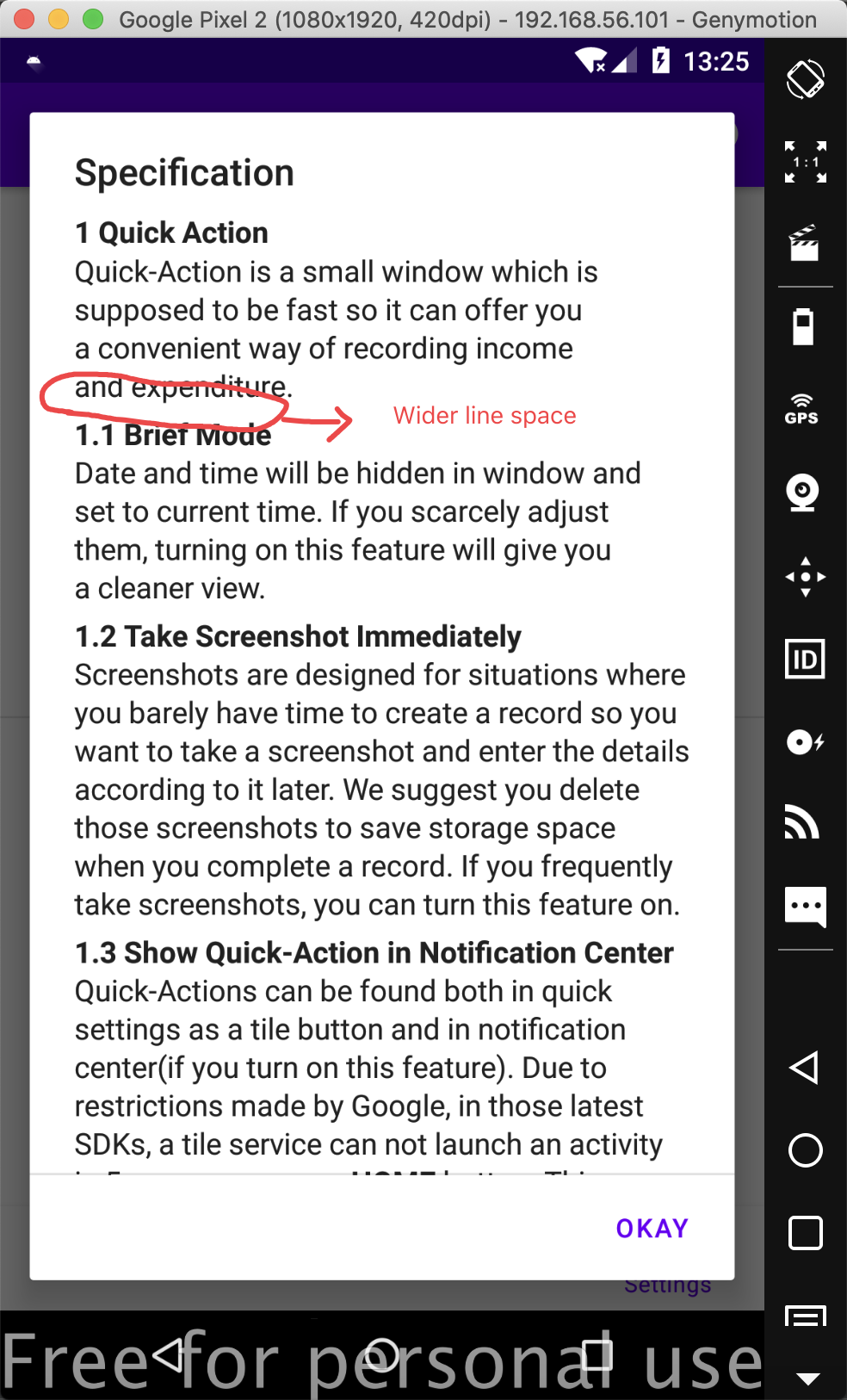Yes, you can do it by utilizing the LineHeightSpan interface. Here's a quick and dirty sample code on how to do this:
public class MyActivity extends Activity {
private static class MySpan implements LineHeightSpan {
private final int height;
MySpan(int height) {
this.height = height;
}
@Override
public void chooseHeight(CharSequence text, int start, int end, int spanstartv, int v,
FontMetricsInt fm) {
fm.bottom += height;
fm.descent += height;
}
}
@Override
protected void onCreate(Bundle savedInstanceState) {
super.onCreate(savedInstanceState);
final TextView tv = new TextView(this);
setContentView(tv);
tv.setText("Lines:\n", BufferType.EDITABLE);
appendLine(tv.getEditableText(), "Line 1 = 40\n", 40);
appendLine(tv.getEditableText(), "Line 2 = 30\n", 30);
appendLine(tv.getEditableText(), "Line 3 = 20\n", 20);
appendLine(tv.getEditableText(), "Line 4 = 10\n", 10);
}
private void appendLine(Editable text, String string, int height) {
final int start = text.length();
text.append(string);
final int end = text.length();
text.setSpan(new MySpan(height), start, end, Spannable.SPAN_EXCLUSIVE_EXCLUSIVE);
}
}