I want to show a overflow menu in toolbar(AppCompat-v7:22.1.1), below is my menu_main.xml.
<menu xmlns:android="http://schemas.android.com/apk/res/android"
xmlns:app="http://schemas.android.com/apk/res-auto"
xmlns:tools="http://schemas.android.com/tools"
tools:context=".MainActivity">
<item
android:id="@+id/action_search"
android:title="@string/action_search"
android:icon="@mipmap/ic_menu_search"
android:orderInCategory="100"
android:actionViewClass="android.widget.SearchView"
app:showAsAction="ifRoom"/>
<item
android:id="@+id/menu_group_chat"
android:title="@string/menu_group_chat"
android:icon="@mipmap/ic_menu_groupchat" />
<item
android:id="@+id/menu_add_friend"
android:title="@string/menu_add_friend"
android:icon="@mipmap/ic_menu_add_friend" />
After running my app, the icon of menu item is not displayed, then I tried this solution, add an override method onMenuOpened() in my Activty(extends from AppCompatActivity),
@Override
public boolean onMenuOpened(int featureId, Menu menu) {
if(menu!=null){
if(menu.getClass().getSimpleName().equals("MenuBuilder")){
try {
Method m = menu.getClass().getDeclaredMethod(
"setOptionalIconsVisible", Boolean.TYPE);
m.setAccessible(true);
m.invoke(menu, true);
} catch (Exception e) {
e.printStackTrace();
}
}
}
return super.onMenuOpened(featureId, menu);
}
But after running this demo, I find that the icon is still not displayed.

From this reported issue, I know that AppCompatActivity.onMenuOpened is not called any more in 22.x, but it's odd that when I click the hardware menu key in Genymotion, the menu appear at the bottom and with the icon,

after closing the menu, I click the overflow button in the toolbar again, these icons in menu appear,

how strange it is! Why this happens?

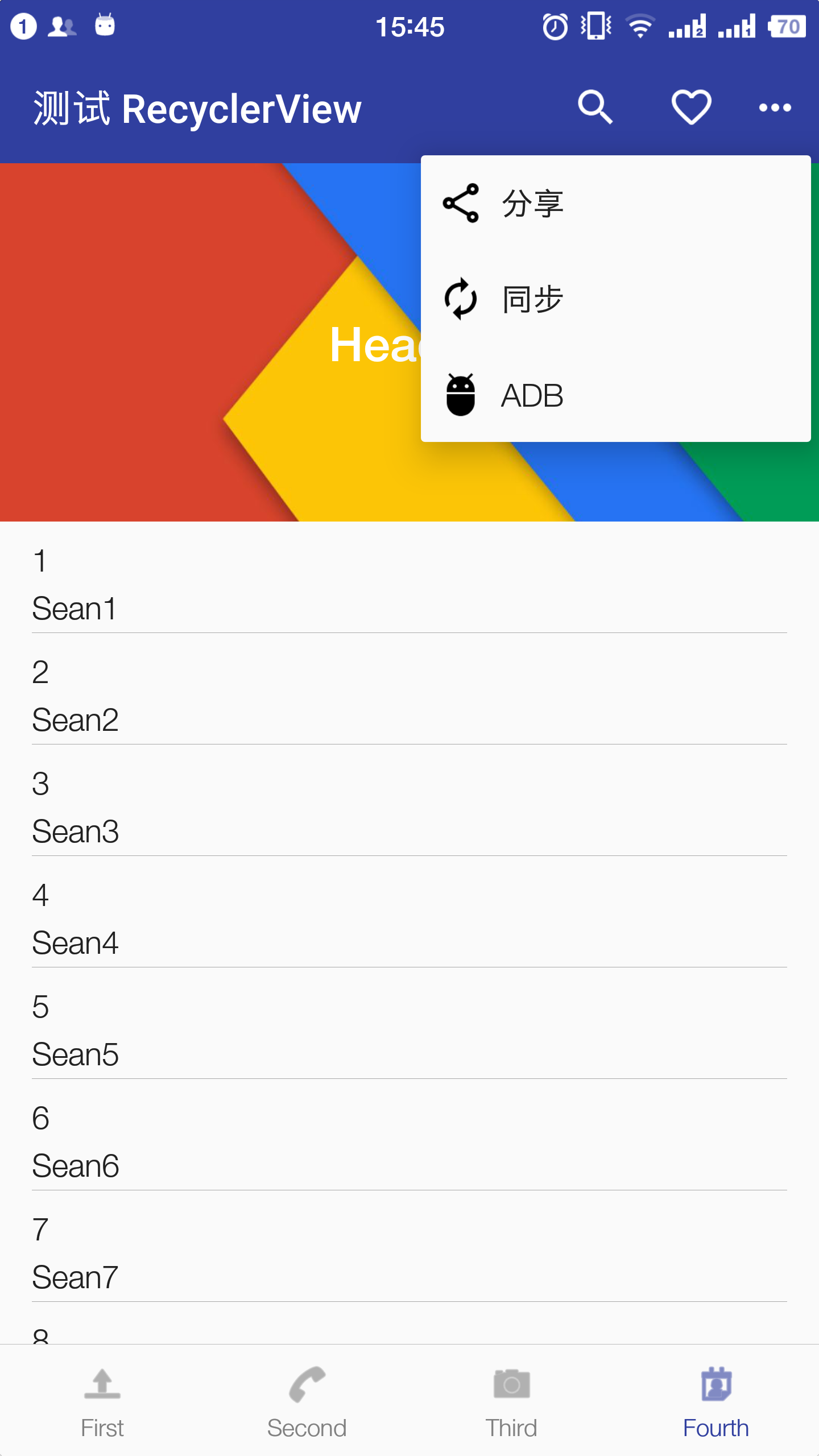
if (menu.getClass().equals(MenuBuilder.class))is more elegant thanif (menu.getClass().getSimpleName().equals("MenuBuilder")). The less hardcoded strings the better IMHO ;-) – Dishtowel