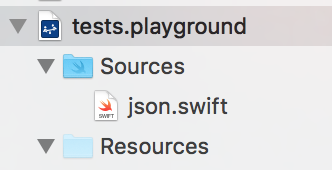Assume a setup like this:
- You have an Xcode 6 project, where you've implemented your own classes (say MyView and MyViewController) with both Objective-C and Swift
- You have added a Playground into your project
In the Playground, it's possible to import modules (frameworks) like UIKit with the import keyword. How do you enable access to the project's other classes from the Playground?
Just trying to access project classes directly results with an error message: Use of unresolved identifier 'MyView'