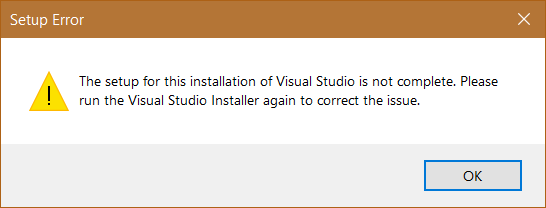I have been using Visual Studio 2017 for several months on a development machine. This morning it says says setup incomplete. Am I missing something?
VS 2017 (15.6.6) was fine for me on Friday 6/1/18 on Windows 10, but same issue as OP today after a restart.
As suggested by the dialog and Retired Ninja, I ran the Visual Studio Installer (to 15.7.3 after updating VS Installer) and that fixed it.
Note that the 15.7.3 update was a 7.73 GB download. Your download size may vary.
In this case you need to go to Control Panel => Programs and Features and choose Visual Studio and update it.
This has happened to me for the last 3 upgrades in Visual Studio Enterprise 2017 (now again on upgrade to 15.9.21). The fastest fix (and I'm not sure why) is simple and doesn't bomb your settings or take for ever.
In the Visual Studio Installer, click on Modify.
Click "Modify" on the bottom right corner. Yes it says "Total space required 0 KB". Yes you didn't really change anything.
It will then act like it is downloading something. (not sure what)
It will then act like it is installing something. (again, not sure what)
Open Visual Studio 2017 and it works.
VS 2017 (15.6.6) was fine for me on Friday 6/1/18 on Windows 10, but same issue as OP today after a restart.
As suggested by the dialog and Retired Ninja, I ran the Visual Studio Installer (to 15.7.3 after updating VS Installer) and that fixed it.
Note that the 15.7.3 update was a 7.73 GB download. Your download size may vary.
If you have an offline installation like me and can't simply re-run the Visual Studio Installer you can edit devenv.isolation.ini and change the last line to read SetupFinished=true. It will detect your trickery and complain, but at least it will launch again.
Edit: I ended up getting the Visual Studio Installer to fix the issue after choosing the "Download then Install" option. Maybe I was too impatient when I initially stopped the update? My above answer is useful when you need to get work done that isn't affected by the broken features, but you will likely encounter problems later on.
just had the same problem (without any reason with) vs 2019 prof, after googling and reading on that topic, just went to vsix, looked for some individual component to install/uninstall, randomly picked cloud explorer, uninstalled it and some dependent components and VS 2019 prof started normally
decided to leave this here. may be it helps somebody
In my case did following steps:
Clear temp files (you can %temp% in run command and Shift+Delete files)
Restart your computer
Open visual studio it will work properly.
Update: Faced problem again after couple of days, This time I go to C:\Program Files (x86)\Microsoft Visual Studio\Installer.
- Click on retry.
- Select one more feature which I had already installed on my Visual Studio
- Click on modified and after installation it worked again.
This happened to me after I canceled a plugin update.
I solved by going to this site that has the latest update of Visual Studio.
https://learn.microsoft.com/en-us/visualstudio/releasenotes/vs2017-relnotes
I downloaded and upgraded it.
After that, Visual Studio worked.
If your VS is already upgraded, there´s an option to "repair" on the installer.
For this problem, goto uninstall screen in control panel right-click visual studio and select option change, Installer page will open now, In that window without changing anything click modify. it will solve the problem. I'm using VS Professional 2017
I was using Vs 2019 professional 16.6 and happened to me this issue one morning. I modified the installation by adding Azure Development tools even though I was not using it. This fixed the issue.
Check for updates for Visual Studio Installer. If there are updates available, install them. If not, repair the installation.
Run the VS installer exe, add or remove any component, then this issue may be fixed. Looks like the installer re-running process fix this issue.
After everything else I tried failed, I was able to correct this in VS 2022, by running the VS installer, then choosing Modify. Once there, I switched to the "Individual Components" tab and checked a component I didn't have installed (You may also be able to remove a component that you no longer need). Once that install completed, I was able to launch VS 2022 again. After the successful launch, you can remove the added component, if you don't need it.
© 2022 - 2024 — McMap. All rights reserved.