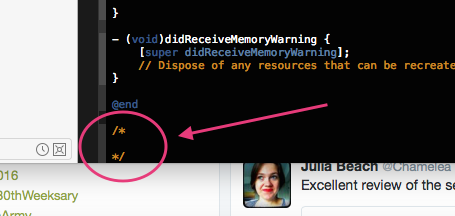EDIT: This is weird... if I double-click the Recent Projects item for the project in the welcome screen, code sense and coloring works just fine but if I just click Open (bottom right in welcome screen) it doesn't. Opening from File > Recent projects does not work either and neither does double-clicking the .xcodeproj file in Finder.
Code sense for an iPhone OS 3.0 project I have been working on for several months (through different installations/versions of Xcode) is not working any more. For instance, if I do NSString *myString, all code would be black (no coloring, no Option + Double Click, no code completion). Code Sense only "works" for my own classes/methods/properties but not for any of the SDK classes. If I create a new project from scratch I do have all of these working.
I already tried changing the "Base SDK for All Configurations" in this project. I already tried "Rebuild Code Sense Index". I already tried "Clean All Targets".
Documentation in the Preferences is all downloaded and working. For instance, if I select the NSString above and do Right-Click -> Find text in documentation, I get the window with all the reference to the class.
Any ideas will be greatly appreciated.