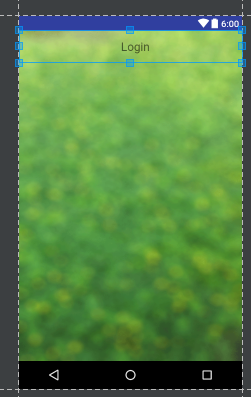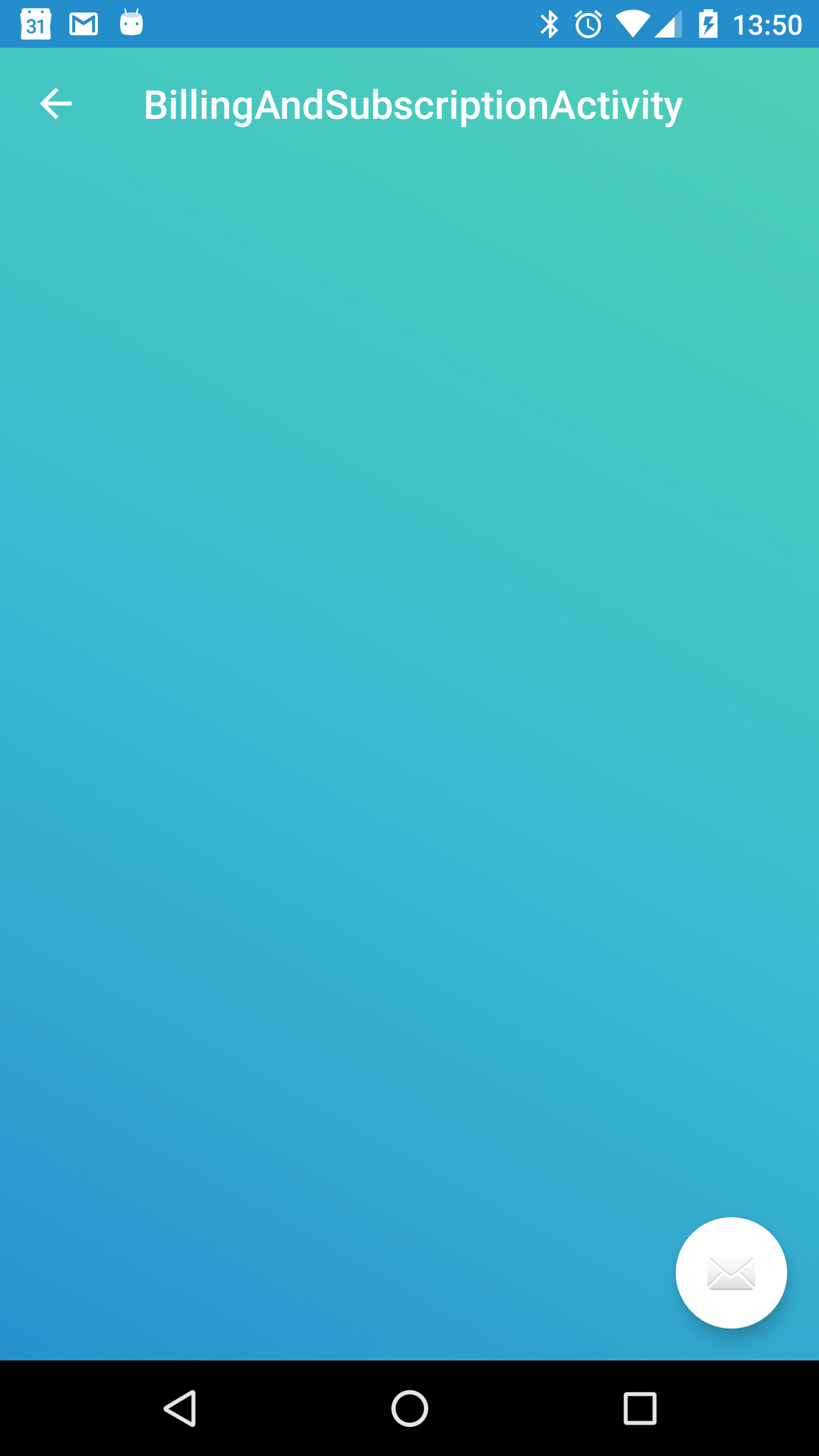I implemented translucent Toolbar by creating two Theme.AppCompat.Light.NoActionBar themes and setting colorPrimary attribute to transparent color.
1) Create one theme for opaque Toolbar:
<style name="AppTheme" parent="Theme.AppCompat.Light.NoActionBar">
<!-- Toolbar background color -->
<item name="colorPrimary">#ff212cff</item>
</style>
Second theme for transparent/overlay Toolbar:
<style name="AppTheme.Overlay" parent="AppTheme">
<item name="colorPrimary">@color/transparent</item>
</style>
2) In your activity layout, put Toolbar behind content so it can be displayed in front of it:
<RelativeLayout
xmlns:android="http://schemas.android.com/apk/res/android"
xmlns:app="http://schemas.android.com/apk/res-auto"
xmlns:tools="http://schemas.android.com/tools"
android:layout_width="match_parent"
android:layout_height="match_parent"
android:orientation="vertical">
<fragment
android:id="@+id/container"
android:name="com.test.CustomFragment"
android:layout_width="match_parent"
android:layout_height="match_parent"/>
<android.support.v7.widget.Toolbar
android:id="@+id/toolbar"
android:layout_width="match_parent"
android:layout_height="wrap_content"
android:background="?attr/colorPrimary"
android:minHeight="?attr/actionBarSize"
app:popupTheme="@style/ThemeOverlay.AppCompat.Light"
app:theme="@style/ThemeOverlay.AppCompat.Dark.ActionBar"/>
</RelativeLayout>
3)
Apply the transparent theme to your acivity in AndroidManifest.xml
<activity
android:name="com.test.TransparentActivity"
android:parentActivityName="com.test.HomeActivity"
android:theme="@style/AppTheme.Overlay" >
<meta-data
android:name="android.support.PARENT_ACTIVITY"
android:value="com.test.HomeActivity" />
</activity>