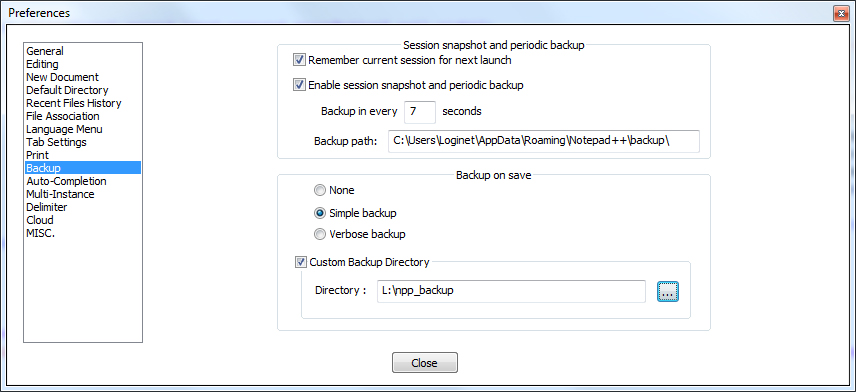I was working on a .js file this morning on Notepad++, as usual, when the program just crashed. So I ended it, and re-opened it to see that all my code lines in my .js file, had disappeared, and now all I have left is the file with a size of 0kb because there's nothing left in it. How the hell is that even possible ? It erased everything I typed and saved the file as if there's nothing in it.
Do you know a way to get my code back ? Or did something like this ever happened to someone ? :/ I'm kinda worried because there was a lot of work there and I don't feel like re-typing it all...