You don't need a plugin (including the Remote System View plugin), you can do this with the basic platform. You just create an external tool configuration. I've added an image to demonstrate.
![screenshot from Mac of external tools configuration dialog with colored arrows]()
Orange Arrows: Use the external tool button on the toolbar and select External Tools Configuration.... Click on Program then up above click on the New launch configuration icon.
Green Arrows: Use the Name field and name your new tool something clever like "Launch Shell". In the Location area enter a shell command e.g. /bin/bash. A more generic approach would be to use ${env_var:SHELL} which under the Mac (and I hope Linux) launches the default shell. Then in the Working Directory you can use the variable ${project_loc} to set the default directory to your current project location. This will mean that when you launch the tool, you have to make sure you have your cursor in an active project on the explorer or in an appropriate editor window. Under the Arguments area use -i for interactive mode.
Blue arrows: Switch to the Build tab and uncheck Build before launch. Then switch to the Common tab and click to add your command to the favorites menu. Now click Apply and Close. Make sure the console view is showing (Window->Show View->Console). Click on a project in the Package or Project Explorer or click in an editor window that has code for a project of interest. Then click on the external tool icon and select Launch Shell, you now have an interactive shell window in the console view.
In the lower left of the image you can see the tcsh shell in action.
Windows Note:
This also works in Windows but you use ${env_var:ComSpec} in the location field and you can leave the arguments field blank.




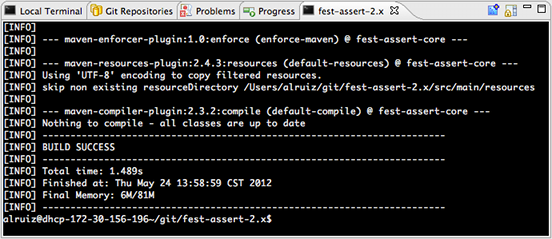
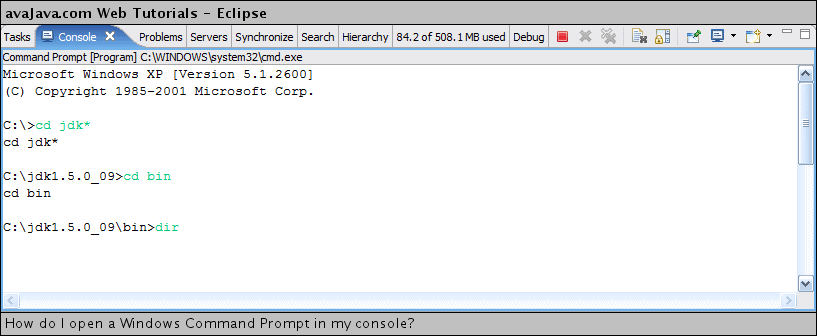

 The trick is the command:
The trick is the command: