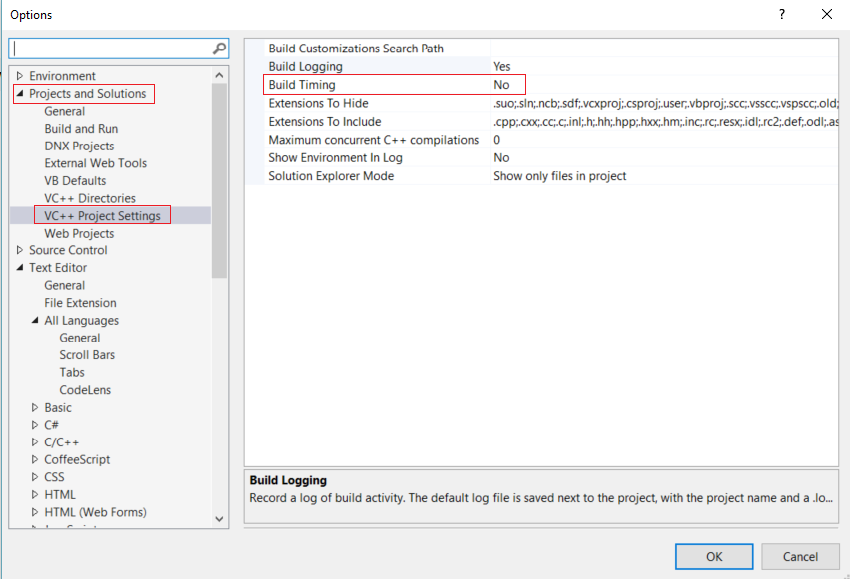Our build server is taking too long to build one of our C++ projects. It uses Visual Studio 2008, running devenv.com MyApp.sln /Build -- see devenv command-line switches (although that's for a newer version of VS). Is there a way to get devenv.com to log the time taken to build each project in the solution, so that I know where to focus my efforts?
Improved hardware is not an option in this case.
I've tried setting the output verbosity (under menu Tools → Options → Projects and Solutions → Build and Run → MSBuild project build output verbosity). This doesn't seem to have any effect in the IDE.
When running MSBuild from the command line (and, for Visual Studio 2008, it needs to be MSBuild v3.5), it displays the total time elapsed at the end, but not in the IDE.
I really wanted a time-taken report for each project in the solution, so that I could figure out where the build process was taking its time.