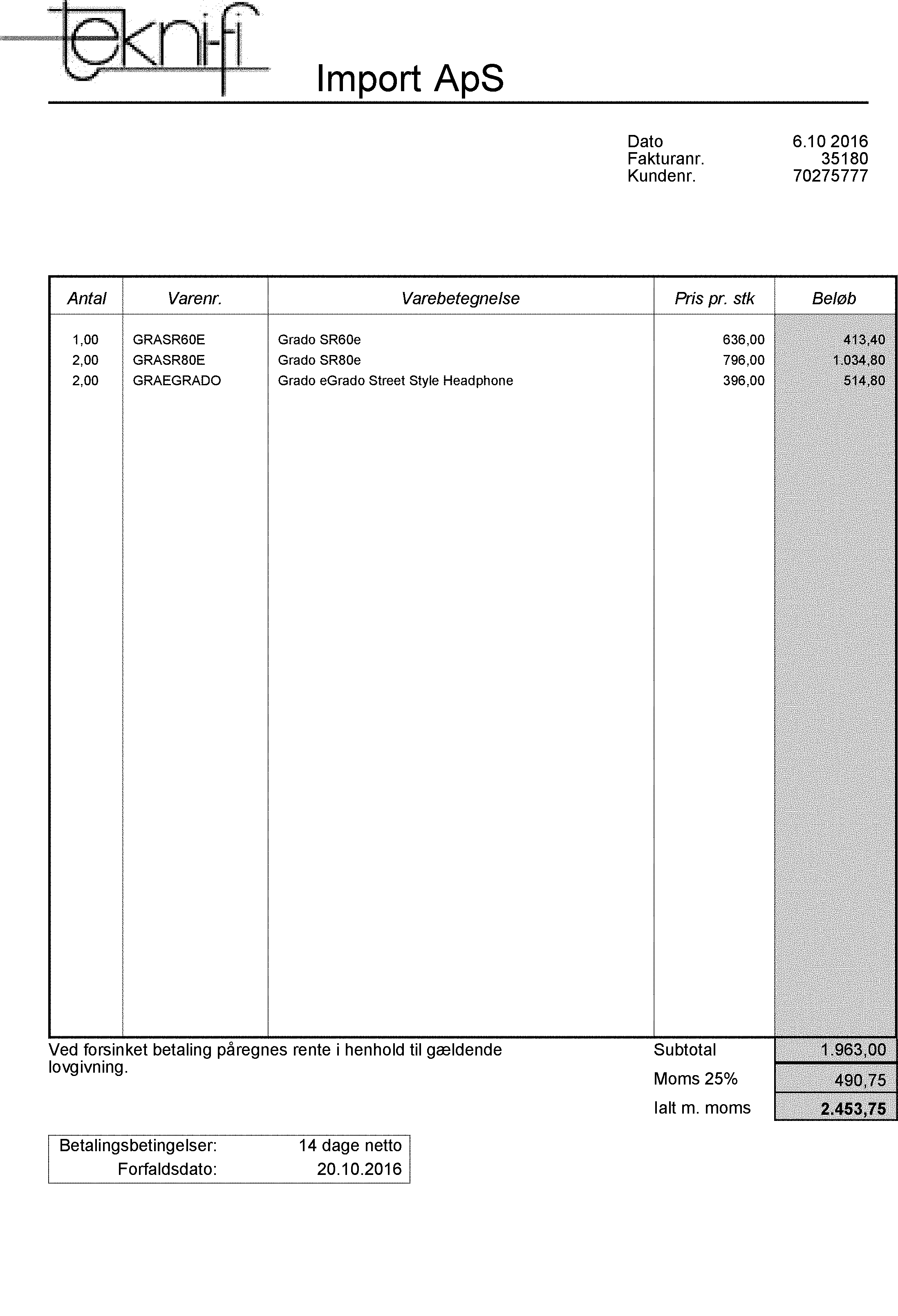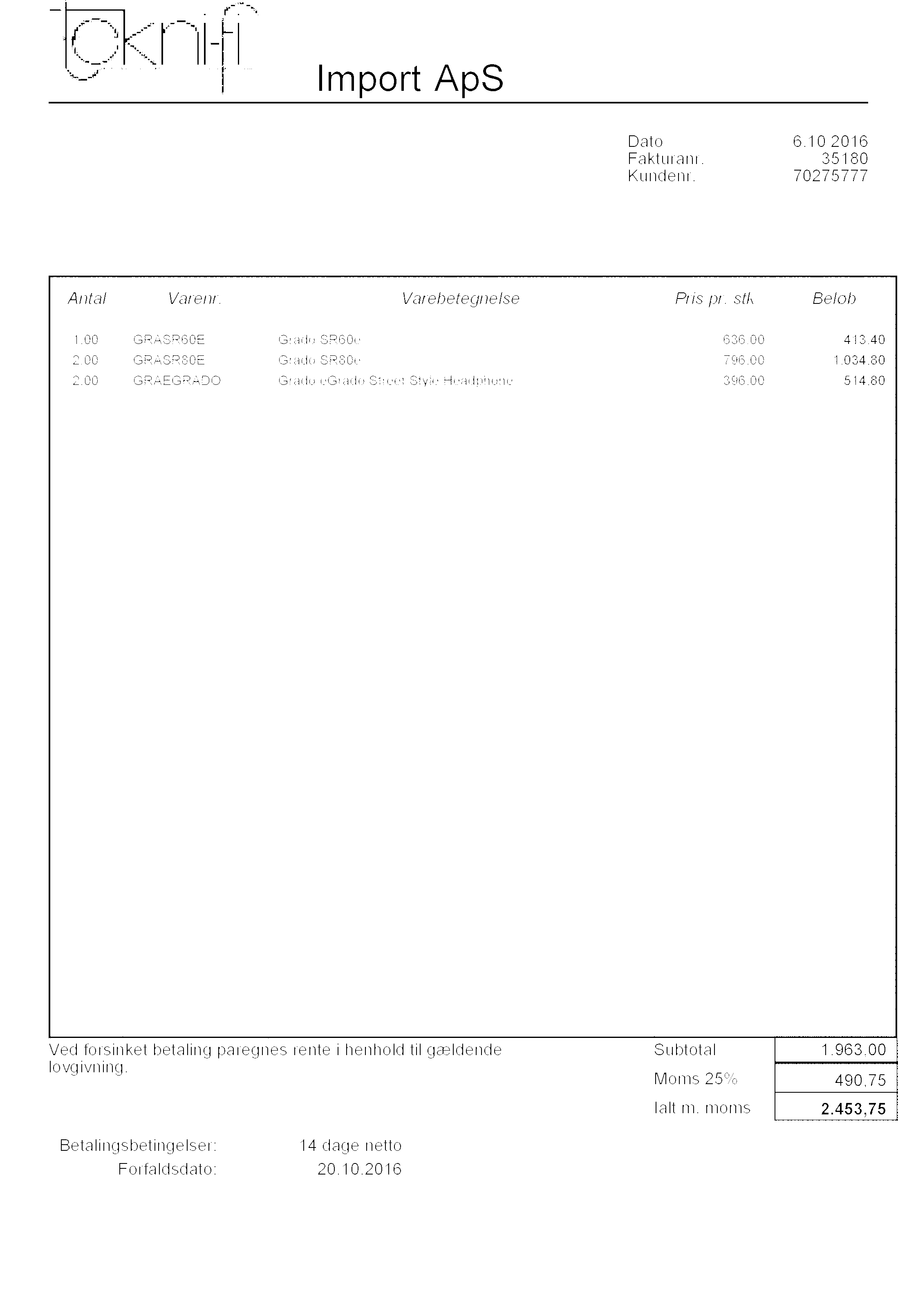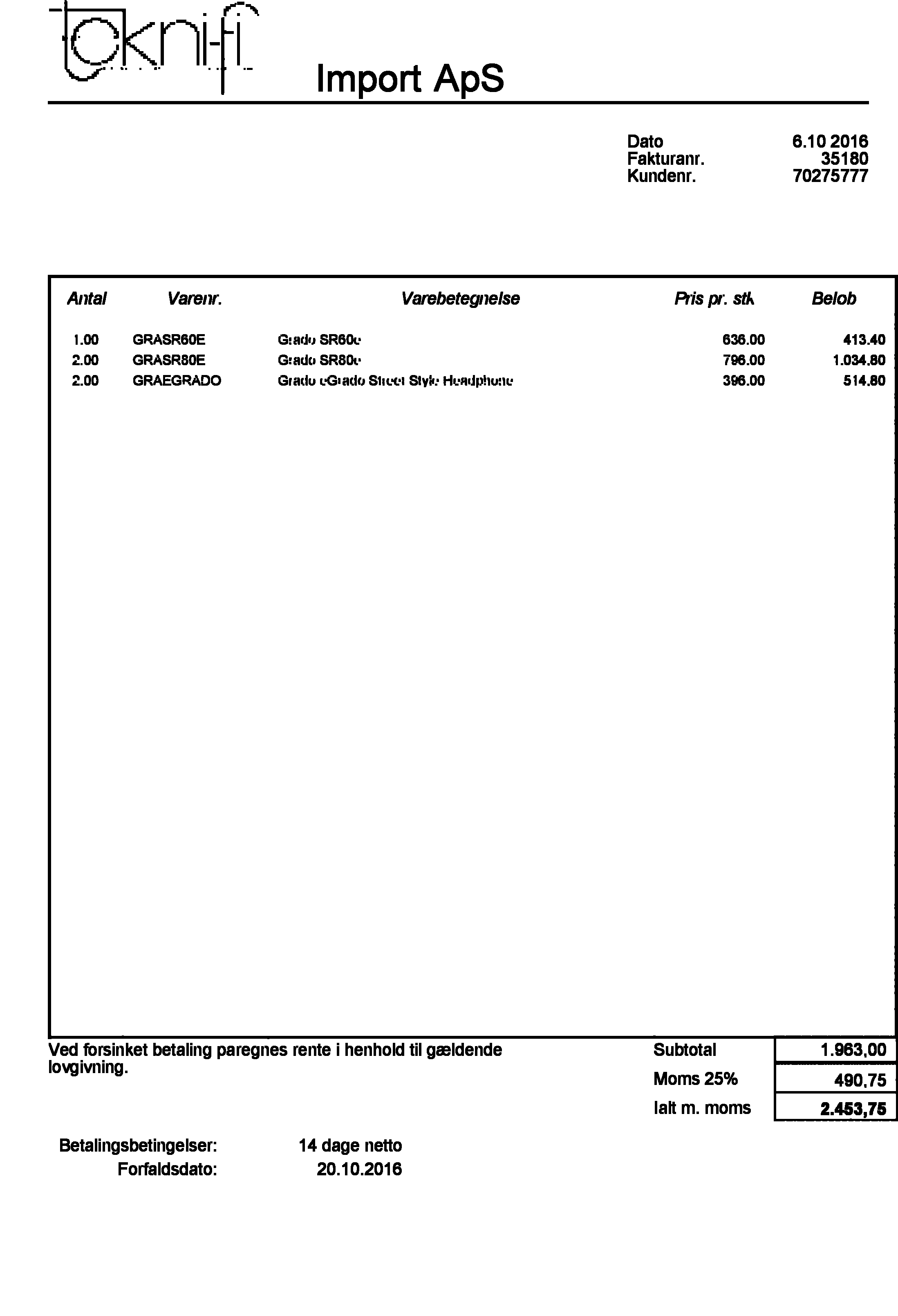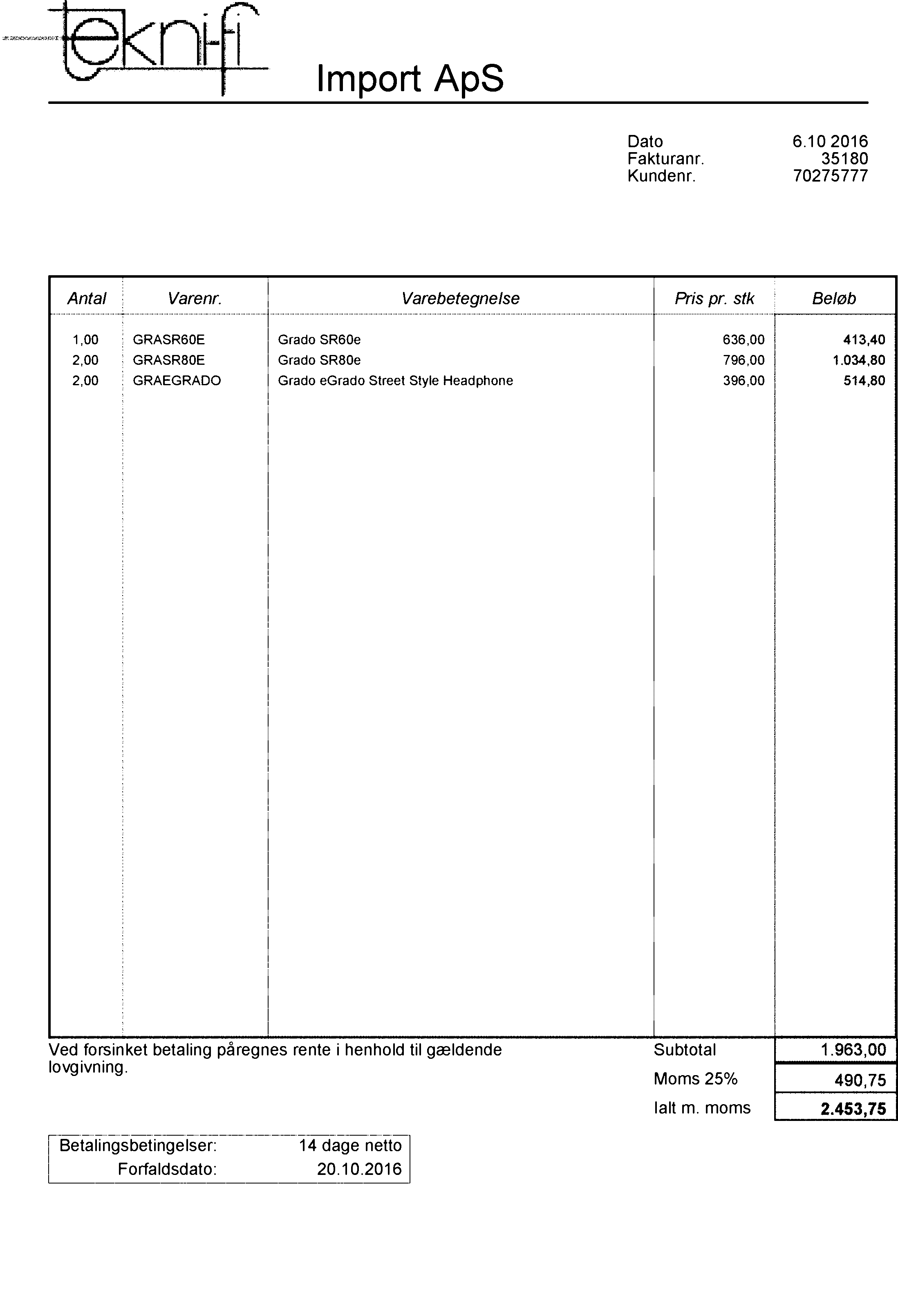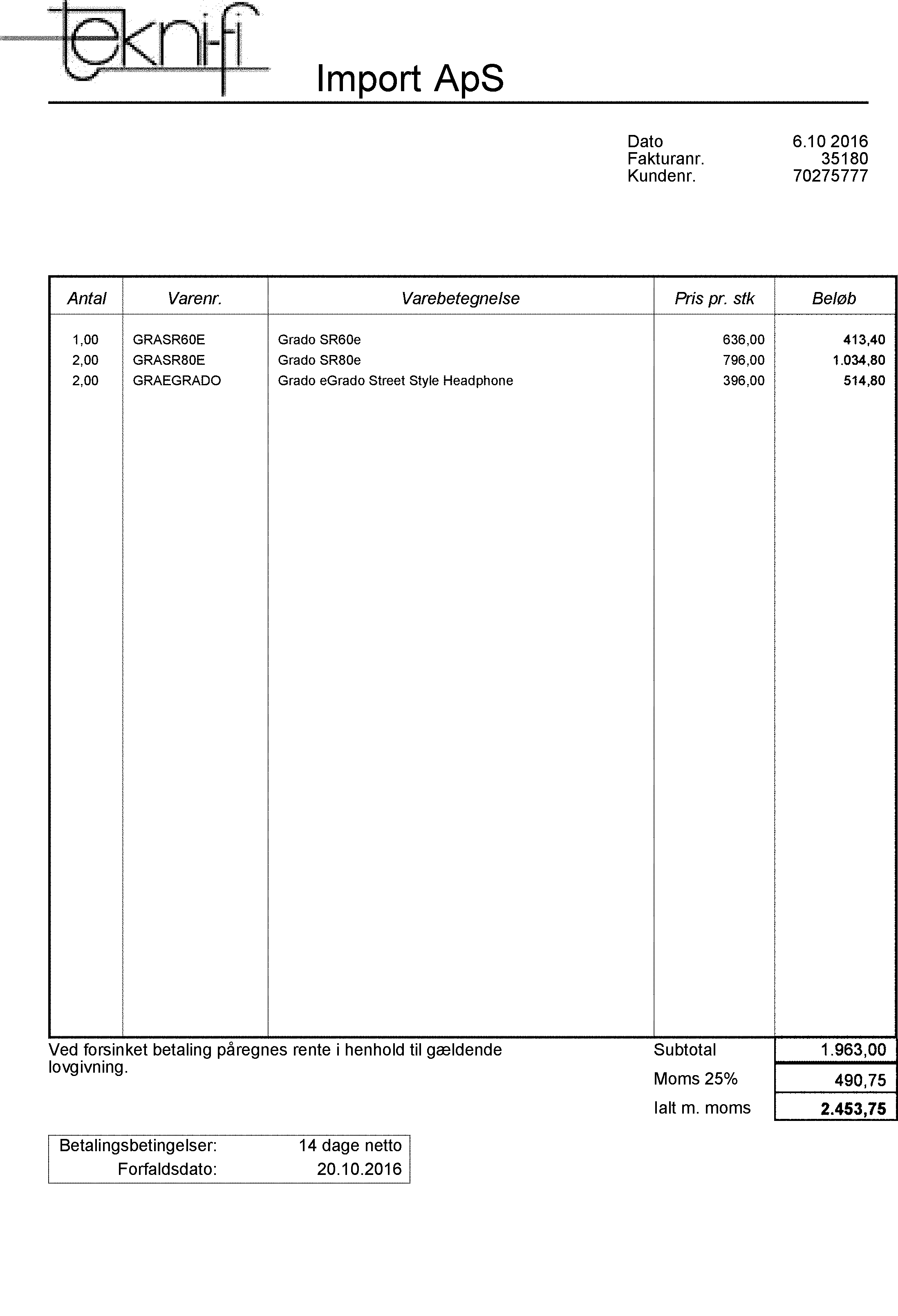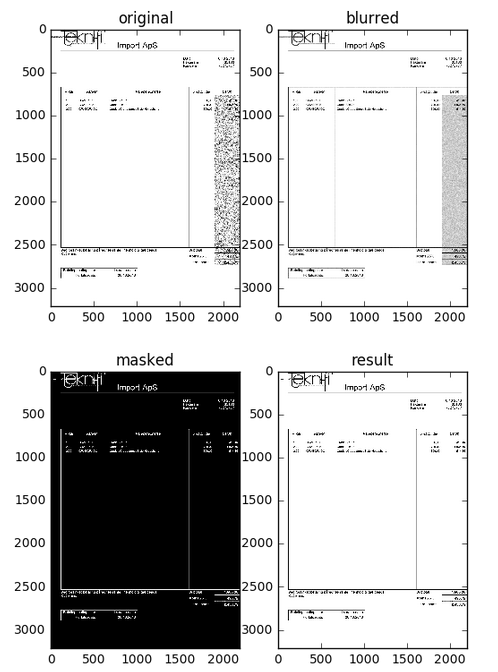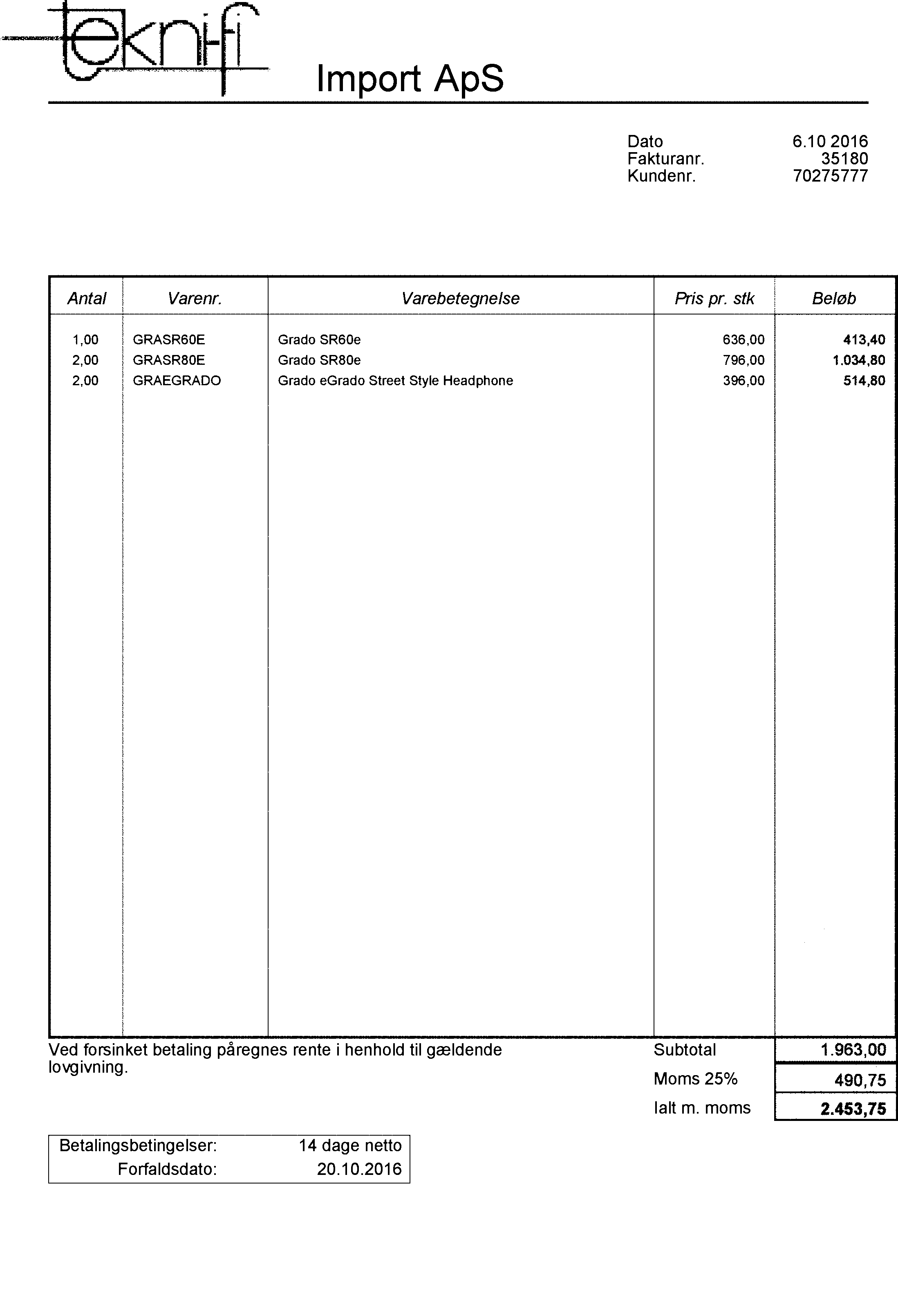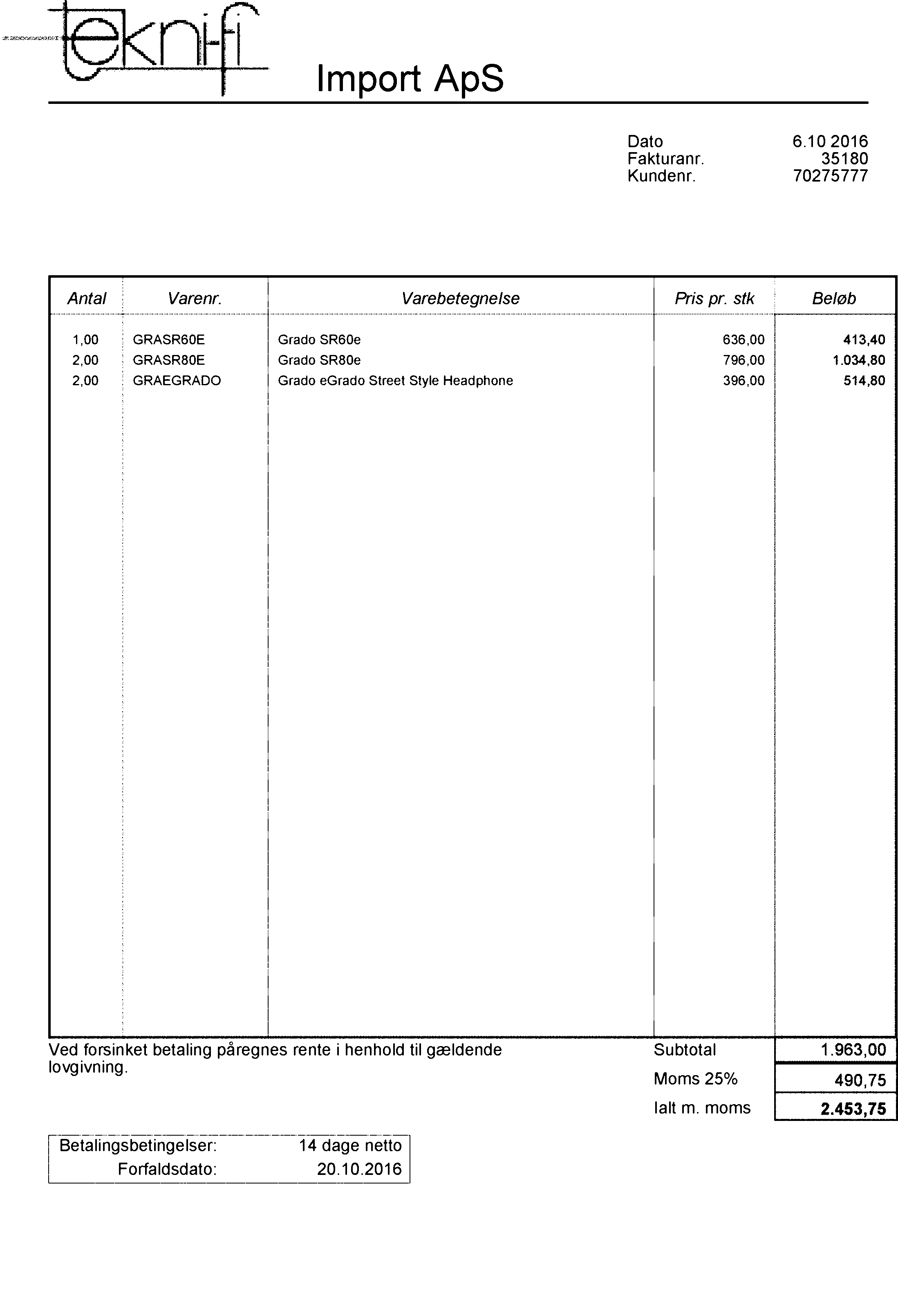I tried some filters/operations in OpenCV and it seems to work pretty well.
Step 1: Dilate the image -
kernel = np.ones((5, 5), np.uint8)
cv2.dilate(img, kernel, iterations = 1)
![Dilated Image]()
As you see, the noise is gone but the characters are very light, so I eroded the image.
Step 2: Erode the image -
kernel = np.ones((5, 5), np.uint8)
cv2.erode(img, kernel, iterations = 1)
![Eroded dilated image]()
As you can see, the noise is gone however some characters on the other columns are broken. I would recommend running these operations on the noisy column only. You might want to use HoughLines to find the last column. Then you can extract that column only, run dilation + erosion and replace this with the corresponding column in the original image.
Additionally, dilation + erosion is actually an operation called closing. This you could call directly using -
cv2.morphologyEx(img, cv2.MORPH_CLOSE, kernel)
As @Ermlg suggested, medianBlur with a kernel of 3 also works wonderfully.
cv2.medianBlur(img, 3)
![Median Blur]()
Alternative Step
As you can see all these filters work but it is better if you implement these filters only in the part where the noise is. To do that, use the following:
edges = cv2.Canny(img, 50, 150, apertureSize = 3) // img is gray here
lines = cv2.HoughLinesP(edges, 1, np.pi / 180, 100, 1000, 50) // last two arguments are minimum line length and max gap between two lines respectively.
for line in lines:
for x1, y1, x2, y2 in line:
print x1, y1
// This gives the start coordinates for all the lines. You should take the x value which is between (0.75 * w, w) where w is the width of the entire image. This will give you essentially **(x1, y1) = (1896, 766)**
Then, you can extract this part only like :
extract = img[y1:h, x1:w] // w, h are width and height of the image
![Extracted image]()
Then, implement the filter (median or closing) in this image. After removing the noise, you need to put this filtered image in place of the blurred part in the original image.
image[y1:h, x1:w] = median
This is straightforward in C++ :
extract.copyTo(img, new Rect(x1, y1, w - x1, h - y1))
Final Result with alternate method
![Final Result]() Hope it helps!
Hope it helps!