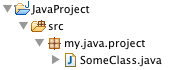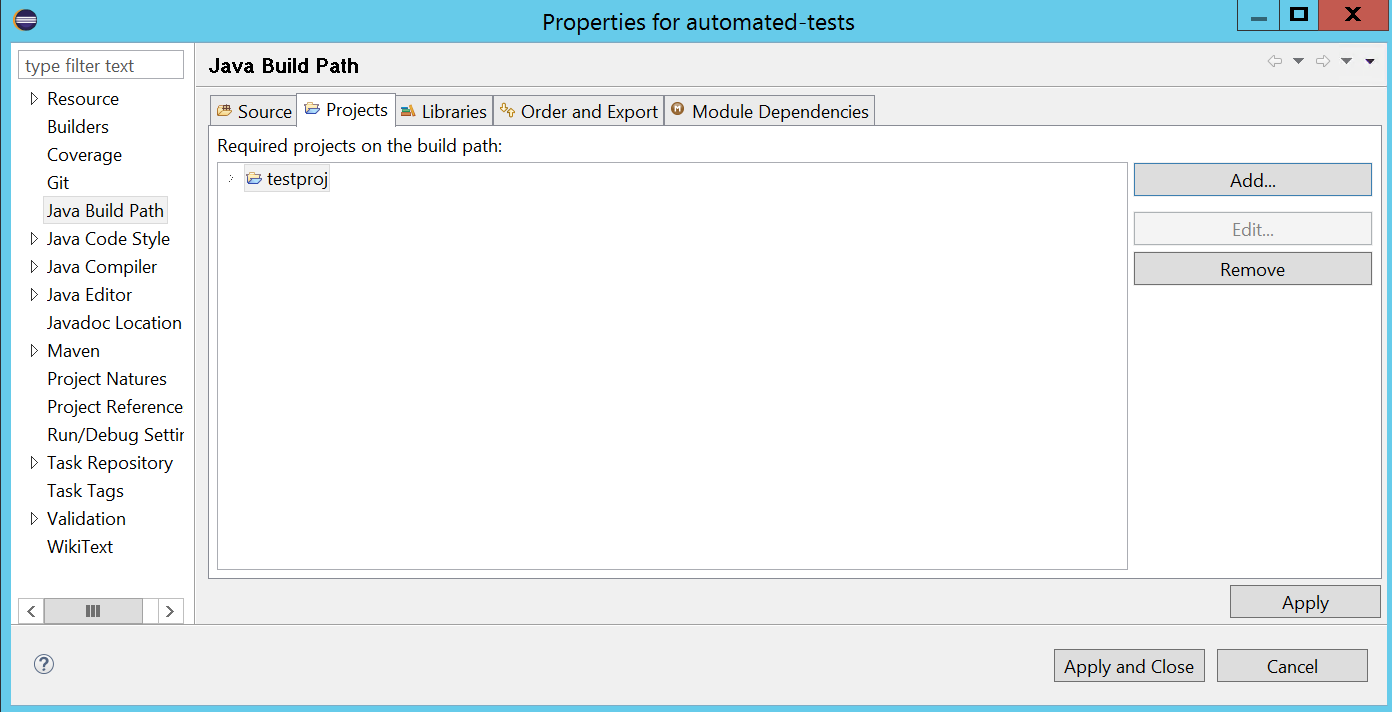I can't get autocompletion to work in Eclipse.
I'm working on the project on svn. I set up the project in Eclipse by going into
File -> Import -> Checkout As a Project -> New Project Wizard.
I chose Enterprise Java Application. Everything seemed to work fine except instead of autocompletion working as I expected I got a popup dialog displaying the message
This compilation unit is not on the build path of a java project.
I've Googled it and everyone says that the project must be a Java project, but it is! What is the problem?
Update
The catalog structure on svn looks like this:
-Project_name
-application
-META-INF
application.xml
MANIFEST.MF
+build
+db
+deploy
+dist
+lib
+properties
+script
-src
-META-INF
someother.xml (datasource info)
persistence.xml
folder hierarchy with source files (should be package)
-web
some folders
.
.
files
.
.
-WEB-INF
faces-config.xml
jboss-web.xml
web.xml
build_win.xml
How do I tell Eclipse where the source files folder, application.xml, and other configuration xml files are?