I install Android Studio and run normally. But because it was a bit slow so I follow instructions from the website: How can you do when Android Studio was slow and It made me unable to reopen android studio though I have tried to uninstall and reinstall AS well as Java. I use Android studio 2.1, Windows 8.1, core i3, RAM 4 GB.
just go this directory:
C:\Users\{pc name}
and delete all folders starting with .AndroidStudio
This solves the issue.
Please cross check VMoptions filestudio64.exe.vmoptions file or delete the studio64.exe.vmoptions from the location C:\Users\pcname.AndroidStudioX.Y
If you have updated or created studio64.exe.vmoptions which present at the location {$user}/.AndroidStudio$version. Delete the file
You should:
- Use Windowx x64 (64 bit, because your computer has 4GB RAM).
- Use lastest JDK (1.8 update 92, x64) for Windows
- Important:
Press combination keys: Windows + R or Run utility.
type: systempropertiesadvanced
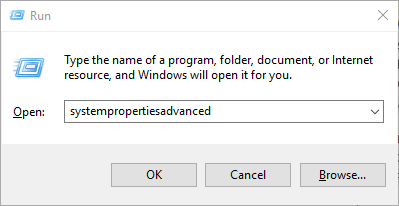
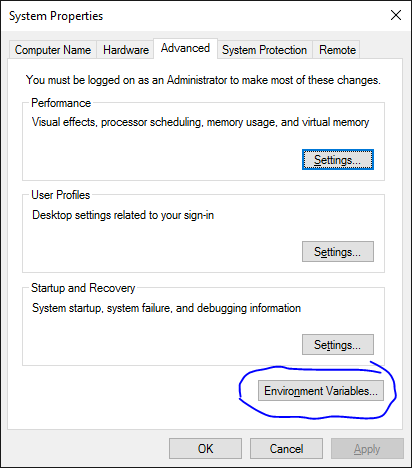
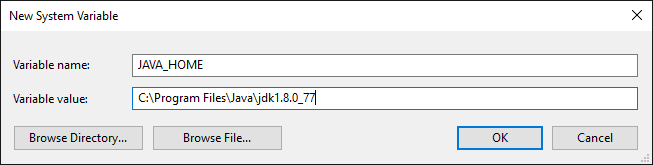
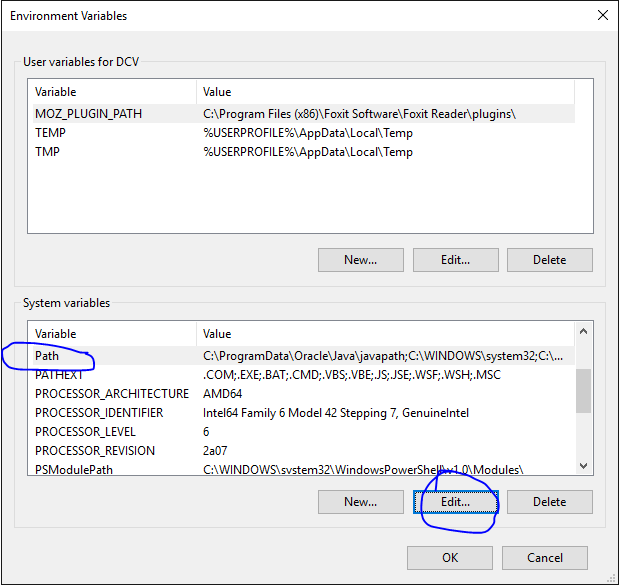
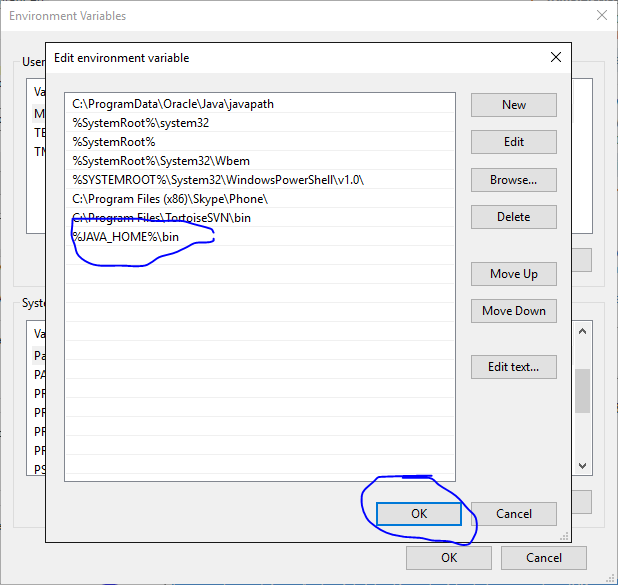
set environment variable:
JAVA_HOME directory where JDK installed.
add to PATH variable: %JAVA_HOME%\bin
Delete this file studio64.exe.vmoptions inside
C:\Users\%USER%\.AndroidStudio{version}\config
I have had set JAVA_HOME variable appropriately but that didn't work for me. The only thing that worked was running studio.bat file inside C:\Program Files\Android\Android Studio\bin. So, you can set shortcut target to point to the studio.bat file.
NOTES:
- I am using OpenJDK (Installed via AdoptOpenJDK)
- Android Studio version is 4.1.2
© 2022 - 2024 — McMap. All rights reserved.


